Cd-rom/dvd-rom drive problems – Toshiba 1805 User Manual
Page 214
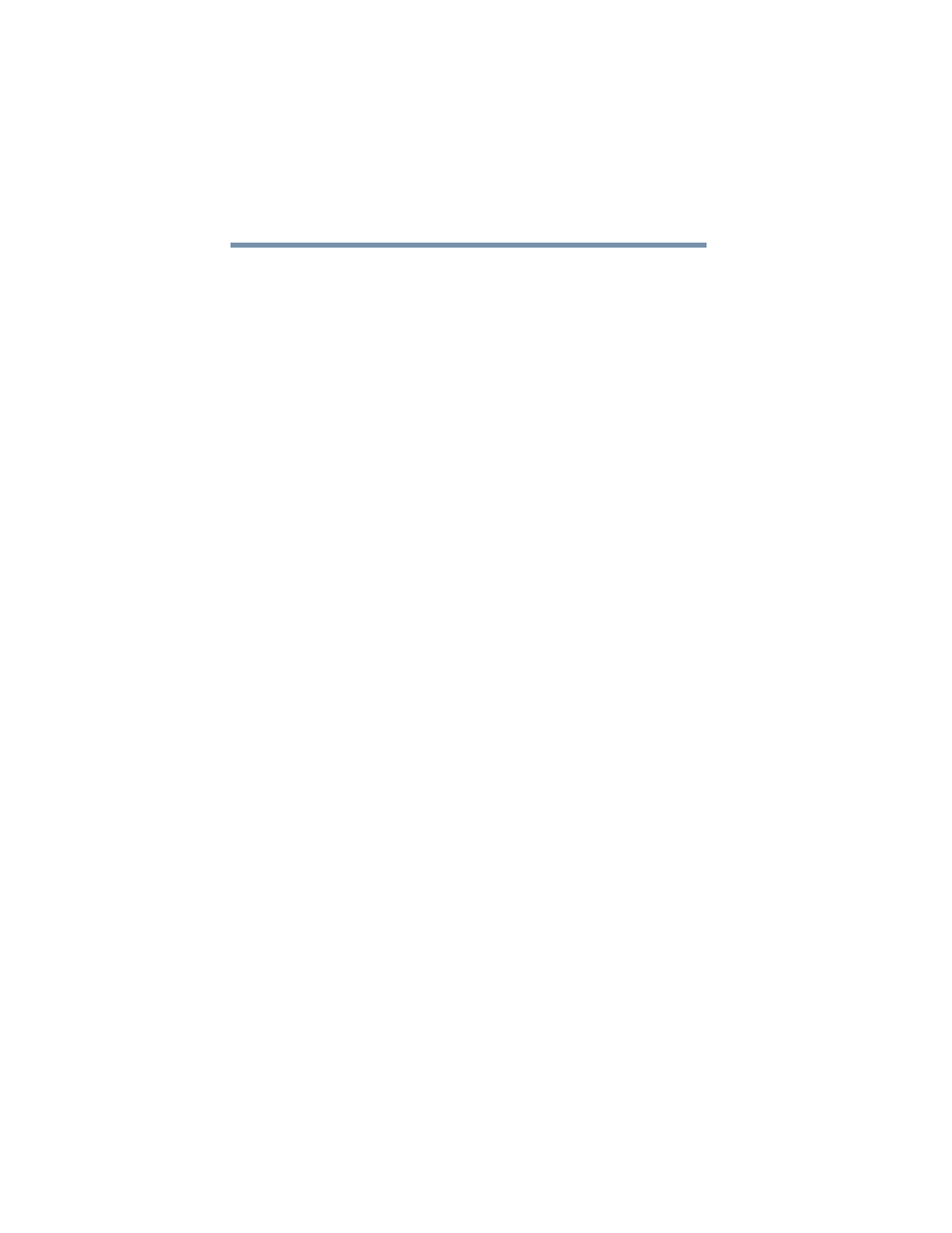
214
If Something Goes Wrong
Resolving a hardware conflict
If you are starting the computer from a diskette, the diskette in the
drive does not have the files necessary to start the computer.
Replace it with a bootable diskette.
The drive can’t read a diskette.
Try another diskette. If you can access the second diskette, the first
diskette (not the drive) is probably causing the problem. Run
ScanDisk on the faulty diskette (for instructions, see
CD-ROM/DVD-ROM drive problems
You cannot access a disc in the drive.
Make sure the drive tray has closed properly. Press gently until it
clicks into place.
Open the drive tray and remove the disc. Make sure the drive tray
is clean. Any dirt or foreign object can interfere with the laser
beam.
Examine the disc to see whether it is dirty. If necessary, wipe it
with a clean cloth dipped in water or a neutral cleaner.
Replace the disc in the tray. Make sure it is lying flat, label side
uppermost. Press the disc down until it locks on the spindle. Close
the drive tray carefully, making sure it has shut completely.
You press the disc eject button, but the drive tray does not
slide out.
Make sure the computer is connected to a power source and turned
on. The CD-ROM/DVD-ROM drive eject mechanism requires
power to operate.
To remove a disc without turning on the computer, use a narrow
object, such as a straightened paper clip, to press the manual eject
button. This button is in the small hole next to the disc eject button
on the right side of the computer.
