Lesson 12: removing objects from the desktop – Toshiba 1805 User Manual
Page 132
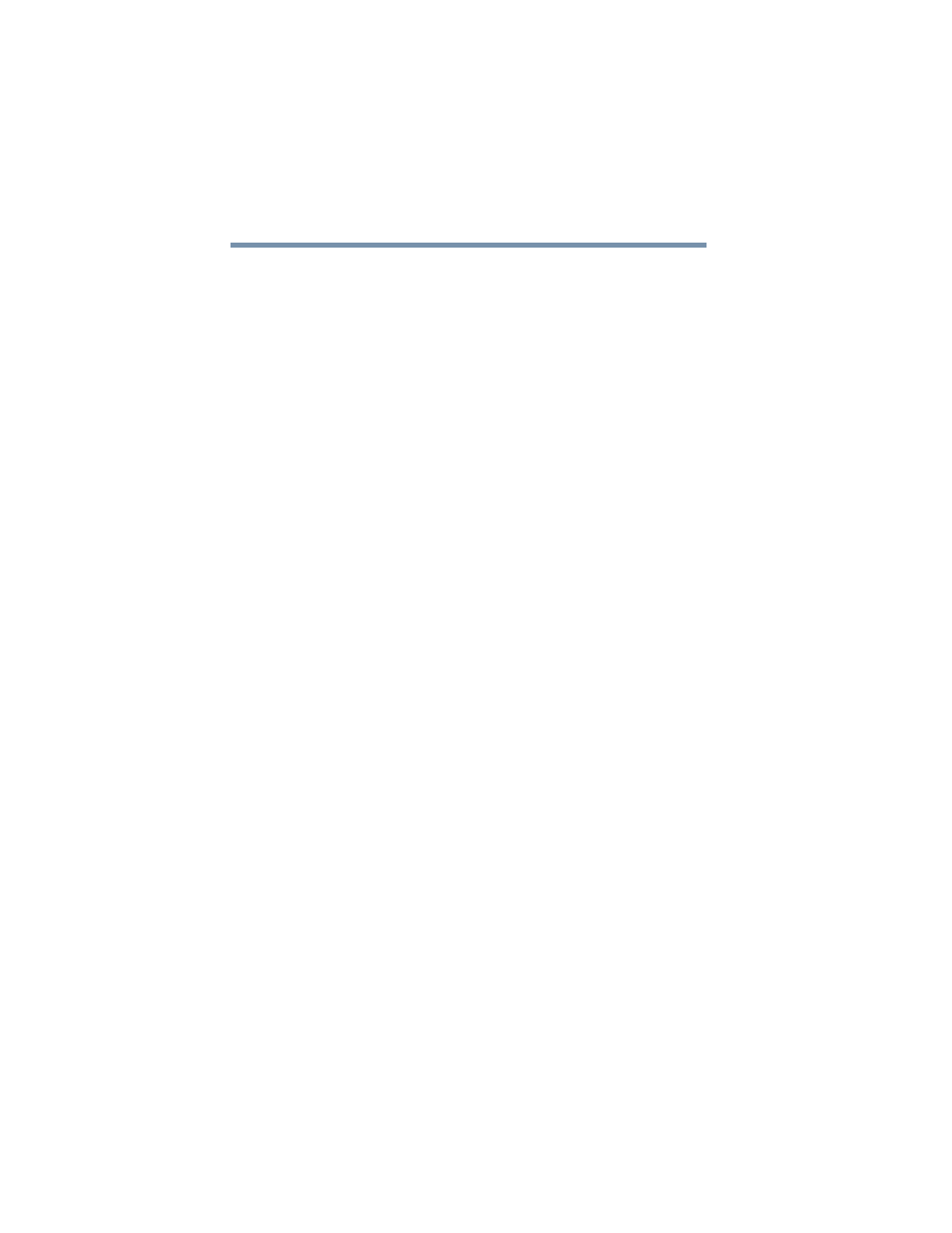
132
Getting to Know Windows XP
Lesson 12: Removing objects from the desktop
4
Click the Time Zone tab and set your time zone.
5
Click OK.
Continue with the next lesson to finish cleaning up the desktop.
Lesson 12: Removing objects from the desktop
Earlier in this tutorial, you created a new icon on the desktop.
Since everything you have done to this point has been just
practice, you may want to return the desktop back to its original
uncluttered state. This lesson explains how to remove objects from
the desktop and introduces the Recycle Bin.
1
Click the New Folder icon you created, drag it until it is over
the Recycle Bin icon and it changes color, then release the
primary button.
The icon disappears. But, with the Windows
®
XP operating
system, it is not really gone. It is merely set aside in the
Recycle Bin so that you can restore or delete it later.
2
Repeat step 1 for any other icons you created during this
tutorial.
Each icon disappears as you drop it on the Recycle Bin.
3
Double-click the Recycle Bin icon.
The Recycle Bin window opens. Notice that all the icons you
dropped on the Recycle Bin are listed.
