Keyboard problems – Toshiba 1805 User Manual
Page 209
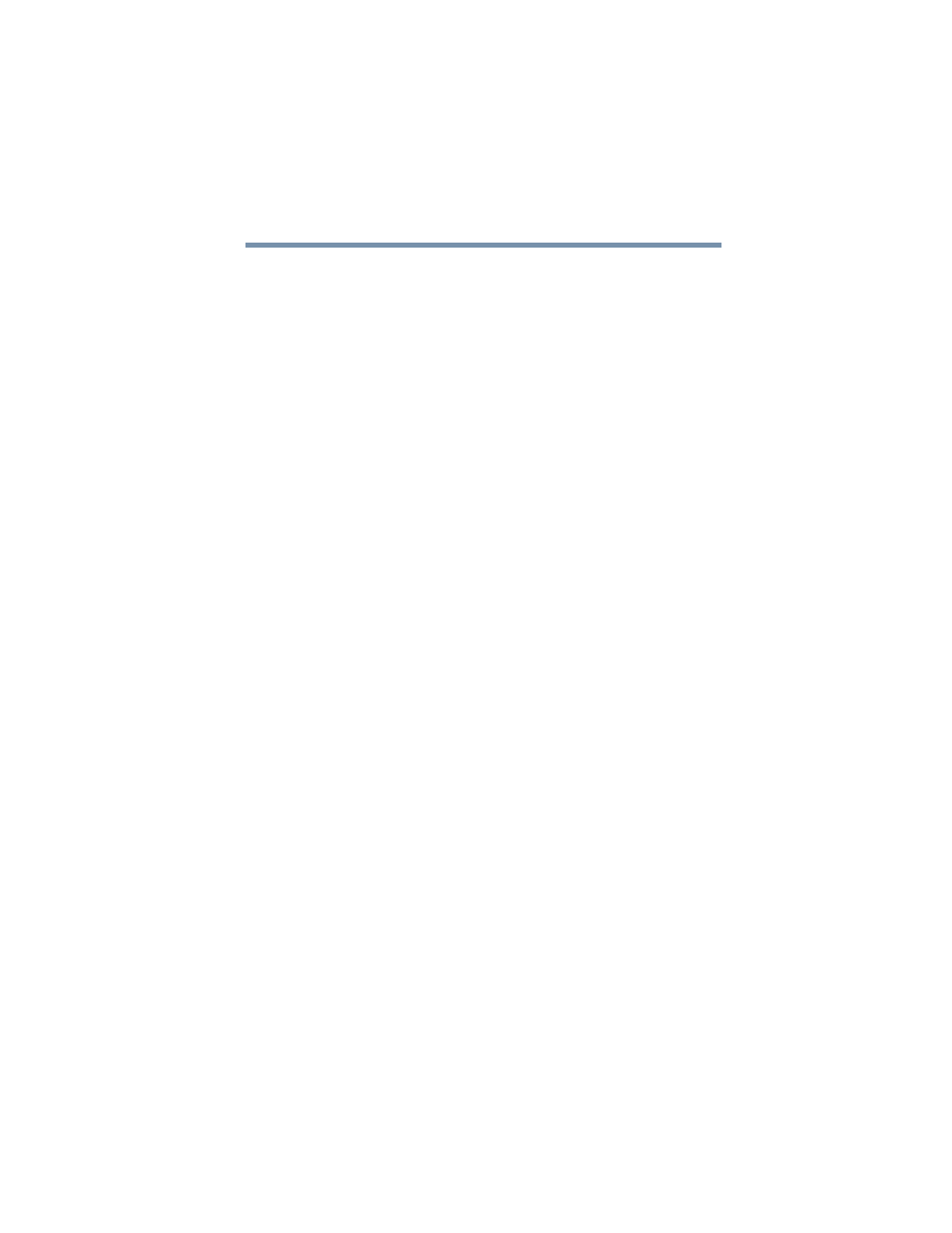
209
If Something Goes Wrong
Resolving a hardware conflict
If the battery has completely discharged, it will not begin charging
immediately. Leave the AC adapter and power cable connected,
wait 20 minutes and see whether the battery is charging.
If the battery light is glowing after 20 minutes, let the computer
continue charging the battery for at least another 20 minutes
before you turn on the computer.
If the battery light does not glow after 20 minutes, the battery may
have reached the end of its useful life. Try replacing it.
The battery appears not to power the computer for as long
as it usually does.
Check the Power Saver using the Toshiba Power Saver utility.
Have you added a device, such as a PC Card or memory module,
that takes its power from the battery? Is your software using the
hard disk more? Is the display power set to turn off automatically?
Was the battery fully charged to begin with? All these conditions
affect how long the charge lasts.
For more information on maximizing battery power, see
“Maximizing battery life” on page 101
.
Keyboard problems
If, when you type, strange things happen or nothing happens, the
problem may be related to the keyboard itself.
The keyboard produces unexpected characters.
A keypad overlay may be on. If the numeric keypad or cursor
control light is on, press
Fn
and
F10
simultaneously to turn off the
cursor control light or press
Fn
and
F11
simultaneously to turn off
the numeric keypad light.
If the problem occurs when both the keypad overlays are off, make
sure the software you are using is not remapping the keyboard.
Refer to the software’s documentation and check that the program
does not assign different meanings to any of the keys.
