Disk drive problems – Toshiba 1805 User Manual
Page 212
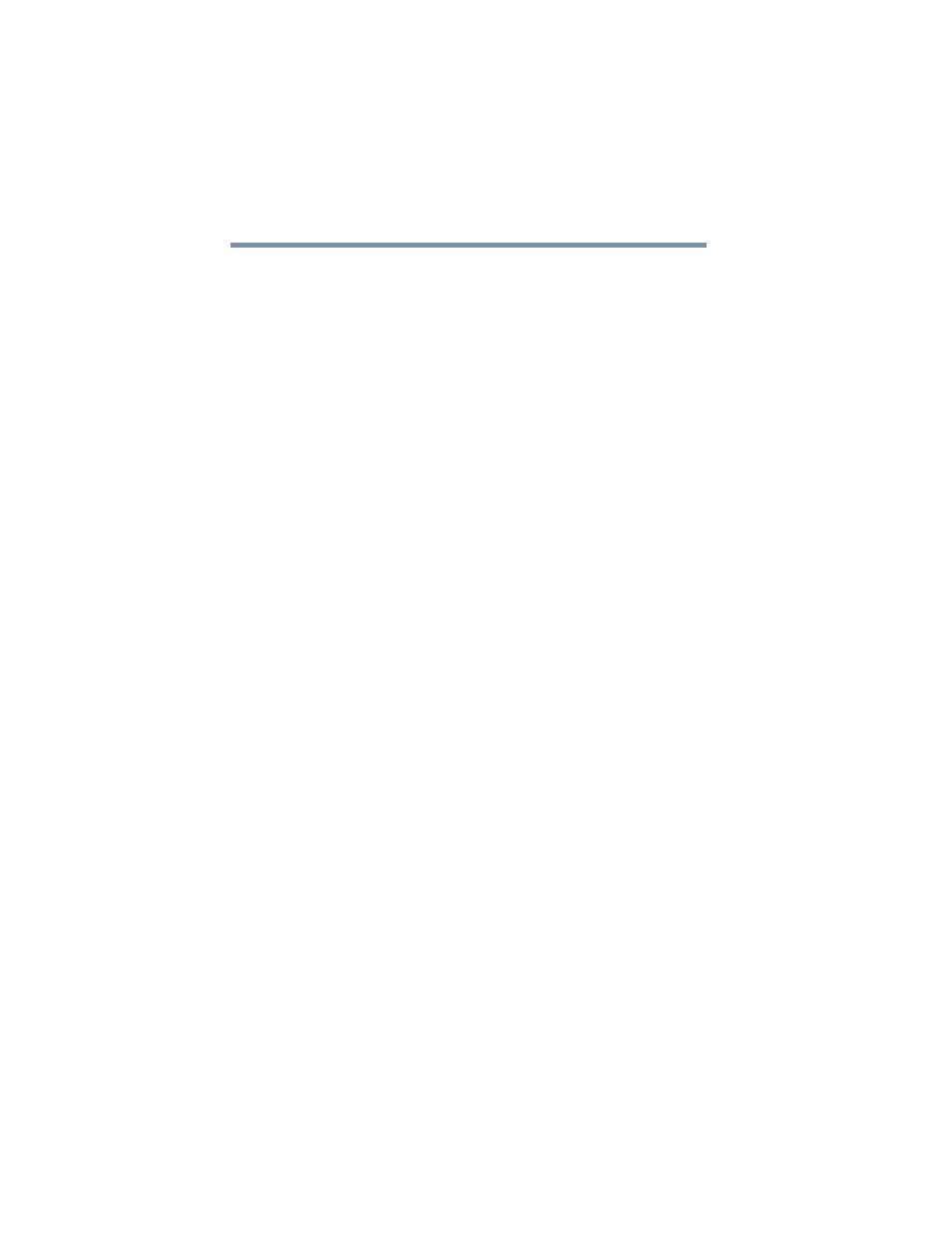
212
If Something Goes Wrong
Resolving a hardware conflict
1
Point at the desktop and click with the secondary button.
2
Click Properties, and then Settings.
3
Change a setting and click OK.
For more information, see the Windows
®
XP Help.
The display mode is set to Simultaneous and the external
display device does not work.
Make sure the external monitor is capable of displaying at
resolutions of 800 x 600 or higher.
Disk drive problems
Problems with the hard disk or with a diskette drive usually show
up as an inability to access the disk or as sector errors. Sometimes
a disk problem may cause one or more files to appear to have
garbage in them. Typical disk problems are:
You are having trouble accessing a disk, or one or more files
appear to be missing.
Make sure you are identifying the drive by its correct name (A: or
C:).
Run ScanDisk, which analyzes the directories, files and File
Allocation Table (FAT) on the disk and repairs any damage it
finds:
To run ScanDisk:
1
Click Start, point to All Programs, Accessories, System
Tools and click ScanDisk.
2
Click the drive you want to test.
3
Select the type of test you want to use.
A thorough test is more complete but takes much more time
than a standard test.
4
Click Start.
