Toshiba 1805 User Manual
Page 213
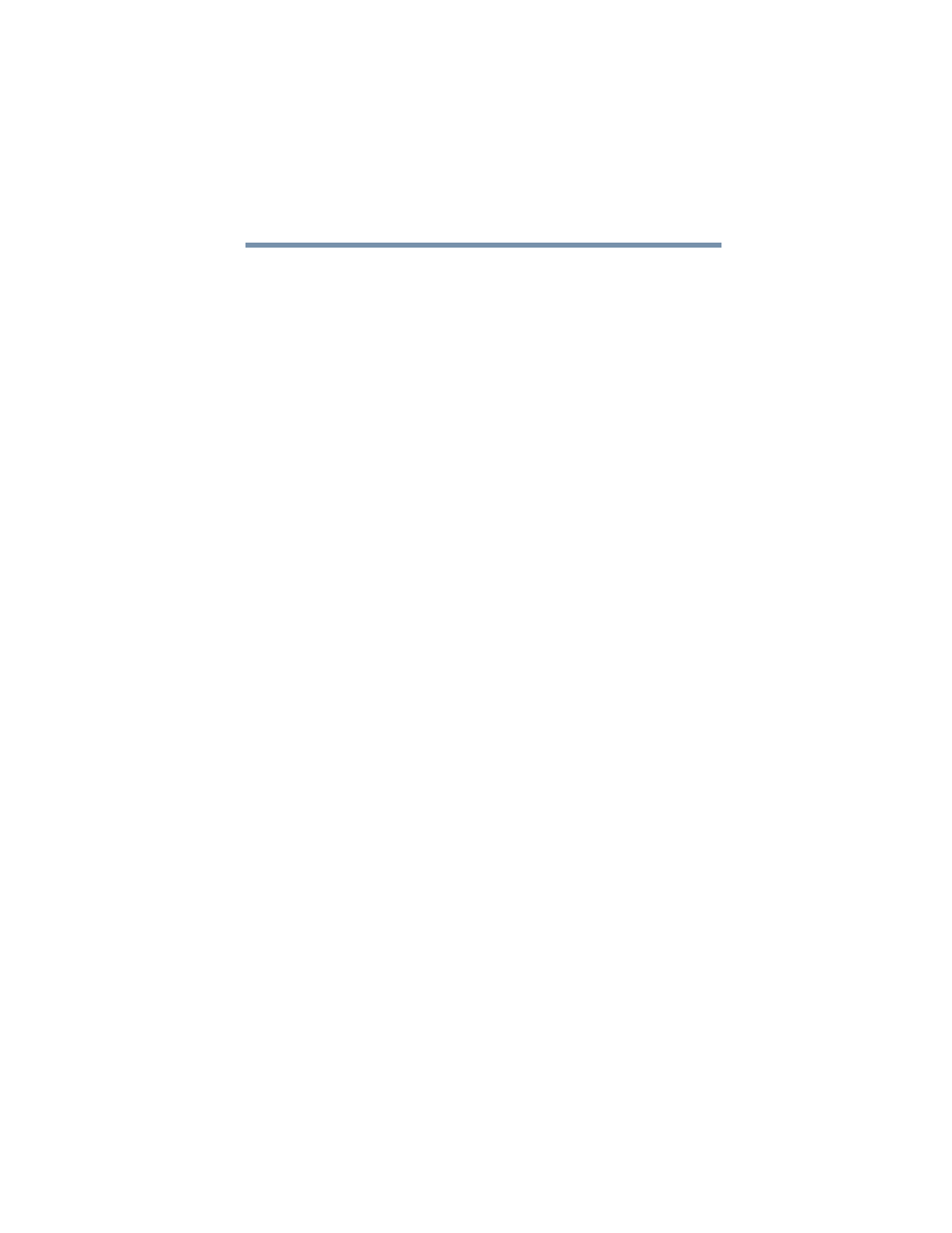
213
If Something Goes Wrong
Resolving a hardware conflict
ScanDisk tests the disk.
Your hard disk seems very slow.
If you have been using your computer for some time, your files
may have become fragmented. Run Disk Defragmenter. To do
this, click Start, point to All Programs, Accessories, System
Tools, and click Disk Defragmenter.
Your data files are damaged or corrupted.
Refer to your software documentation for file recovery
procedures. Many software packages automatically create backup
files.
You may also be able to recover lost data using utility software,
which is available from your dealer.
Some programs run correctly but others do not.
This may be a software configuration problem. If a program does
not run properly, review the program’s hardware configuration
requirements. Most software documentation lists the minimum
hardware requirements.
A diskette will not go into the diskette drive.
You may already have a diskette in the drive. Make sure the drive
is empty.
You may be inserting the diskette incorrectly. Hold the diskette
with the hub side facing down, and insert it so that the metal head
window cover goes into the drive first.
The metal cover or a loose label may be obstructing the path into
the drive. Carefully inspect the diskette. If the metal cover is loose,
replace the diskette. If the label is loose, replace the label and try
inserting the diskette again.
The computer displays the
Non-system disk or disk error
message.
If you are starting the computer from the hard disk, make sure
there is no diskette in the diskette drive.
