Setting display properties – Toshiba 1805 User Manual
Page 188
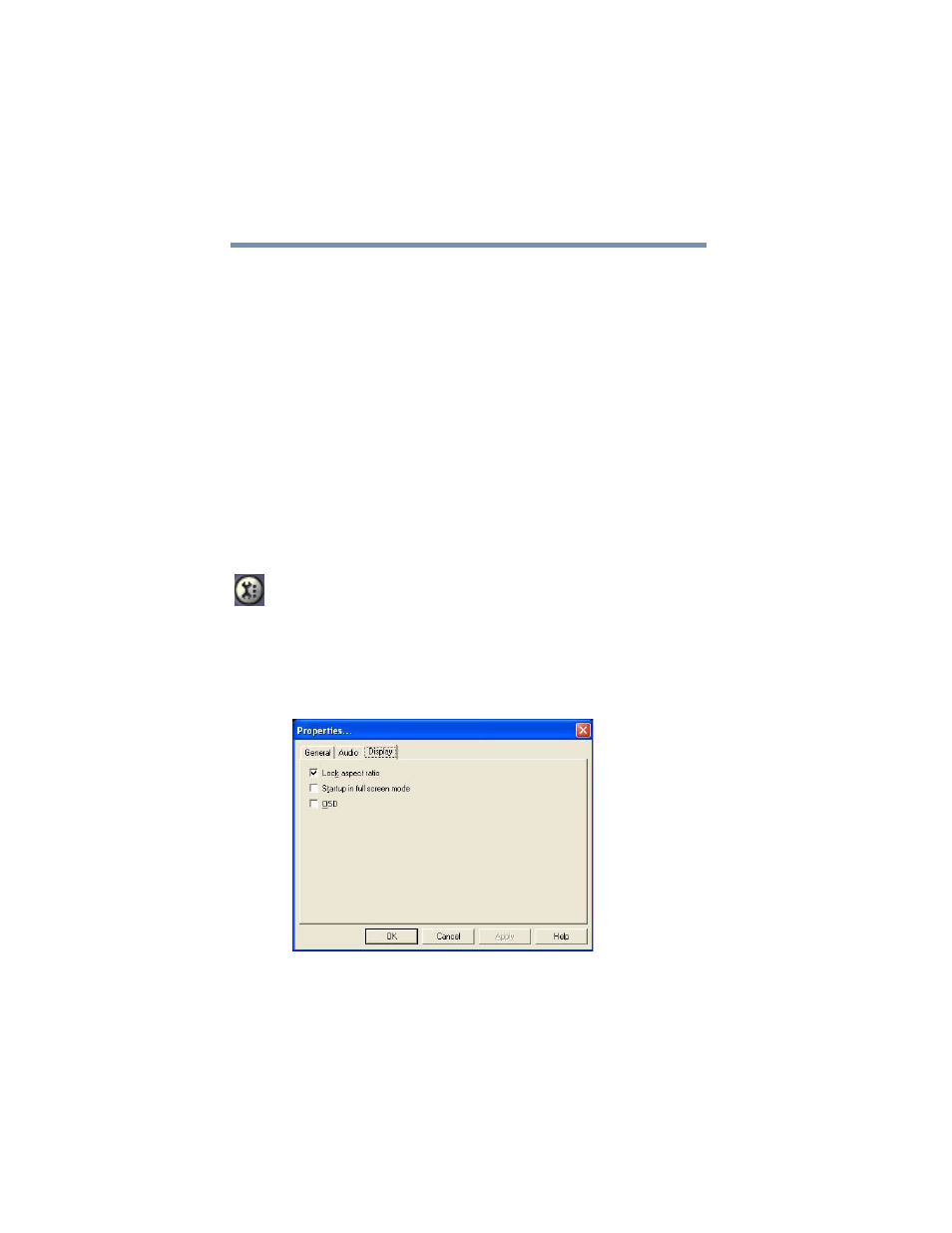
188
WinDVD 2000
Customizing WinDVD
❖
No vocal does not output vocals to any speaker.
❖
Left vocal outputs vocals to left speakers only.
❖
Right vocal outputs vocals to right speakers only.
❖
Both outputs vocals to both left and right speakers.
6
In the Dolby Pro Logic box, select the Always enable check
box to enable Dolby Pro Logic. Clear the check box to disable
it.
7
To test Dolby Pro Logic, click the Test button.
Setting display properties
1
Launch WinDVD, if it is not already running.
2
On the WinDVD control panel, click the Properties button.
WinDVD displays the Properties dialog box, with the
General tab on top.
3
In the Properties dialog box, click the Display tab.
The Display tab moves to the front.
Properties dialog box with Display tab selected
