Adjusting the color convergence, Setting the time and date, Continued) – Toshiba 51H93 User Manual
Page 51
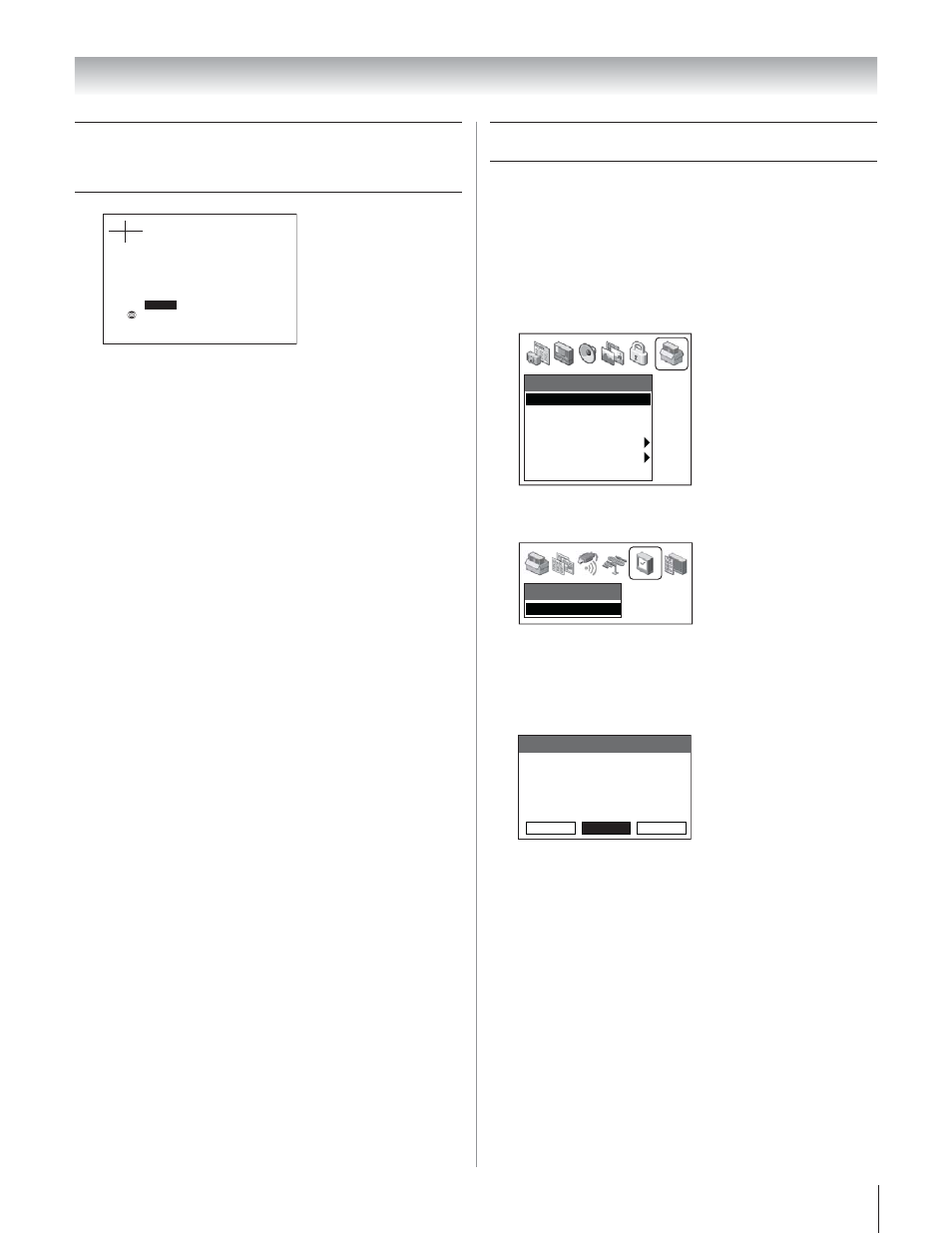
Copyright © 2003 TOSHIBA CORPORATION. All rights reserved.
51
Chapter 6: Setting up your TV
EX I T
TO SELECT POSITION
:
ENTER
RED
B L U E
TO SELECT COLOR
:
TO ADJUST
:
8. Press ENTER to highlight RED or BLUE, depending on
which color needs adjusting. If both red and blue need
adjusting, you will need to perform steps 8 and 9 twice for
the selected area.
9. Press
yzx • to converge the red or blue line into the
white line. Repeat steps 8 and 9 until you see two single
crossed white lines.
10. Press EXIT once to select another area to adjust, and then
repeat steps 7–9.
11. Press EXIT a second time to close the Convergence menu.
Adjusting the color convergence
(continued)
Setting the time and date
Note: If you already set up the TV Guide On Screen system, the
time and date were set automatically and you can skip this step.
To set the time and date:
1. Press MENU and open the SETUP menu.
2. Highlight INSTALLATION and press ENTER. (A new set
of INSTALLATION menu icons will appear on-screen, as
shown in step 3 below.)
Setup
Installation
Sleep Timer
On/Off Timer
Digital Tuner Hold
• • • • • • •
Off
Slide Show Interval
• • •
2 Sec
Convergence
3. Open the TIME AND DATE menu, highlight
START SETUP, and press ENTER.
Time and Date
Start Setup
If you have not set up the TV Guide On Screen system, the
following screen will appear. To set the time, highlight TV
GUIDE and press ENTER. The TV Guide On Screen
setup sequence will start, and the time and date will be set
automatically.
Your TV Guide On Screen system can provide
accurate time and date information.
It is recommended you set up TV Guide On Screen
first, and use it to obtain the time and date.
TV Guide
Time and Date
Manual
Cancel
Note: If you do not set up the TV Guide On Screen system and
you manually set the time and date (by highlighting MANUAL
instead of TV GUIDE, above), you will lose the time and date
information if a power outage occurs. If you set the time and
date through the TV Guide On Screen system and a power
outage occurs, the time and date will be automatically updated
when the power is restored.
