Advanced operation, Channel and menu protection – Toshiba 17WLT46B User Manual
Page 28
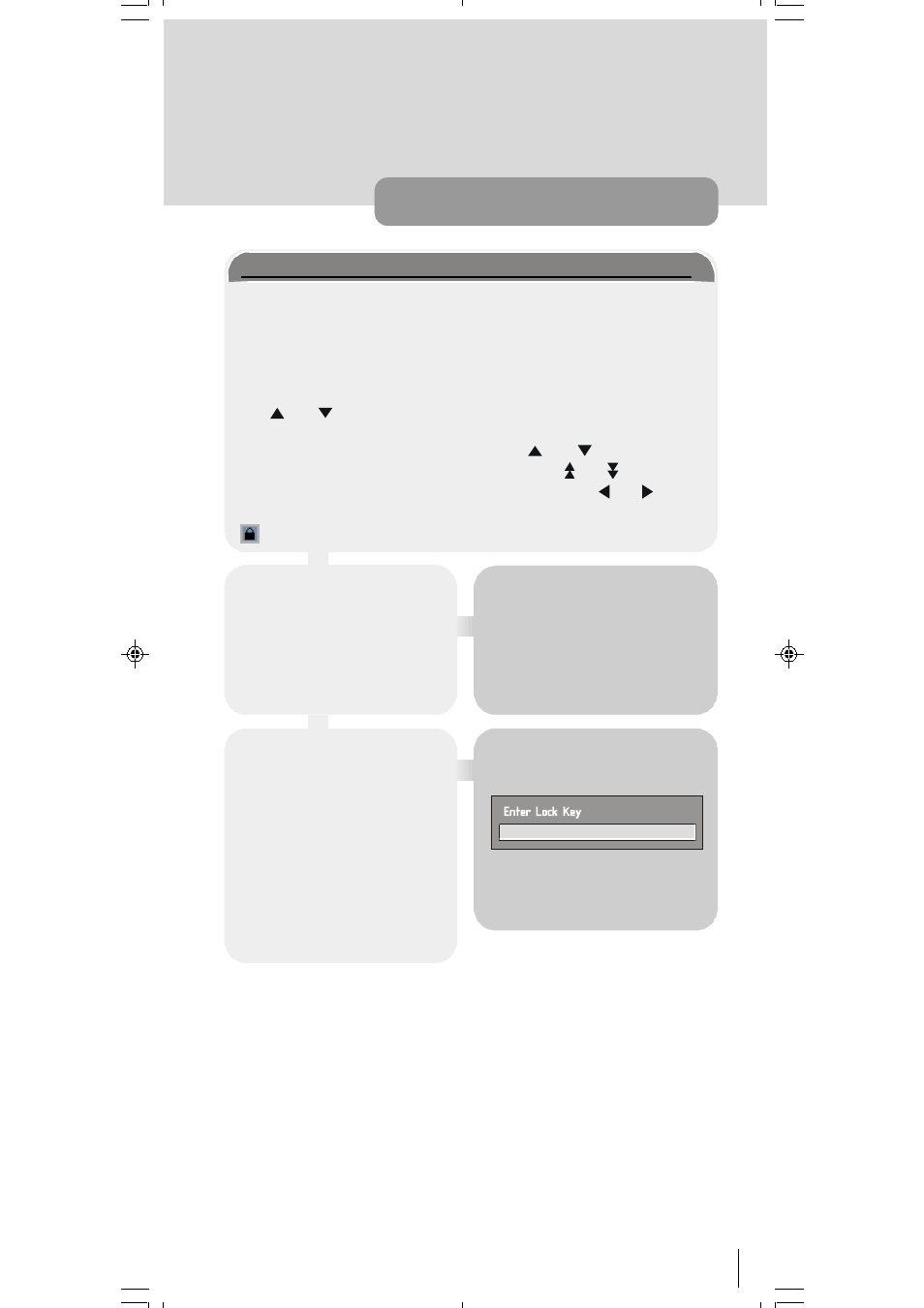
27
advanced operation
Channel and Menu Protection
CHANNEL LOCK
Some channels broadcast material which you do not want younger mem-
bers of the family to watch. Any channel can be 'locked' so that it cannot be
selected for viewing without first a four-digit PIN code being entered. In this
way any channel not suitable for younger viewers can be protected.
The channel lock is applied with the Channel List menu. Press the MENU
key on the remote control handset to display the Main Menu and then, using
the or keys on the remote control, make sure that the first item,
Channel List, is highlighted in yellow and press the SELECT key.
Highlight the channel to be locked using the or keys. You can
move through the list 10 channels in one jump using or keys. Now
select the LOCK button at the base of the screen with the or keys
and press SELECT key.
Locked Channel
A window requesting the PIN
code is displayed and the four-
digit code should be entered us-
ing the number keys on the re-
mote control, followed by the
SELECT key. A lock icon is then
displayed alongside the chan-
nel name in the channel list.
Hint
The PIN is factory set to 0000.
This code should be reset (as de-
scribed below) to another se-
quence of numbers, known only to
you, when you have finished set-
ting up the TV.
You can now leave the Channel
List screen and return to normal
TV viewing by pressing MENU
key. Any attempt to change chan-
nel to the locked channel will
now display the same window
requesting the PIN code and the
channel will only be displayed
on entry of the correct code. To
remove the lock on a channel,
repeat the same process as to
lock the channel.
50052932-1552UK (TOSHIBA UK)17 INCH TFT-IDTV-WO WM-dilek p65
11 05 2004 15:29
27
