Advanced operation, Tsh rãvt hqr trh puãq t r), I dtv upgrade – Toshiba 17WLT46B User Manual
Page 23
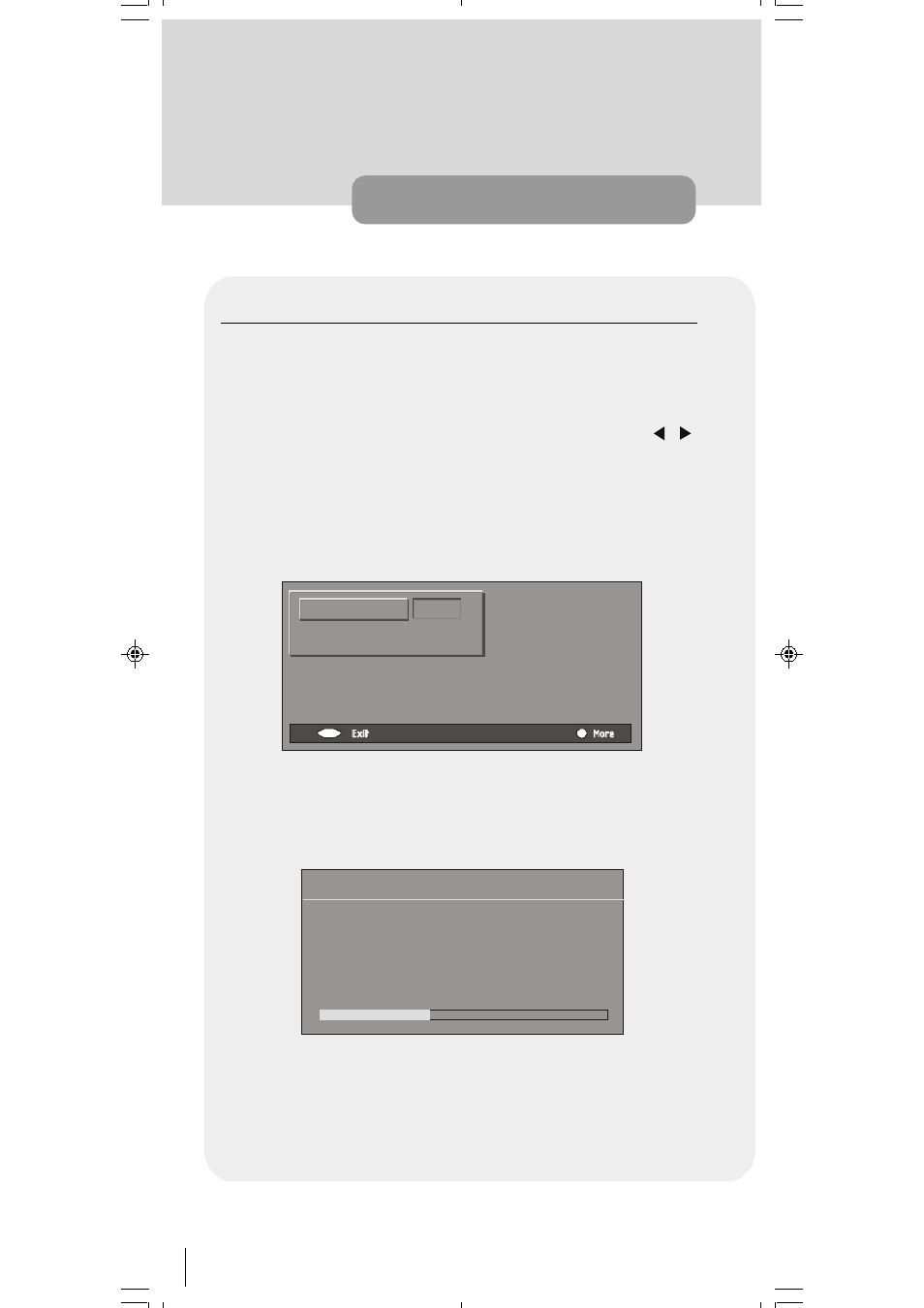
22
IDTV Upgrade
The IDTV can be upgraded via the configuration menu, entered from the main
menu.
In the configuration menu, there is the "
Receiver Upgrade
" button. Upgrade pro-
cess can be started by pressing this button.
There are two possibilities for IDTV software to be upgraded: automatic and
manual. Automatic upgrade can be enabled or disabled by pressing /
buttons. If it is enabled, then there are two ways for automatic upgrade. The first
one is checking the existence of a new software every time the IDTV goes to
standby. The second one is waking up at 03:00 a.m. every night, provided that
the IDTV is left in standby mode. Both automatic upgrade methods result in
standby mode either upgraded or not. If the automatic upgrade is set to 'Dis-
able' then this function will not work.
Manual upgrade starts if the 'Search for New Version' button is pressed.
After pressing the 'Search for New Version' button, the IDTV tunes to each fre-
quency that have been stored in its database and looks for the new software.
Since this process takes some time, a warning message is displayed.
Depending on the existence of a new software, two different messages can ap-
pear on the screen: 'No new software was found or '
New sw loaded. Please
wait...'
advanced operation
0(18
L
6hvpÃ9yhq
Trh puÃs ÃIrÃWr v
@hiyrq
Tsh rÃVt hqr
Trh puÃQ t r)
Trh puvtГs Гt hqrÃQyrhrÃhvГ
ГГГГГГ rÃH@IVÃÃphpry
50052932-1552UK (TOSHIBA UK)17 INCH TFT-IDTV-WO WM-dilek p65
11 05 2004 15:29
22
