Procedure before operation, Fitting the fan filter, 2 procedure before operation – Toshiba B-492L User Manual
Page 13: 3 fitting the fan filter
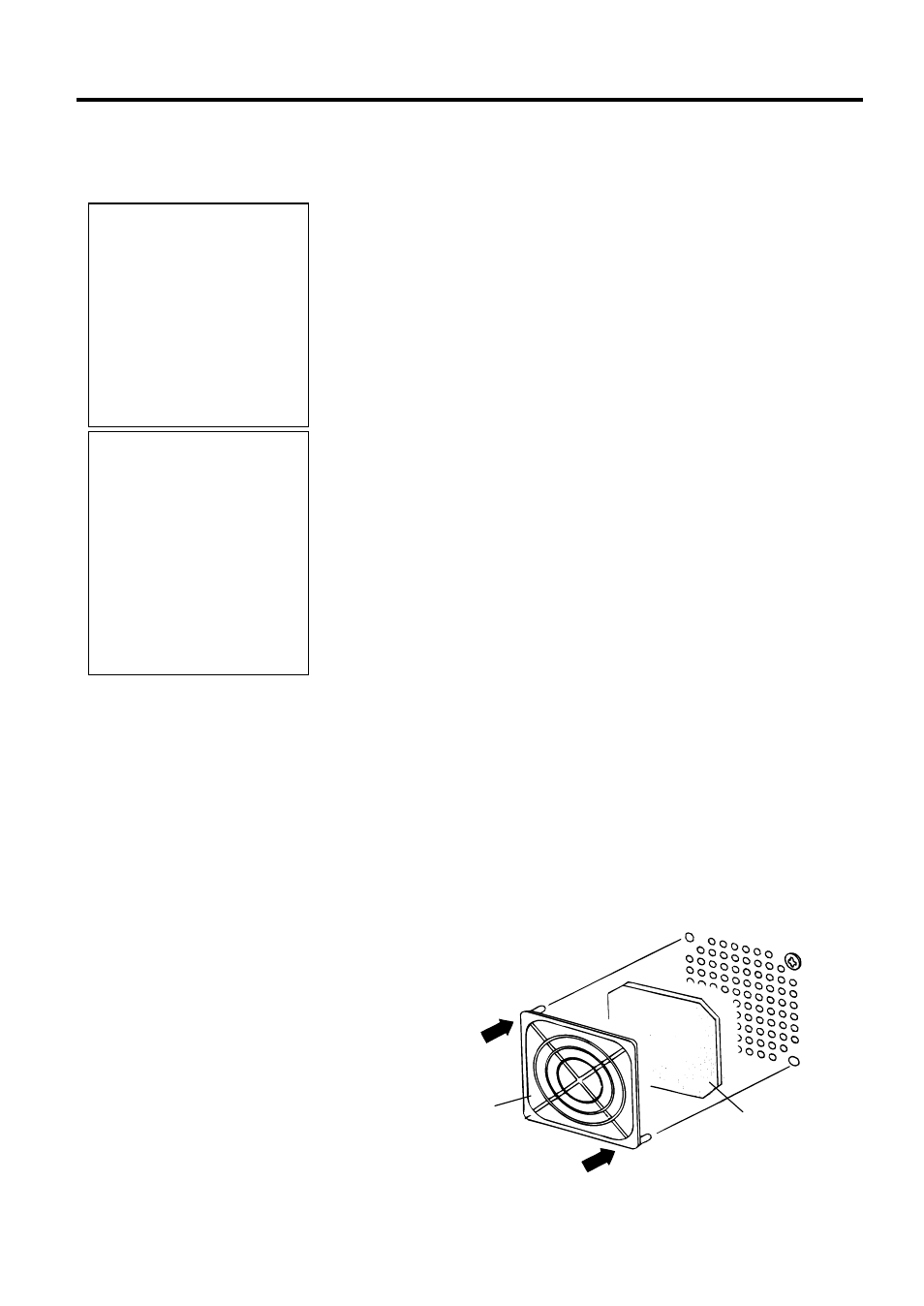
2. PRINTER SETUP
EO1-33032
2.2 Procedure before Operation
2- 2
2.2 Procedure before
Operation
2.3 Fitting the Fan Filter
This section describes the outline of the printer setup.
1.
Unpack the accessories and printer from the box.
2.
Refer to Safety Precautions in this manual and set up the printer at a
proper location.
3.
Attach the fan filter to the rear of the printer. (Refer to Section 2.3.)
4.
The host computer must have an available serial port, Centronics
parallel port or a Ethernet (option) connection. (Refer to Section
2.4.)
5.
Connect the DC power cord plug to the printer. Connect the AC
power cord to the Power Supply Unit. (Refer to Section 2.5.)
6.
Load the media in the printer. (Refer to Section 2.7.)
7.
Adjust the position of the Feed Gap Sensor or Black Mark Sensor to
match the media being used. (Refer to Section 2.7.)
8.
Load the ribbon onto the Ribbon Shafts. (Refer to Section 2.8.)
9.
Turn the Power ON. (Refer to Section 2.6.)
10.
Set the threshold. (Refer to Section 5.4.)
11.
Perform a test print. (Refer to Section 2.10 and Appendix 4.6.)
12.
Install the Printer Drivers. (Refer to Section 6.)
When installing the printer, it is important to ensure that the fan filter is
attached before using the printer.
The fan filter consists of 2 parts:
(1) Filter Pad
(2) Filter Retainer
To fit the fan filter, put the filter pad inside the filter retainer and simply
press into place as shown in the diagram below, ensuring connecting pins
are aligned with the connecting holes.
NOTE:
Use of a Windows Driver will
allow issuing media on the B-
492L/R printer from a
Windows application.
The printer can also be
controlled with its own
programming commands.
Please contact your TOSHIBA
TEC reseller for the
Interface/Communication
Manual.
NOTE:
To communicate directly
with a host computer, either
an RS-232C cable or
Centronics cable is required.
(1) RS-232C cable: 9 pins
(do not use a null modem
cable)
(2) Centronics cable: 36 pins
(3) Expansion I/O cable: 24
pins (Option)
Snap on
Snap on
(2)
(1)
