C. projection the image, Viewing computer images – Toshiba TDP-MT500 User Manual
Page 23
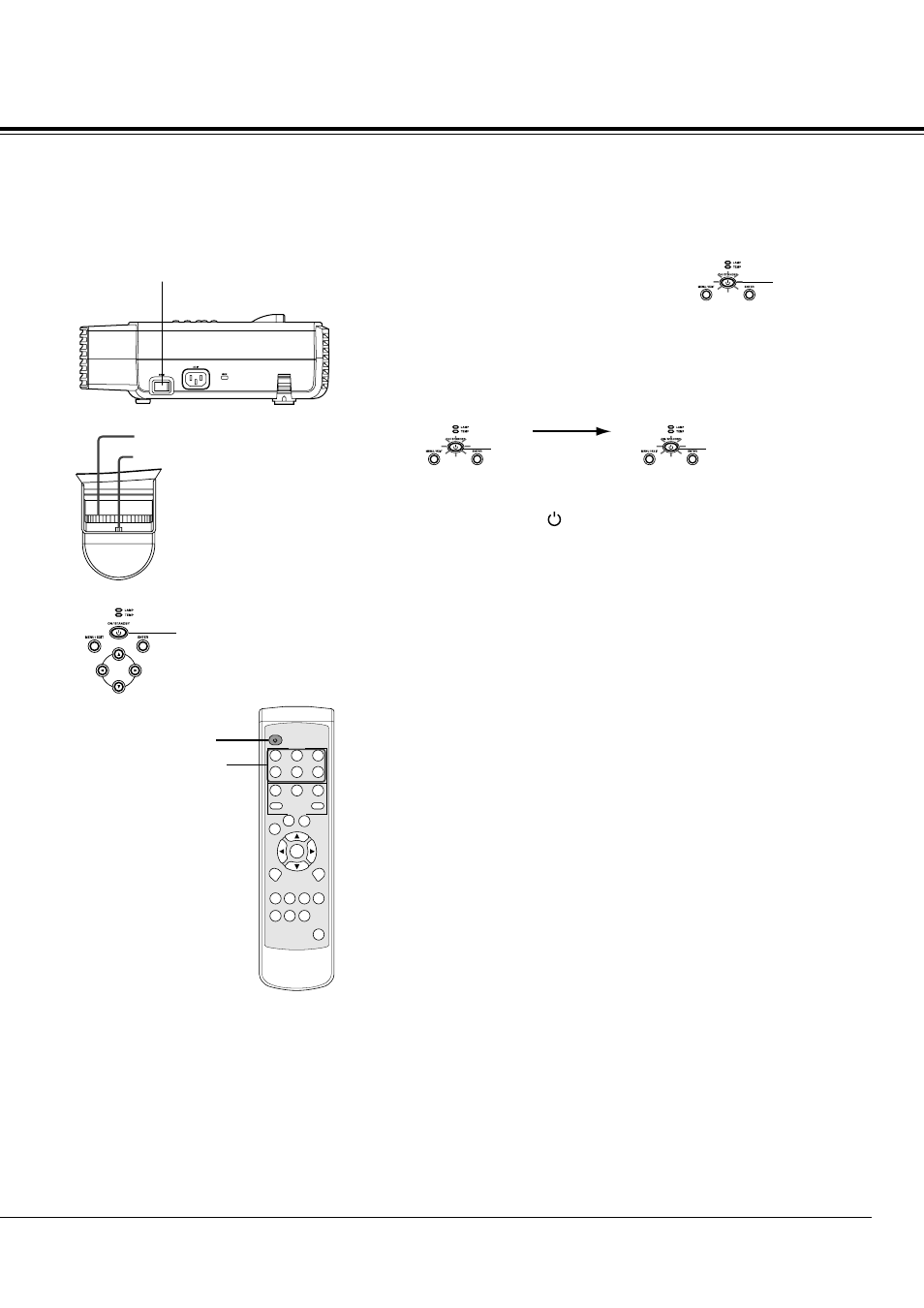
23
C. Projection the image
Preparations:
•
Remove the lens cap.
•
Turn on power for the connected video equipment.
1 Turn “ON” the main power switch (O
➔
I).
•
When the main power switch is turned
on, the POWER indicator comes on in
orange.
•
If you turn projector off before it cools, the following operation of
the main power button may not work when the cooling fan is
running. (The POWER indicator blinks in orange.) After the fan
has stopped turning, press the power button again to turn on the
indicator in orange.
2 Press the POWER ( ) button.
•
It may take about one minute for the lamp to come on.
3 Select an input signal.
•
Press one of the SOURCE buttons (VIDEO, S-VIDEO, COMPO-
NENT 1, COMPONENT 2, DVI-DIGITAL, or DVI-ANALOG
button) according to the connected input terminal.
•
Select the input signal after the video image is projected on the
screen.
•
With this projector, the input signal is selected from the input
signal sources contained in the DISPLAY menu. (See page 27
for details.)
•
Picture images of some input signals may not be projected on
the proper position of the screen. On this occasion, execute
“AUTO” in the RGB & COMPONENT menu of the INSTALLA-
TION menu. (See page 32.)
4 Set the projector after adjusting the projection distance to
obtain the specified image frame size.
5 Set the projector and screen so that they are perpendicular
to each other. (See page 15.)
•
If the projector and the screen can not be made perpendicular to
each other, adjust the projection angle. (See page 15.)
6. Adjust the size of the projected image by turning the zoom
ring.
•
It is possible to change the image size by varying the distance
from the projector to the screen.
7. Adjust the focus by turning the focus ring.
Main power switch
POWER button
SOURCE button
POWER button /
POWER indicator
Focus ring
Zoom ring
POWER ON/STANDBY
C1
C2
DVI
D
DVI
A
S
V
COMP1
COMP2
DVI-D
DVI-A
VIDEO
S-VIDEO
16:9
16:9
4:3
4:3
ZOOM
ZM
REAL
REAL
DYN
DYNAMIC
1
2
3
ENTER
EXIT
MENU
CONTRAST BRIGHT
COLOR
TINT
COLOR
TEMP
GAMMA SHARPNESS
LIGHT
LIGHT
SH
GAM
TEM
TIN
COL
BRI
CNT
SOURCE
ASPECT
Lighting in orange
Blinking in green
Lighting in green
Power can not be
turned “ON” or “OFF”.
After about one minute:
VIEWING COMPUTER IMAGES
