Transcend Information III User Manual
Page 25
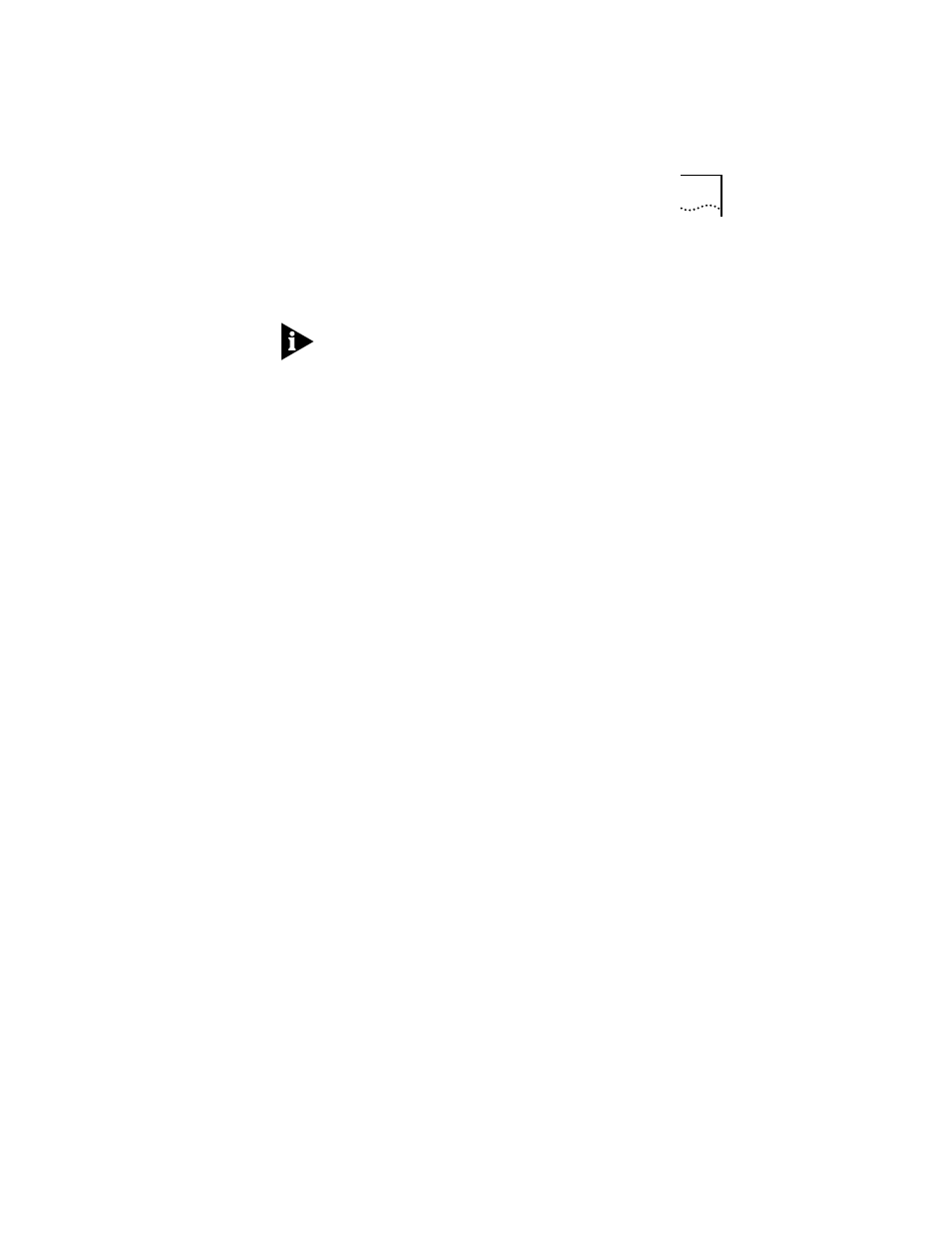
Configuring the Adapter
3-3
4 Follow the on-line prompts and the instructions that
accompanied your EISA computer and then run the EISA
configuration utility.
The sequence of configuration steps required for some EISA
computers may vary from the steps explained here. Consult
the EISA configuration utility manual provided by the
manufacturer of your computer for more details.
5 When the EISA configuration utility asks for a .CFG file to
copy, remove the EISA configuration diskette.
6 Insert the
EtherDisk diskette and press [Enter].
The configuration file !TCM5920.CFG is copied from the
EtherDisk diskette.
7 When the adapter has been successfully configured, follow
the displayed instructions to save and exit the program.
Then proceed to Chapter 4, “Loading Network Drivers.”
Using Windows 95
If you are running Windows 95, after installing the adapter run
the EISA configuration utility program by following these steps:
1 Turn on the computer.
The computer displays a message notifying you that a new
hardware device (the 3Com EtherLink III EISA adapter) has
been detected.
The message asks you to run the system (EISA) configuration
utility.
2 Follow one of the instructions below:
■
If your computer supplies this utility on its hard disk, follow
the instructions displayed on the screen to run the utility.
■
Alternatively, insert the EISA configuration utility diskette
provided with your computer and follow the instructions
displayed on the screen.
3 When the adapter has been successfully configured,
proceed to Chapter 4, “Loading Network Drivers.”
