Chapter 7: troubleshooting, General troubleshooting – Toshiba 50HM66 User Manual
Page 44
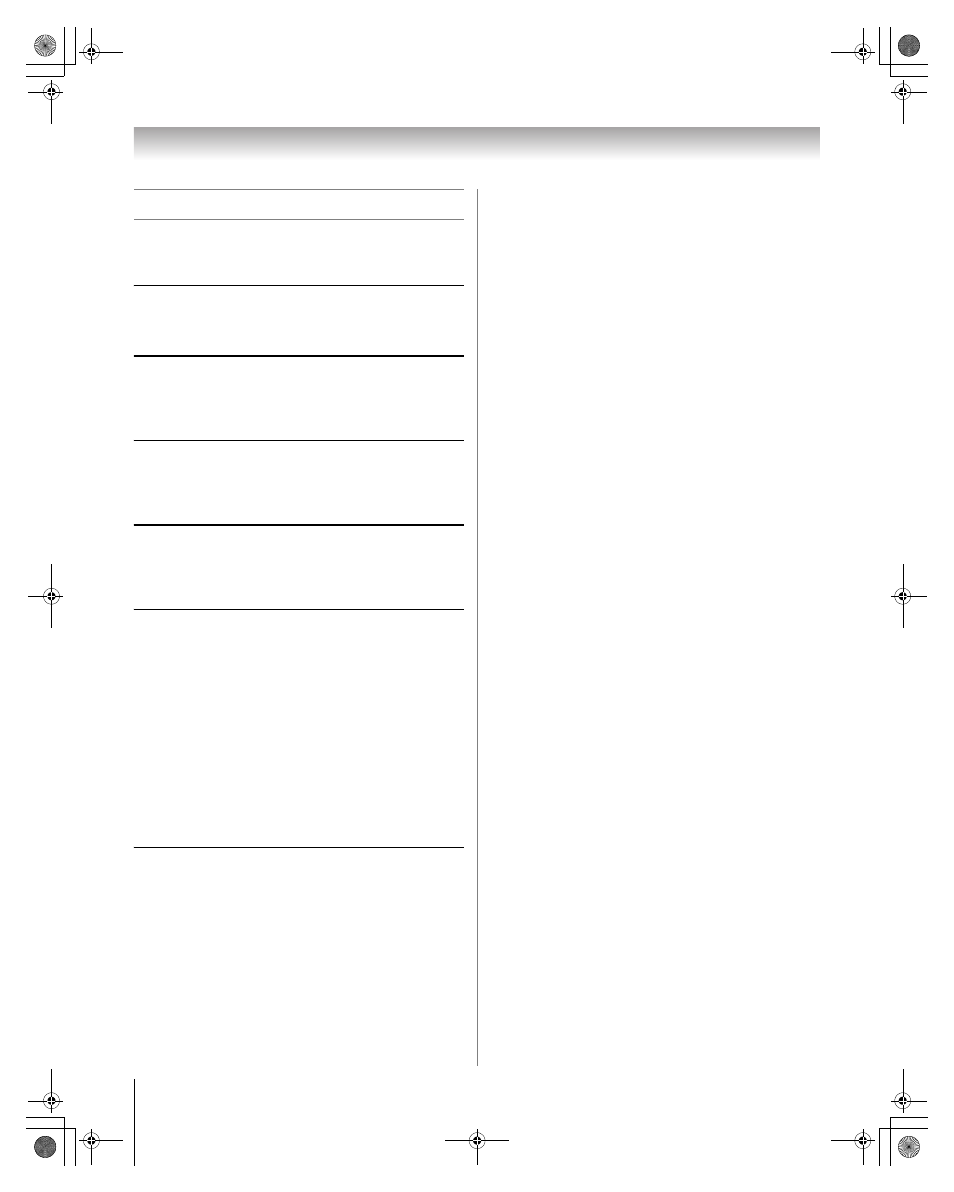
44
HM66 (E/F) Web 213:276
Chapter 7: Troubleshooting
General troubleshooting
Before calling a service technician, please check this entire
chapter for a possible cause of the problem and some solutions
you can try.
Black box on screen
•
The Closed Caption feature is set to one of the Text
modes (T1, T2, T3, or T4). Set the Closed Caption
feature to Off (- page 31).
TV plays a recorded anouncement when LEDs are blinking
•
When certain non-standard conditions occur, the LEDs
on the TV will blink and the TV will play a recorded
“voice announcement” describing the condition (see
“LED indications” on page 46 for details).
TV stops responding to controls
•
If the TV stops responding to the controls on the remote
control or TV control panel and you cannot turn off the
TV, press and hold the POWER button on the TV control
panel for 5 or more seconds to reset the TV.
Other problems
•
If your TV’s problem is not addressed in this
Troubleshooting section or the recommended solution
has not worked, use the Restore Factory Defaults
procedure (- page 22).
TV will not turn on
•
Make sure the power cord is plugged in, and then press
p.
•
The remote control batteries may be dead. Replace the
batteries or try the control panel buttons.
•
If you have recently replaced the lamp unit, make sure the
lamp unit and lamp unit door are installed properly
(- pages 47–49).
•
The lamp unit may need to be replaced (- pages 47–49).
Also see “LED indications” (- page 46).
•
If the TV is powered off and then quickly on again when
the lamp unit is hot, it may take several minutes for the
picture to appear on-screen. This is a property of DLP TV
lamp technology and is NOT a sign of malfunction. For
details, see IMPORTANT NOTICE ABOUT “HOT
LAMP RESTART” (- page 2).
Picture problems
General picture problems
•
Check the antenna/cable connections (- Installation
Guide).
•
Press + on the remote control or INPUT on the TV
control panel and select a valid video input source
(- page 23). If no device is connected to any of the
inputs on the TV, no picture will display when you select
that particular input source. For device connection
details, see the Installation Guide.
•
Antenna reception may be poor. Use a highly directional
outdoor antenna (if applicable).
•
The station may have broadcast difficulties. Try another
channel.
•
Adjust the picture qualities (- page 30).
•
If you are using a VCR, make sure L on the remote
control is set correctly (- page 9).
•
If you have two VCRs connected to your TV, make sure
you have not connected the same VCR to the TV’s output
and input connections at the same time (- Installation
Guide).
•
Do not connect both a standard video cable and an S-
video cable to the same set of VIDEO inputs (VIDEO 1,
or VIDEO 2) at the same time (- Installation Guide).
Noisy picture
•
If you are watching a tuned analog channel (off-air
broadcast or Cable TV), set the CableClear
®
/DNR
feature to AUTO to reduce visible interference in the TV
picture (- page 41).
Video Input Selection problems
•
If the Input Selection window does not appear when
you press + on the remote control or INPUT on the TV
control panel, press + a second time, which will change
to the next video input source and display the Input
Selection window.
Cannot view external signals or channel 3 or 4
•
If you cannot view signals from external devices
connected to VIDEO 1, VIDEO 2, or ColorStream
®
,
or from channels 3 or 4, make sure the Input Lock is set
to Off (- page 38).
Poor color or no color
•
The station may have broadcast difficulties. Try another
channel.
•
Adjust the Tint and/or Color (- page 30).
•
When the ColorStream
®
signal source is active, the
VIDEO OUT terminal outputs blank video. To receive
video from the VIDEO OUT signal, a standard video or
S-video IN terminal must be used instead of the
ColorStream
®
connections.
Picture brightness changes soon after turning on TV
•
If you set the lamp mode to Low Power, each time you
turn on the TV, the lamp will start out in High Bright
mode but will switch to Low Power mode after a short
period of time. You may notice a change in screen
brightness when this happens. This is normal and is not a
sign of malfunction (- page 42).
Poor composite or S-video picture
•
If the TV is connected to an external A/V device (e.g.,
DVD player, video game system, set-top box, etc.) try
using a ColorStream or HDMI video connection
instead.
Picture and sound are out of sync
•
As with all products that contain a digital display, in rare
instances, when viewing certain content (e.g.. television
broadcasts, video games, DVDs), you may notice that the
sound and picture are slightly out of sync. This
phenomenon can be caused by various factors including,
without limitation, video processing within the TV, video
processing in an attached gaming system, and video
processing or different compression rates used by
broadcasters in their programming. You may want to try
one or more of the following suggestions, which may
help to reduce the effect of this phenomenon:
HM66_EN.book Page 44 Thursday, February 23, 2006 2:49 PM
