Setting the colorstream hd audio mode, Setting the hdmi™ audio mode, Viewing the cablecard™ menu – Toshiba 50HM66 User Manual
Page 20: Setting the quick restart™ feature, Chapter 4: setting up your tv, Press y and open the setup menu, Highlight hdmi 1 (or 2 ) audio and press c, Press y and open the applications menu, Highlight cablecard™ and press c
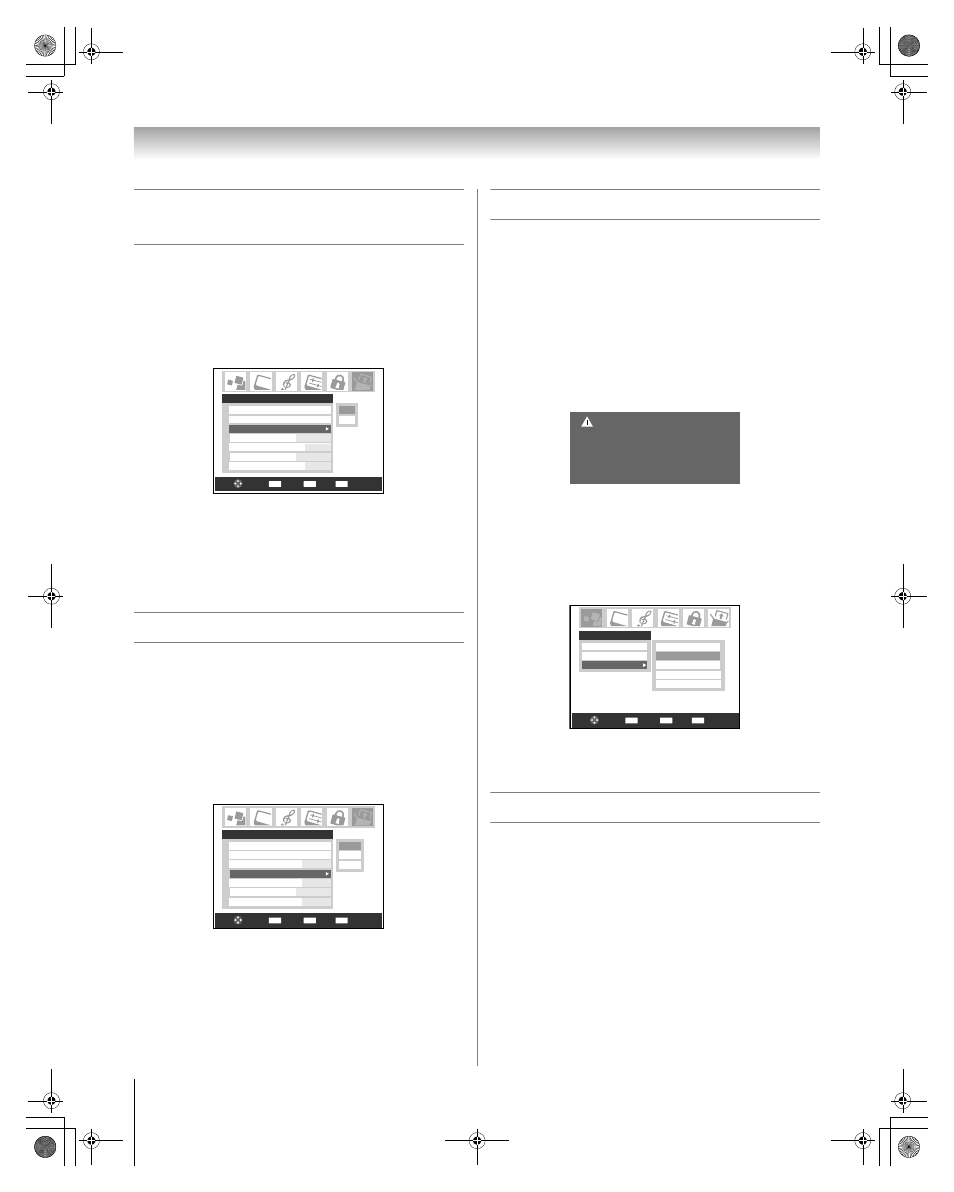
20
HM66 (E/F) Web 213:276
Chapter 4: Setting up your TV
Setting the ColorStream HD audio
mode
To set the ColorStream HD audio mode:
1
Press Y and open the Setup menu.
2
Highlight ColorStream HD1(or 2) Audio and press c.
3
Press B or b to select Yes or No and press T to display
the information.
Note: The analog audio terminals for the ColorStream HD and
HDMI inputs are used in common. When the ColorStream HD
1 (or 2) audio mode is set to Yes, the HDMI 1 (or 2) audio mode
is set to Digital and will be greyed out. When the ColorStream
HD 1 (or 2) audio mode is set to No, the HDMI 1 (or 2) Audio
changes to Auto.
Setting the HDMI™ audio mode
To set the HDMI audio mode:
1
Press Y and open the Setup menu.
2
Highlight HDMI 1 (or 2) Audio and press c.
3
Press b or B to select the HDMI audio mode (Auto,
Digital, or Analog) and press T. (Auto is the
recommended mode.) See “Connecting an HDMI or DVI
device to the HDMI input” (- Installation Guide).
Note: The ColorStream HD1/HD2 Audio settings influence the
HDMI Audio settings. If ColorStream HD1 (or 2) Audio is set to
No, the HDMI 1 (or 2) Audio setting changes to Auto. If either
ColorStream HD1 (or 2) Audio is set to Yes, the HDMI 1 (or 2)
Audio setting is set to Digital and will be greyed out.
Viewing the CableCARD™ menu
A CableCARD™ enables you to view encrypted digital
channels. See “Connecting a digital CableCARD™”
(- Installation Guide) for connection and subscription
information.
Note: Connecting your TV directly to the Audio/Video output of
your Set-Top-Box will assure a more vivid picture and enhance
your viewing enjoyment.
After the CableCARD™ is inserted, a CableCARD™ option
appears in the Applications menu, with informational
screens provided by your digital CableCARD™ service (see
illustrations below).
To view the CableCARD™ menu:
1
Press Y and open the Applications menu.
2
Highlight CableCARD™ and press c.
3
Press B or b to select one of the side menu items and
press T to display the information.
Note: The CableCARD™ menu is for informational
purposes only and has no user-adjustable options.
Setting the Quick Restart™ feature
With the Quick Restart™ feature set to On, the TV will stay in
Standby mode for several minutes after the TV is turned off
(see Note on page 21).
If the TV is turned on from Standby mode, the full picture
appears immediately.
Yes
No
Installation
Sleep Timer
ColorStream HD1 Audio
Setup
HDMI 1 Audio
Auto
Auto
No
ColorStream HD2 Audio
No
On
HDMI 2 Audio
Quick Restart
CH RTN
ENTER
EXIT
Navigate
Select
Back
Exit
CH RTN
ENTER
EXIT
Navigate
Select
Back
Exit
Analog
Digital
Auto
Installation
Sleep Timer
ColorStream HD1 Audio
Setup
HDMI 1 Audio
Auto
Auto
No
ColorStream HD2 Audio
No
On
HDMI 2 Audio
Quick Restart
CableCard Connected -- Acquiring
channel information.
CableCard services will only operate
with cable signal connected to Antenna 1.
CH RTN
ENTER
EXIT
Navigate
Select
Back
Exit
Applications
Digital CC/Audio Selector
IP Service
Conditional Access
CableCARD(tm) Status
Network Setup
CableCARD(tm) Pairing
CableCARD
Channel Browser
HM66_EN.book Page 20 Thursday, February 23, 2006 2:49 PM
