Tuning channels, Using the channel browser, Input labeling example – Toshiba 50HM66 User Manual
Page 24: Chapter 5: using the tv’s basic features, Press y and open the preferences menu, Highlight input labeling and press t, Highlight reset and press t, Quickly change inputs from the inputs list, Highlight channel browser setup and press t
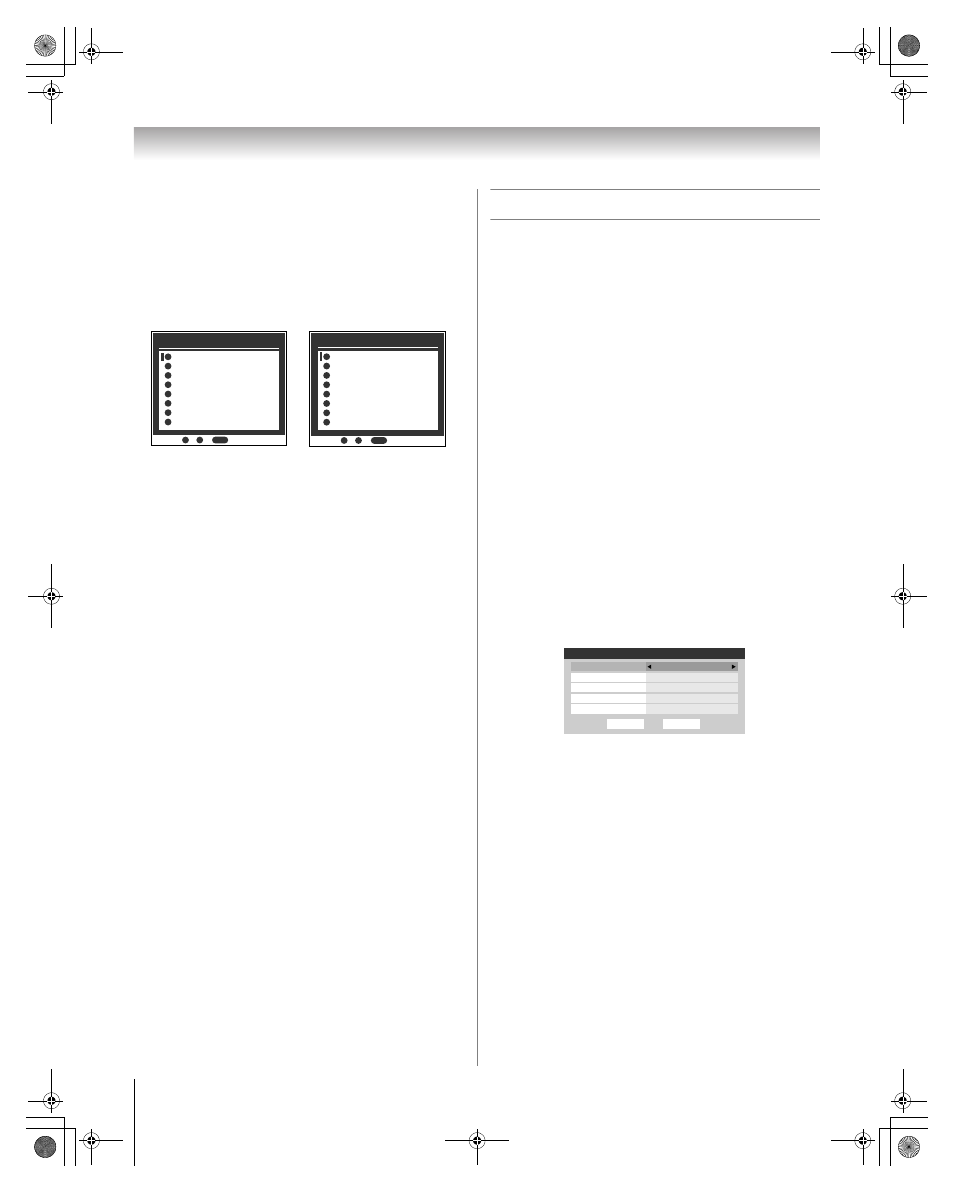
24
HM66 (E/F) Web 213:276
Chapter 5: Using the TV’s basic features
Input labeling example:
The screen below left shows the default Input Selection
screen (with none of the inputs labeled). The screen below
right is an example of how you could label the inputs if you had
connected a DVD player to VIDEO 1, Cable TV to VIDEO 2,
a video recorder to ColorStream HD1, a DTV set-top box to
HDMI 1, and a satellite/DSS set-top box to HDMI 2. Also note
that the ColorStream HD2 input is labeled “Hidden,” which
means that the input will be skipped over when + is pressed.
To clear the input labels:
1
Press Y and open the Preferences menu.
2
Highlight Input Labeling and press T.
3
Highlight Reset and press T.
Tuning channels
Using the Channel Browser™
The Channel Browser™ stores the most recently viewed
channels or inputs in a history list. In addition, it provides a list
of all the available channels on the ANT1 input (up to 2000),
the ANT2 input (up to 2000) and a list of all the inputs on the
TV. This feature allows you to:
•
Keep a history of the last 32 channels or inputs viewed.
•
Quickly surf and tune your recently viewed channels/inputs
from the Channel Browser™ banner (illustrated on the next
page).
•
Surf via Browse mode (to immediately tune channels as you
highlight them in the Channel Browser™ banner) or Select
mode (to surf over channels in the browser banner before
you select one to tune).
•
Quickly change inputs from the Inputs List.
•
Set a “HOME” source for an ANT1 or ANT2 channel or TV
input.
To set the Channel Browser™:
1
Press Y and open the Preferences menu.
2
Highlight Channel Browser Setup and press T.
3
Press B to highlight Navigation, and then press C or c
to select either Browse Mode or Select Mode.
4
Press b to highlight History List field, then press C or c
to select the setting you prefer either Power Off Clear
(On), On or Off.
Note: When History List is set to On, the channels and
inputs stored in the list will be saved through power on
and off. When History List is set to Power Off Clear (On),
the channels and inputs stored in the list will be cleared
with every power on/off cycle of the TV.
5
Press b to highlight ANT1 List field, then press C or c
to select On or Off.
6
Press b to highlight ANT2 List field, then press C or c
to select On or Off.
7
Press b to highlight Inputs List field, then press C or c
to select On or Off.
8
To save your entries, highlight Done and press T.
To return to factory defaults, highlight Reset and press
T.
INPUT
INPUT
Input Selection
ANT 1
ANT 1
ANT 1
Video 1
Video 2
ColorStream HD1
ColorStream HD2
HDMI 1
ANT 2
-
/
to Select
0
0
1
2
3
4
5
HDMI 2
6
7
7
Input Selection
ANT 1
ANT 2
-
/
to Select
0
7
ANT 1
ANT 1
DVD
Cable
Video Recorder
ColorSteram HD2 (Hidden)
DTV
Satellite/DSS
0
1
2
3
4
5
6
7
Input Selection screen
with no inputs labeled
Input Selection screen with
all inputs labeled except input 4,
which has been hidden.
Done
Channel Browser Setup
Navigation
History List
Inputs List
On
ANT2 List
On
ANT1 List
On
Reset
Select Mode
Power Off Clear(On)
HM66_EN.book Page 24 Thursday, February 23, 2006 2:49 PM
