Tuning your favorite channels, Tuning to the next programmed channel, Switching between two channels using surflock – Toshiba 50HM66 User Manual
Page 26
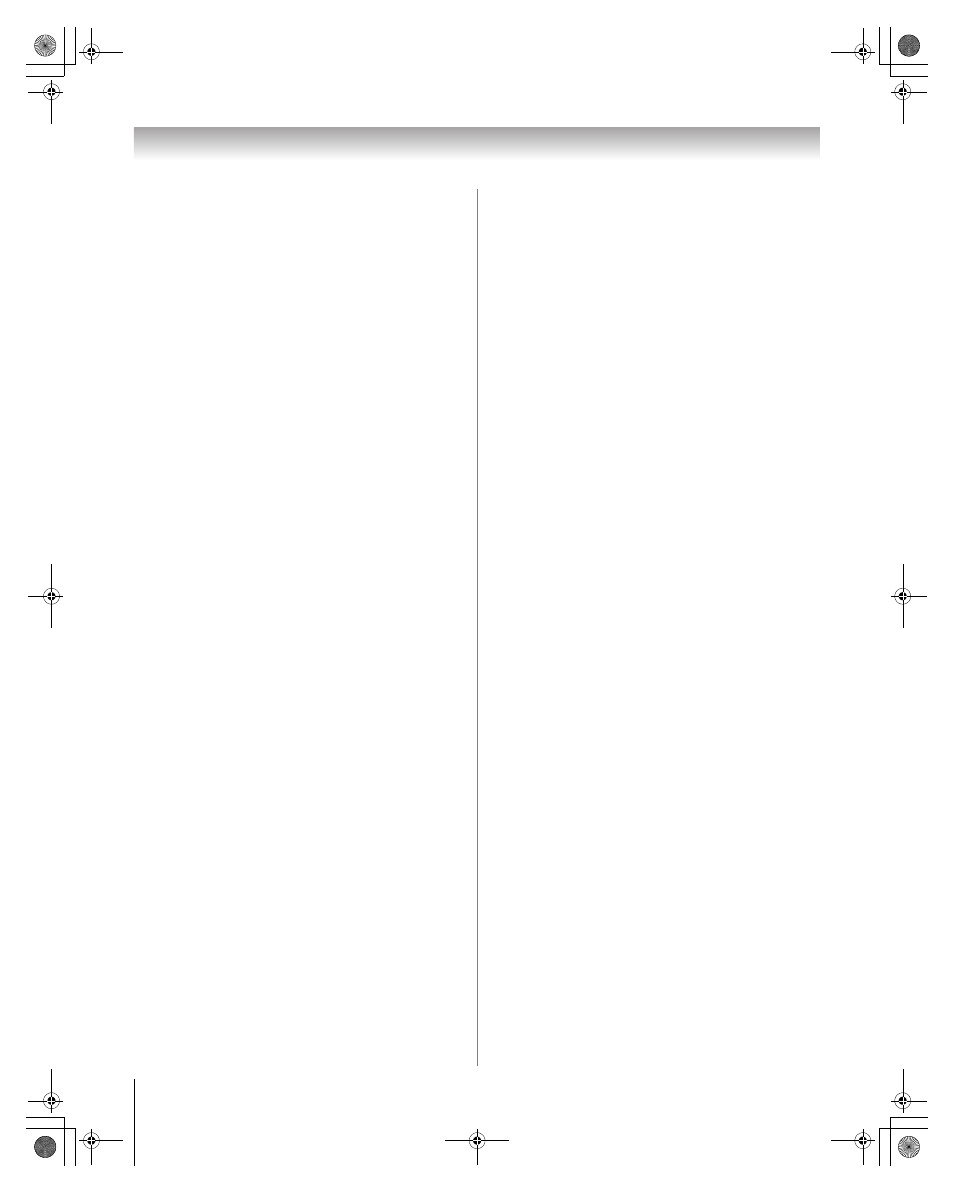
26
HM66 (E/F) Web 213:276
Chapter 5: Using the TV’s basic features
Using the Home feature
To set a channel or input as Home:
1
Tune the TV to the channel or input you would like to set
as the Home source.
2
Press and hold i on the remote control for 3 seconds.
When HOME is saved, the Channel Browser™ banner
will appear at the bottom of the screen and the HOME
icon will flash green.
To tune to HOME:
Press the i button on the remote to tune to your HOME
channel or input. The Channel Browser™ banner will display
when HOME is tuned unless all lists have been turned to “Off”
in the Channel Browser Setup.
Note: If all lists are turned to off, Home may not be set at this
time; however, if it is already set, pressing the
i button on the
remote will tune to the Home source, but will not display the
Channel Browser™ .
Tuning your favorite channels
To tune to the channels you programmed as Favorite Channels,
see page 18.
Tuning to the next programmed channel
To tune to the next programmed channel:
Press < or , on the remote control or TV control panel.
Note:This feature will not work unless you program channels
into the TV’s channel memory (
- page 17).
Tuning to a specific channel (programmed
or unprogrammed)
Tuning analog channels:
Press the Channel Number buttons (0–9) on the remote
control. For example, to select channel 125, press 1, 2, 5.
Tuning digital channels:
Press the Channel Number buttons (0–9) on the remote
control, followed by the dash (=) button and then the sub-
channel number. For example, to select digital channel 125-1,
press 1, 2, 5, –, 1.
Note: If a digital channel is not programmed–either through
the automatic channel scan (
- page 17) or the channel add/
delete function (
- page 17)–you will have to tune the RF
channel using the Channel Number and the dash (
=) buttons
on the remote control.
Switching between two channels using
Channel Return
The Channel Return feature allows you to switch between two
channels without entering an actual channel number each time.
1
Select the first channel you want to view.
2
Select a second channel using the Channel Number
buttons (and the dash (=) button if selecting a digital
channel).
3
Press R on the remote control. The previous channel
will display. Each time you press R, the TV will switch
back and forth between the last two channels that were
tuned.
Note:If you press
R from a non-antenna input, the TV
will return to the last-viewed ANT input and channel.
Switching between two channels using
SurfLock™
The SurfLock™ feature temporarily “memorizes” one channel
in the R button, so you can return to that channel quickly
from any other channel by pressing R. To memorize a
channel in the R button:
1
Tune the TV to the channel you want to program into the
R button.
2
Press and hold R for about 2 seconds until the message
“Channel Memorized” appears on the screen. The channel
has been programmed into the R button.
3
You can then change channels repeatedly, and when you
press R, the memorized channel will be selected.
The TV will return to the memorized channel one time only.
Once you press R and then change channels again, the CH
RTN memory will be cleared and the button will function as
Channel Return, by switching back and forth between the last
two channels that were tuned.
HM66_EN.book Page 26 Thursday, February 23, 2006 2:49 PM
