Utton, Projection on the screen (continued) – Toshiba TLP-B2U User Manual
Page 26
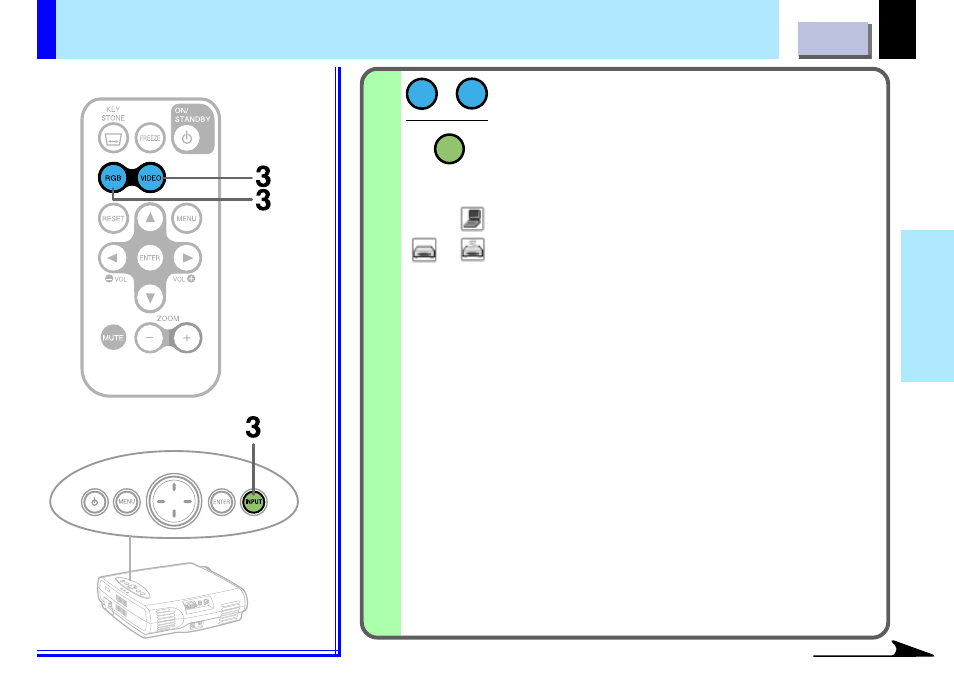
26
Operations
Projection on the screen (Continued)
Select the input source.
On the remote control, press RGB or VIDEO.
On the control panel of the main unit, press INPUT
repeatedly.
Each time the button is pressed, the source indication on the
screen changes as follows:
: To project pictures from a computer connected to RGB
connector.
: To project pictures from a video player connected to VIDEO
connector or S-VIDEO connector.
(Signal sent from the computer)
• If you project an image from a computer with an LCD screen
while monitoring the image on the computer, the image may not
be projected properly, depending on the computer model.
In this case, turn off the computer display. For details on
controlling the computer display, etc., refer to the computer’s
manual and description on the software for the computer used.
• When a signal of the blackish screen whose edges are dark is
input, it may not be displayed normally. If this happens, input a
signal whose picture is bright and whose frame is clear, then
press the remote control unit’s RGB button again.
• The projector projects an image by XGA signal (1024 x 768) in
full screen.
• VGA, SVGA signal project the image by enlarging in full screen
size, the image quality could be slightly degraded. SXGA signal
can be projected since the projector has simplified compatibility
with them. (However, letters and lines can be inequal or a part
can be missing. Some signals may not be projected at all.)
• It is recommended to set an external monitor connected to the
computer to XGA mode (1024 x 768).
• The projector can be also applied to DDC2B (Display Data
Channel 2B). If your computer is applied to the DDC, start up
your computer after turning on the projector.
3
RGB
VIDEO
INPUT
or
or
Continued
