Troubleshooting, Electricity failure, Monitor screen failure – Tripp Lite IP CAT5 B072-016-1-IP User Manual
Page 29
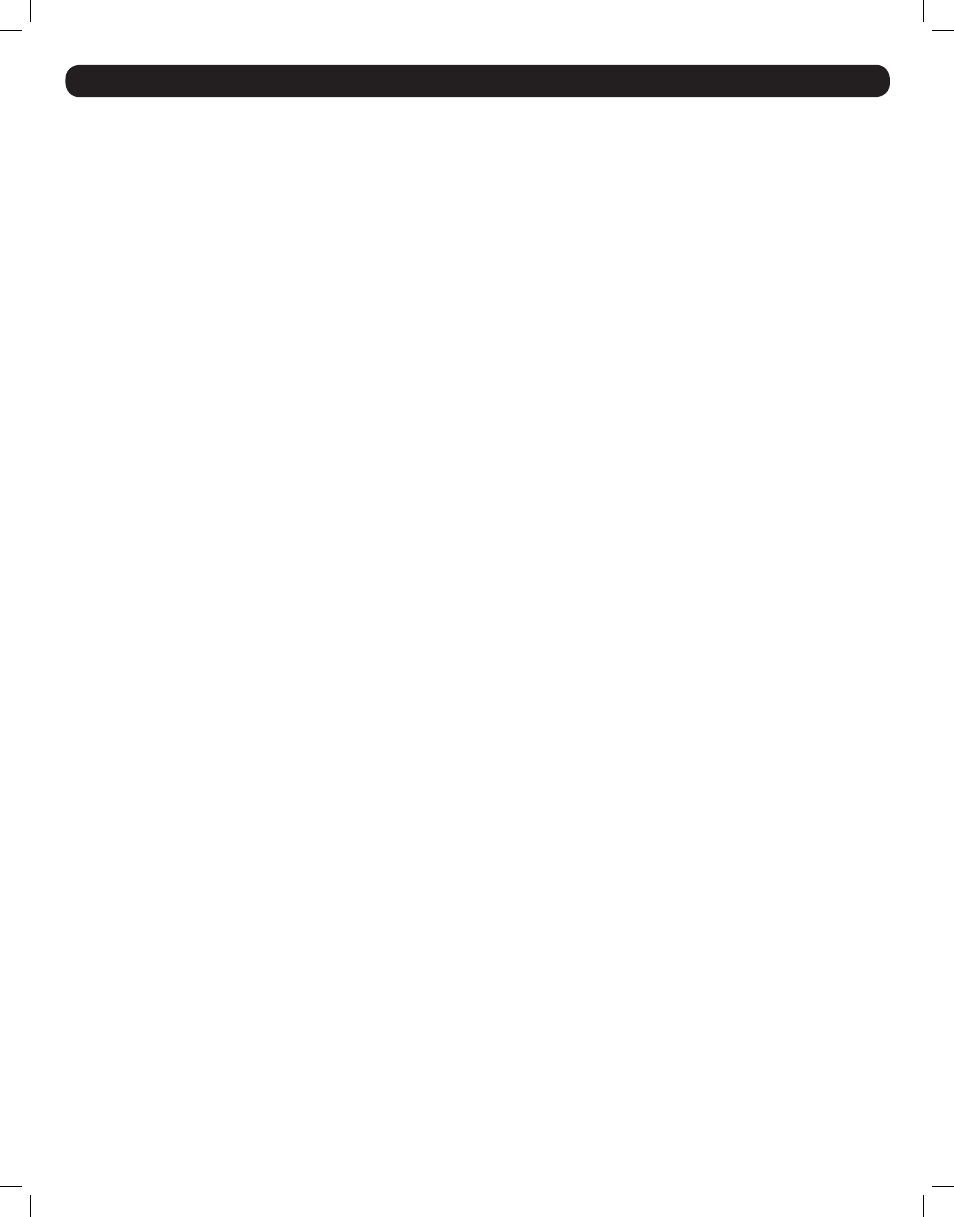
29
32. Troubleshooting
Note: Disconnect device from AC mains before service operation!
When using Firmware Update software you may at times get a Communication Error message.
If a Communication Error message does appear during the update procedure, do the following:
1. Ensure that the RS232 Serial cable’s RS232 connector is connected to the Switch’s Communication port.
2. Ensure that the RS232 Serial cable’s DB9F connector is connected to the DB9M Serial port on the CPU’s rear panel.
3. Verify there is no Remote session in progress by pressing the Local button.
4. Restart the download process.
Electricity Failure
If the electricity fails during an update to the KVM firmware, do the following:
1. If the electricity fails while the switch firmware is updating, a Communication Error message will appear. Simply resume the firmware update
by opening the folder that contains the firmware update file and continue from there.
2. If the electricity fails while the Server Interface Unit firmware is updating, a Not Responding or Upgrade Error message will appear. Restart the
upgrade from the beginning.
Monitor Screen Failure
In the event that one of the connected computers does not display an image on the console monitor (your monitor may display an error message
saying ‘Unable to Display Video Mode’), you may need to update the DDC Information from the console monitor. To do this, follow these steps:
1. Remove the SIU VGA Connectors from all connected computers. Leave the USB or PS/2 connectors attached
2. Open the OSD Main Menu and press the F10 key. The OSD will flash the message ‘Please Wait.’ When that message stops, the update has
taken place
3. Reconnect the SIU VGA Connectors of all the attached computers. You should now be able to display video from all computers
201204111 93-2769.indd 29
8/2/2012 10:16:06 AM
