On-screen display (osd) f2 settings, Security – Tripp Lite IP CAT5 B072-016-1-IP User Manual
Page 26
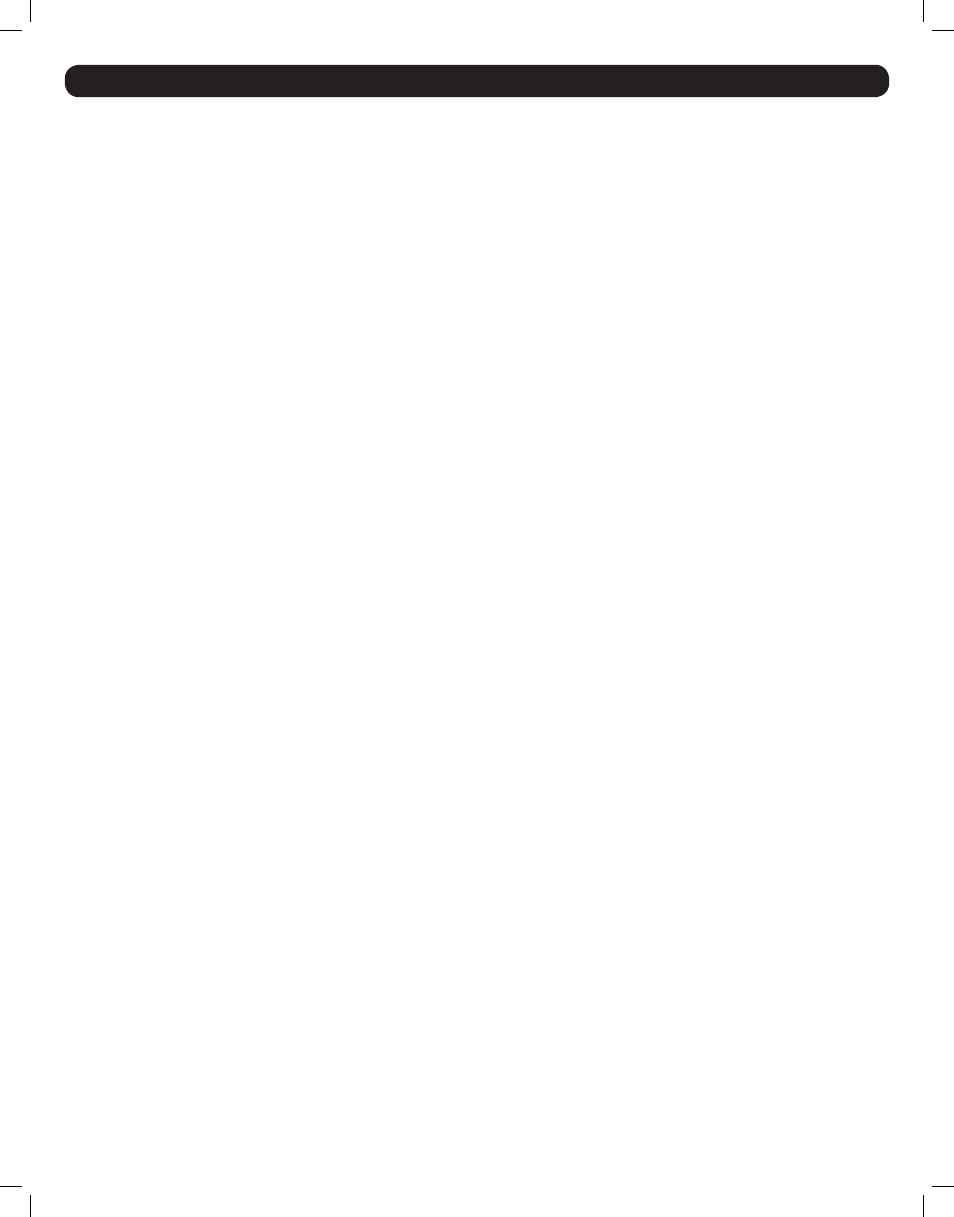
26
30. On-Screen Display (OSD) F2 SETTINGS
(Continued)
Security
The Security option can only be accessed when Security is enabled in the General Settings page. (See General under On-Screen Display OSD F2
Settings section for details) Highlight the Security option and press the [Enter] key to open the Security Settings page. The Security Settings page
displays all of the available accounts for the KVM; 1 administrator, 1 supervisor and 6 users. The first column lists the account Name, the second
column lists the account Password, and the third column lists the account Type. The three available account types are described below.
• Administrator – There is one administrator account available. The administrator has full access to all ports and settings on the KVM. The
administrator is the only account that can access the F2 SETTINGS menu in the OSD.
• Supervisor – There is one supervisor account available. The supervisor has full access to all ports on the installation, but is not allowed to access
the F2 SETTINGS menu in the OSD. The supervisor is allowed to access the F1 HELP, F4 SCAN, F5 TUNING, F6 MOVE LABEL and F10 NEW
MONITOR DDC functions in the OSD.
• User – There are six user accounts available. Users’ port access rights are limited to those assigned to them by the administrator. Users are
not allowed to access the F2 SETTINGS menu in the OSD, but can access the F1 HELP, F4 SCAN, F5 TUNING, F6 MOVE LABEL and F10 NEW
MONITOR DDC functions.
To change the Security settings, the administrator must follow the steps below.
1. In the Security Settings page, use the [↓] and [↑] keys to move the cursor to the desired account row.
2. To edit the account Name, simply type the desired name over the current one, and delete any unnecessary characters. Note: The account Name
is for organizational purposes only. The Password is the only thing an account needs to enter to gain access to the KVM.
3. To edit the account Password, press the [Tab] key to move the cursor to the Password column, and then enter in the desired password over the
current one. Delete any unnecessary characters.
201204111 93-2769.indd 26
8/2/2012 10:16:05 AM
