Safe mode, Restore factory settings, Firmware upgrade – Tripp Lite IP CAT5 B072-016-1-IP User Manual
Page 14
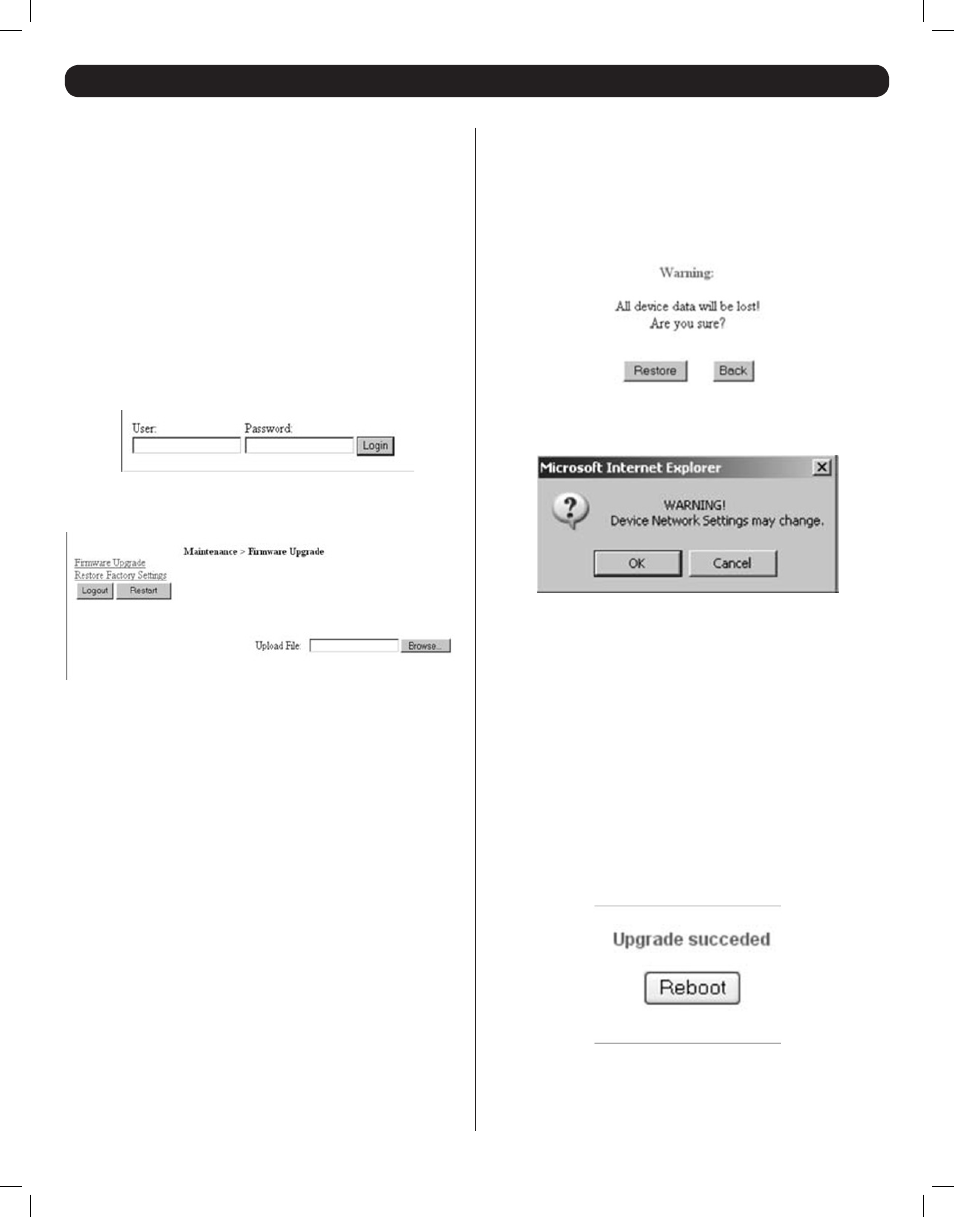
14
19. Safe Mode
If you are in a situation where you can’t access the Web Configuration
Interface via the normal method, you can access the KVM in Safe Mode
to restore the factory settings and/or restore the firmware. To enter Safe
Mode, follow the instructions below:
1. Turn the B072-016-1-IP off.
2. Press and hold down the Local button on the front of the unit for 3-4
seconds, while at the same time powering on the KVM. The B072-
016-1-IP will boot up in Safe Mode.
3. When the KVM boots up in Safe Mode, a new IP address will be
assigned by the DHCP server. Referencing the MAC Address on the
bottom of the KVM, have your Network Administrator identify the new
IP address. If the KVM is connected to a network without a DHCP
server, it will boot up with the default IP address 192.168.2.155.
4. Access the KVM in Safe Mode using the IP address identified in step 3.
The Safe Mode login screen will appear.
5. Login using the username (admin) and password (SAFEmode). The
username and password are case sensitive. The Safe Mode home
screen appears.
Restore Factory Settings
If you forget your username and password, and are unable to log into
the KVM, Safe Mode allows you to restore the KVM to its factory default
settings. To restore the factory settings, follow the instructions below:
1. From the Safe Mode home screen, click on the Restore Factory
Settings link. A prompt appears, asking if you want to proceed.
2. Click the Restore button to proceed. A second prompt will appear,
warning you that network settings may be changed, and asking you
to proceed or cancel.
3. Click the OK button to proceed. When the process completes, and
the KVM factory settings are restored, a prompt will appear asking
you to reboot.
4. Click the Reboot button to restart the KVM with the factory default
settings.
Firmware Upgrade
In the event that a firmware upgrade fails (e.g. if there is a power failure
during the upgrade), and you can no longer access the KVM, Safe Mode
allows you to upgrade the KVM firmware. To upgrade the firmware in Safe
Mode, follow the instructions below:
1. From the Safe Mode home screen, click on the Firmware Upgrade link.
2. Locate the firmware file, click Install, and then click Start Upgrade.
When the firmware upgrade completes, a prompt will appear asking
you to reboot.
3. Click the Reboot button to restart the KVM with the new firmware.
201204111 93-2769.indd 14
8/2/2012 10:16:01 AM
