Remote toolbar, Local console – Tripp Lite IP CAT5 B072-016-1-IP User Manual
Page 22
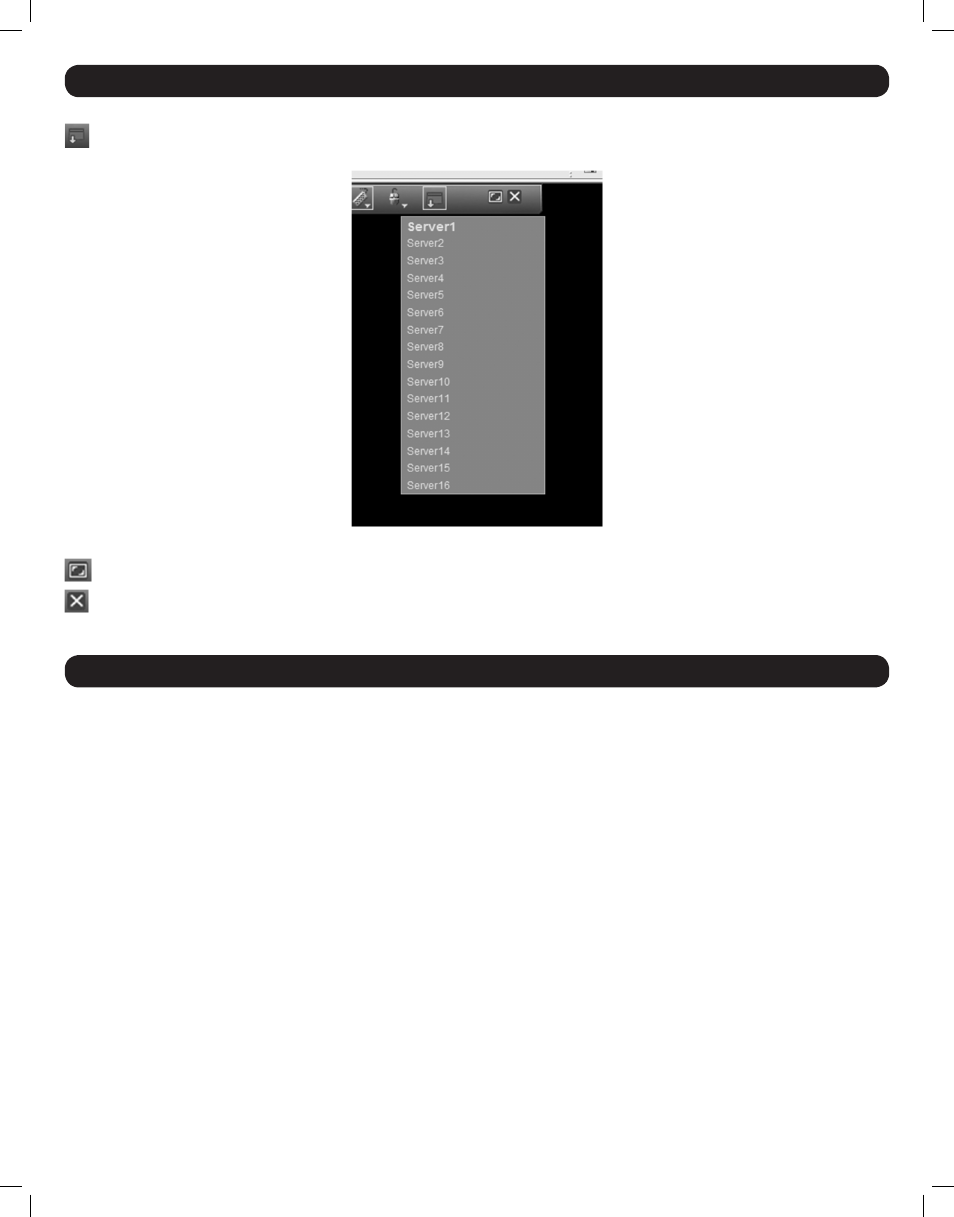
22
Server List – Clicking this icon will display a list of the accessible ports on the installation. If you are not given access to a port, it will not display
in the list.
Simply select the desired port to switch to it.
Full Screen – Click on this icon to toggle Full Screen mode off/on.
Log Out – Click on this icon to log out of your remote session.
27. Remote Toolbar
(Continued)
28. Local Console
When using the built-in console to locally access connected computers, there are two methods you can use; Keyboard Hotkeys and On-Screen
Display (OSD).
Keyboard Hotkeys
Keyboard Hotkeys allow you to toggle between ports using the keyboard. To access the first accessible port after the currently selected port, press
and release the [Shift] key, and then press and release the plus [+] key. To access the first accessible port prior to the currently selected port, press
and release the [Shift] key, and then press and release the minus [-] key.
On-Screen Display (OSD)
To access the OSD, press and release the [Shift] key twice. When activated, the OSD main page opens with the port list displayed. Ports that have
a powered-on computer connected to them will be displayed using Blue text. Ports that do not have a computer connected to them, or that have a
powered-off computer connected, will be displayed using Gray text. By default, ports that are displayed in Gray will not be accessible to the user. If
you want to be able to access these ports, you need to turn off the Auto Skip setting in the General section of the OSD. (See General section under
On-Screen Display OSD F2 Settings for details.)
To the right of the Port Number and Name columns is a Type column. The Type column displays a C next to ports that have a computer connected
to them, and an S next to ports with a KVM connected to them. In order for the Type column to display a port as a KVM switch, you must change its
HKEY setting in the Port Settings screen. (See Ports section under On-Screen Display OSD F2 Settings for details.)
Selecting a Port
To select a port in the OSD main page, use the [↓] and [↑] keys to highlight the desired port, and then press the [Enter] key.
201204111 93-2769.indd 22
8/2/2012 10:16:04 AM
