Viewing movie files – Toshiba WX800U User Manual
Page 75
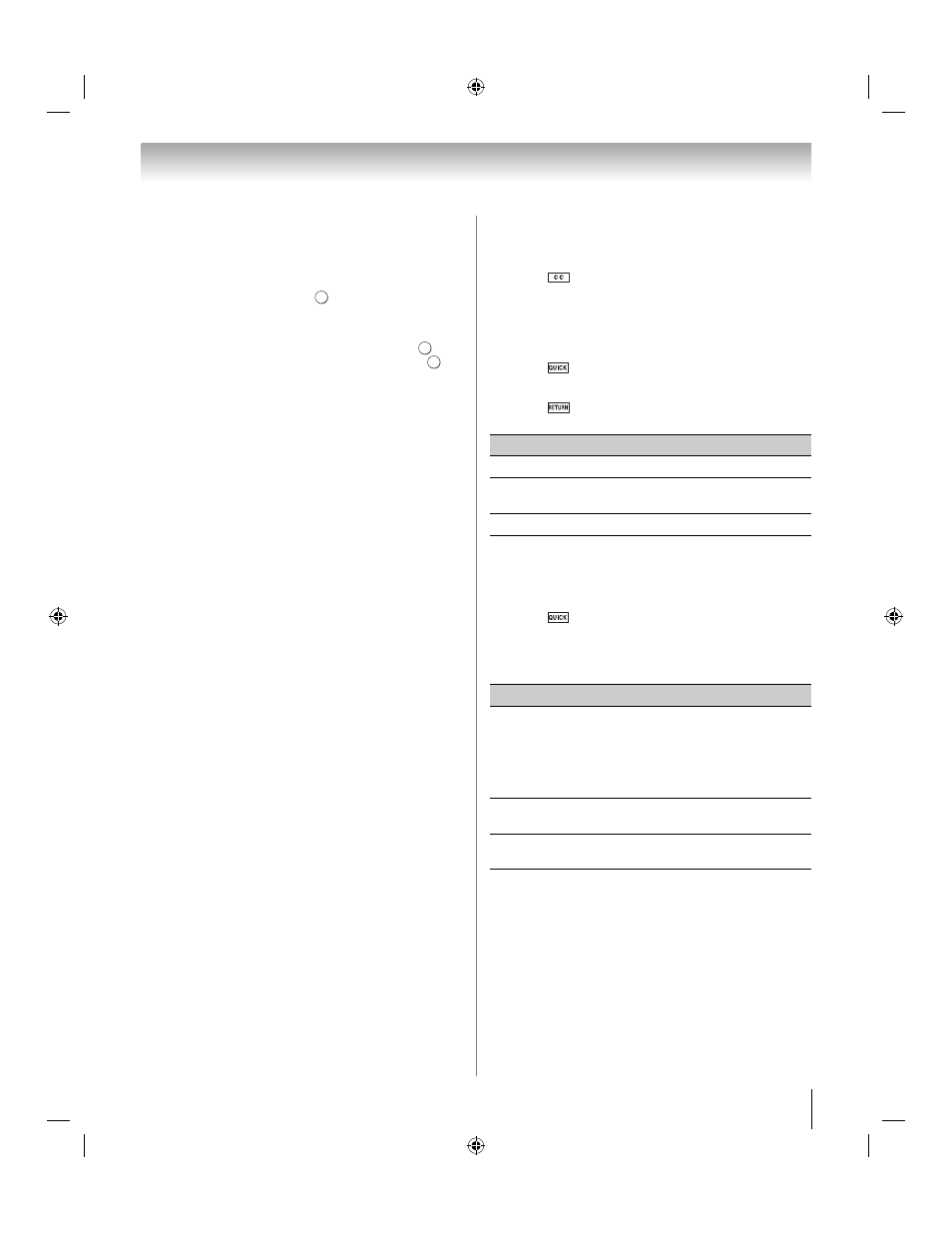
75
Chapter 8: Advanced features
Viewing Movie files
Basic Playback:
1
Select a file (- “To select a file in the list of
contents” on p. 73). Press
or S to begin
playback.
Note:
• When you highlight the file without pressing
, the
content is played on a preview screen. When
is
pressed, it is played in the full screen mode.
• Depending on the file size, it may take some time to
start playback.
2
Press D to stop playback.
3
If playback finishes before D is pressed, the screen
returns to the list.
Note:
When the repeat mode is set to All, the next file
will start playing automatically.
To pause playback:
Press A during playback.
To resume normal playback, press S.
Note:
• You can move to the desired replay position by pressing
C or c during PAUSE.
• PAUSE or operations during PAUSE may not be able to
operate depending on contents, DMC or DMS.
To play in fast reverse or fast forward directions:
Press H or J during playback. Each time you press
H or J, the playback speed changes.
•H: Fast reverse playback
•J: Fast forward playback
To locate a specific file:
Press F or G repeatedly to access the desired file.
•F: Playback starts from the beginning of the current
file. When you press this button twice quickly,
playback starts from the beginning of the previous
file.
•G: To locate subsequent files.
Note:
• If the previous or next file is not compatible, it is skipped
automatically.
• When the TV is used as a DMR, this feature is not
available.
• These features may not be able to be operated
depending on the contents, DMC or DMS.
To select a language:
If subtitle or audio information is available in the video
file, you can select it.
1
Press
during
playback.
2
Press B or b to select Subtitle or Audio.
3
Press C or c to select your preferred language.
To set the repeat mode:
1
Press
. The current repeat setting appears.
2
Press C or c to select Off, All or 1.
3
Press
. The setting is effective until the TV is
turned off.
Note:
When the TV is used as a DMR, this feature is not
available.
To sort the folders and files:
1
Press
to open the Quick menu in list mode.
2
Press B or b to select Sort.
3
Press C or c to select File Name(Title), New or Old
to set the sorting rule.
Note:
Sorting may not be supported by the DMS you are
connected to.
O K
O K
O K
Mode
Description
Off
The content is played back only once.
All
Contents in the same folder are repeatedly
played back.
1
The same content is repeatedly played back.
Item
Description
File Name
(USB or SD
card)
Title (DLNA
CERTIFIED
™ Server)
File Name (Title)--File sorting rules:
1. Unicode priority
2. (0, 1, ..., 9), capital alphabet (A, B, ...,Z),
small alphabet (a, b, ..., z), Chinese
3.Increasing order
New
From new to old according to the date and
time when the contents were updated.
Old
From old to new according to the date and
time when the contents were updated.
WX800U_EN.pdf 75
2010/08/11 10:14:53
