Toshiba WX800U User Manual
Page 35
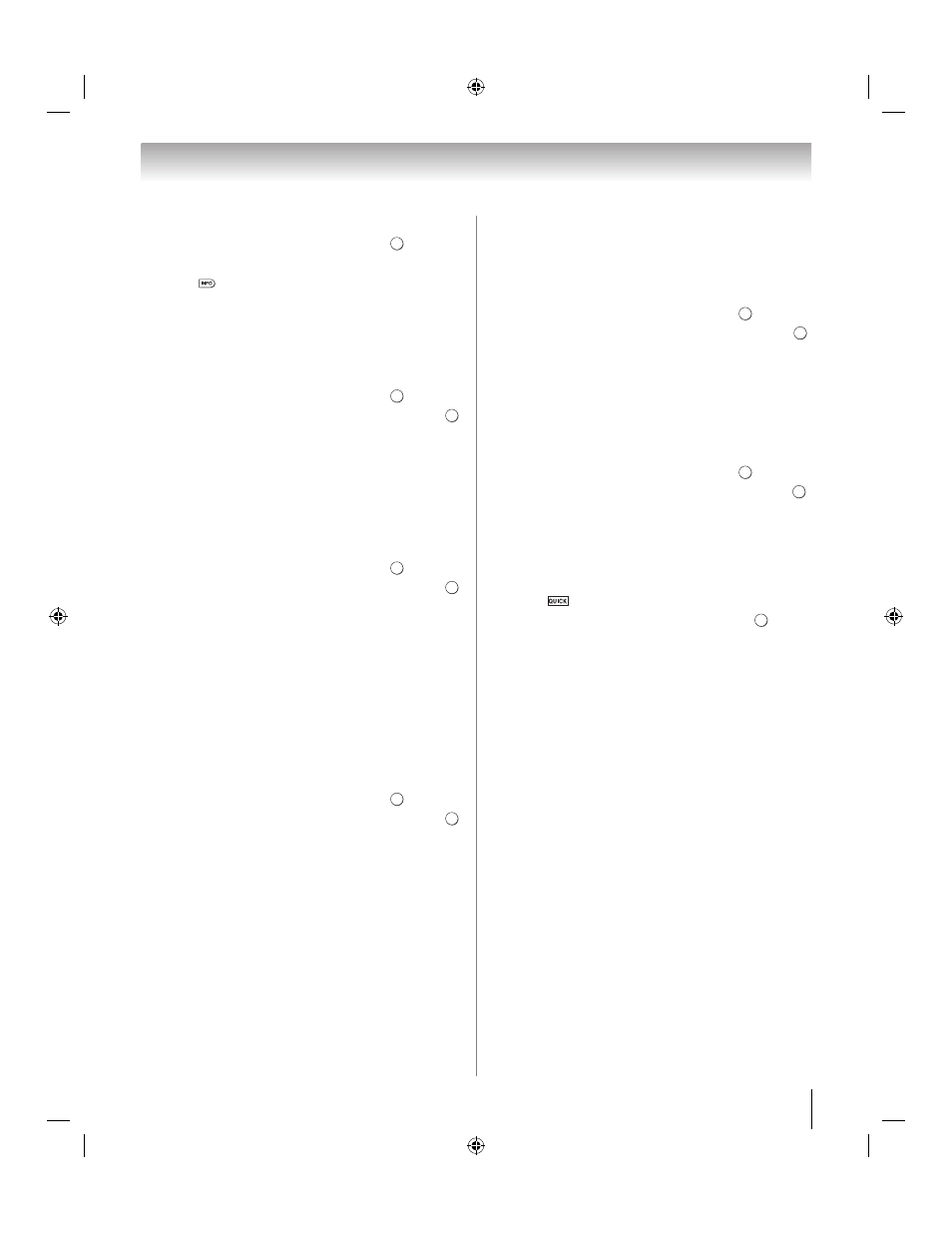
35
Chapter 6: Basic features
Forgotten PIN codes:
1
Y > PREFERENCES > 3D Setup > .
2
Press B or b to select 3D PIN.
3
Press
4 times within 5 seconds. The code clears.
4
Enter a new PIN code.
Setting 3D Start Message
When this feature is set to On, a message is displayed
onscreen when a 3D signal is received.
1
Y > PREFERENCES > 3D Setup > .
2
Press B or b to select 3D Safety Settings. Press
.
3
Enter your 4-digit 3D PIN code.
4
Press B or b to select 3D Start Message.
5
Press C or c to select On or Off.
Setting 3D Lock
When this feature is set to On, you must enter 3D PIN
code for changing display mode.
1
Y > PREFERENCES > 3D Setup > .
2
Press B or b to select 3D Safety Settings. Press
.
3
Enter your 4-digit 3D PIN code.
4
Press B or b to select 3D Lock.
5
Press C or c to select On .
Setting 3D Timer Lock
When the 3D Timer Lock feature is set to On, neither the
PIN input window nor the 3D start message will be
shown while the 3D Enable timer is active, even if a
switch to 3D Mode occurs. This helps to avoid asking
the 3D Lock PIN and displaying 3D start message every
time when switching to 3D.
1
Y > PREFERENCES > 3D Setup > .
2
Press B or b to select 3D Safety Settings. Press
.
3
Enter your 4-digit 3D PIN code.
4
Press B or b to select 3D Timer Lock.
5
Press C or c to select On.
Note:
The PIN input window appears when “continue” is
selected in a reminder dialogue for Enable 3D Timer even
if 3D Timer Lock is activated.
Setting Enable 3D Timer
This feature helps to remind you not to watch 3D video
for extended periods of time. Once a set period of time
has passed, a dialogue will be shown asking you if you
wish to continue viewing or not.
1
Y > PREFERENCES > 3D Setup > .
2
Press B or b to select 3D Safety Settings. Press
.
3
Enter your 4-digit 3D PIN code.
4
Press B or b to select Enable 3D Timer.
5
Press C or c to select 30, 60, 90, or 120 minutes.
6
To cancel the timer, select Off.
Displaying 3D Important Info
1
Y > PREFERENCES > 3D Setup > .
2
Press B or b to select 3D Important Info. Press
.
Switching left and right images
The left and right eye shutter timing of the glasses can
be swapped. If 3D images look blurred, switch the left
and right sides of the 3D image.
1
Press
to open the Quick menu.
2
Press B or b to select 3D Settings. Press
.
3
Press B or b to select Left and Right Image. Press
C or c to select Swapped.
O K
O K
O K
O K
O K
O K
O K
O K
O K
O K
O K
O K
WX800U_EN.pdf 35
2010/08/11 10:14:51
