Scrolling the picture, Using the auto aspect feature, Using the 4:3 stretch – Toshiba WX800U User Manual
Page 52: Freezing the picture
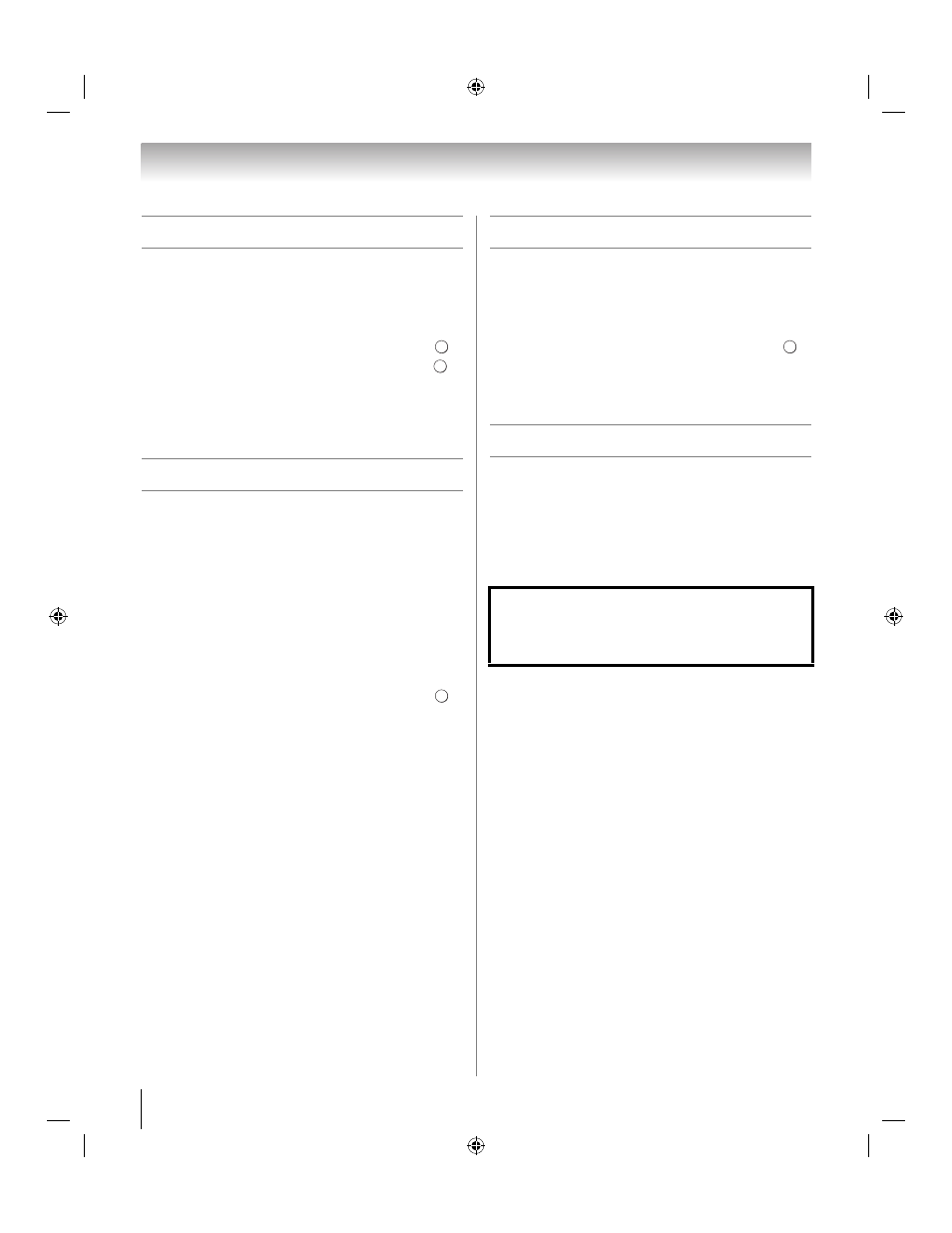
52
Chapter 7: Picture and sound controls
Scrolling the picture
If the edges of the picture are hidden, you can adjust the
image’s position.
Note:
You can adjust the picture position when the picture
size is set to TheaterWide 2 or TheaterWide 3.
1
Y > PREFERENCES > Display Settings > .
2
Press B or b to select Picture Position. Press
.
3
Press B or b to select Vertical Position.
4
Press C or c to make the appropriate adjustments.
The adjustment range is from -5 to +10.
Using the Auto Aspect feature
When this feature is set to On, the TV will automatically
select the picture size when one of the following input
sources is received:
•A 480i, 480p, 720p, 1080i digital signal from the ANT/
CABLE
input
•A 480i signal from the ColorStream HD or Video
input
•A 480i, 480p, 720p, 1080i, 1080p, or VGA (60/72/75
Hz) signal from the HDMI 1/2/3/4 input
Note:
The auto aspect ratio feature is not applicable to the
PC input.
1
Y > PREFERENCES > Display Settings > .
2
Press B or b to select Auto Aspect.
3
Press C or c to select On. Press O.
Using the 4:3 Stretch
When 4:3 Stretch is activated, the TV displays 4:3
programs as full-screen picture.
Note:
This feature is available when Auto Aspect is set to
On
.
1
Y > PREFERENCES > Display Settings > .
2
Press B or b to select 4:3 Stretch.
3
Press C or c to select On. Press O.
Freezing the picture
1
When viewing the TV, press B to make the
picture a still picture.
2
To return to a moving picture, press B again.
Note:
• After 15 minutes, the TV returns to a moving picture.
• When NET TV feature is used, this is not available.
O K
O K
O K
Using the FREEZE function for any purpose other than
your private viewing may be prohibited under the
Copyright Laws of the United States and other
countries, and may subject you to civil and criminal
liability.
O K
WX800U_EN.pdf 52
2010/08/11 10:14:52
