Setting the pin code, Digital cc settings, Entering a new pin code – Toshiba WX800U User Manual
Page 39: Changing or deleting your pin code, Forgotten pin code
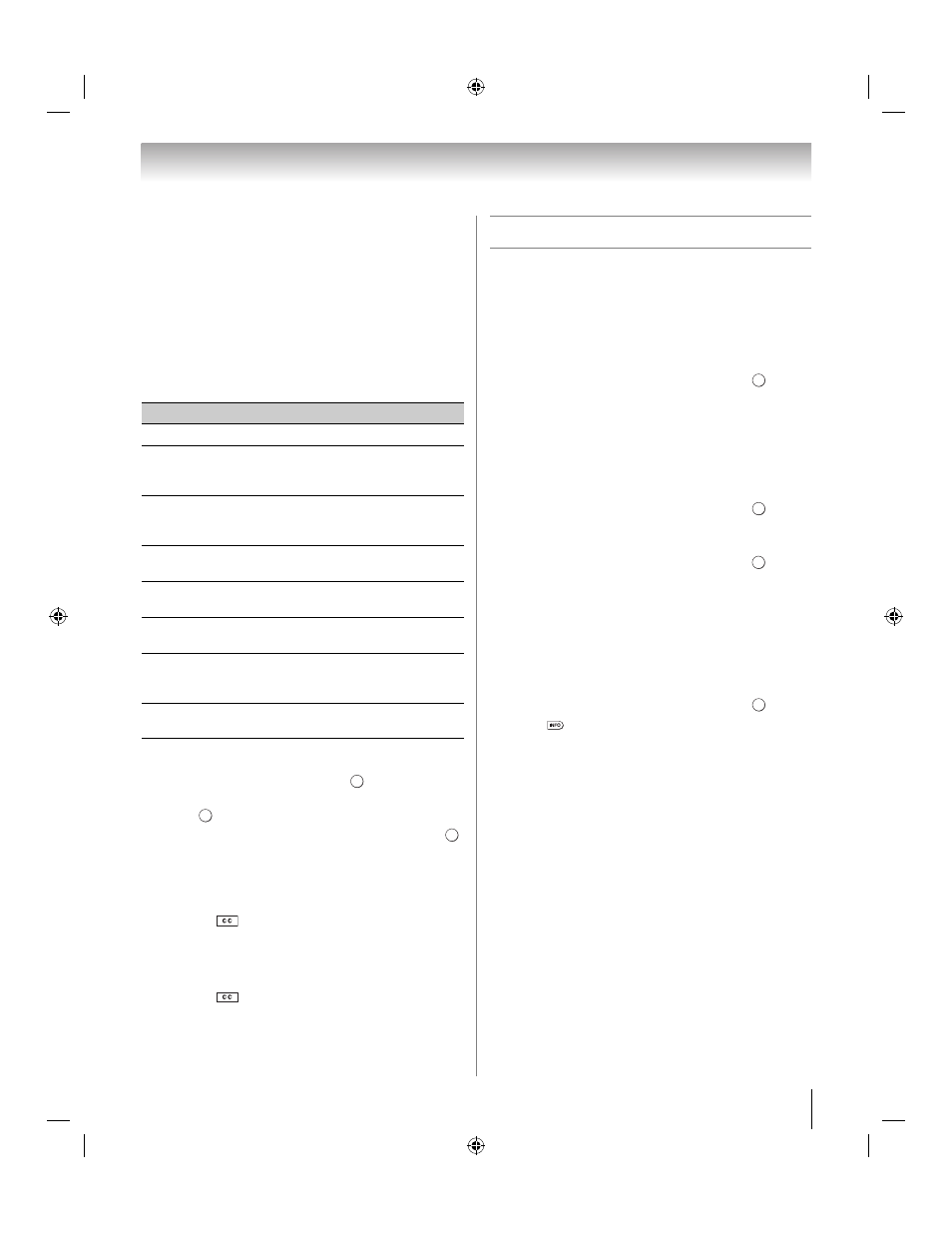
39
Chapter 6: Basic features
Note:
A closed caption signal may not display when a
videotape is dubbed, signal reception is weak, or signal
reception is non-standard.
Digital CC settings
You can customize the closed caption display
characteristics.
Note:
• This settings is available for digital channels only.
• You cannot set the Caption Text and Background as
the same color.
To customize the closed captions:
1
Y > SETUP > TV Settings >
2
Press b or B to select Closed Captions Settings.
Press .
3
Press B or b to select Digital CC Settings. Press
.
4
Press B or b to select a characteristic. Press C or c
to select the format for that characteristic.
Using the Closed Caption button
If you press
when an analog channel is tuned or
from an external input (480i signal from the video
input):
•The CC bar will appear and will display CC1-4, T1-4,
and Off as the options.
If you press
when a digital channel is tuned:
•The CC bar will appear and will display the available
caption options (available languages) for that channel
or service.
Setting the PIN code
A PIN code is necessary for some menus.
Note: Parental Control and Locks
menu is grayed out if
no PIN has been set.
Entering a new PIN code
1
Y > PREFERENCES > PIN Setting > .
2
Press the number buttons to enter a 4-digit number.
Confirm the code.
Note:
PIN code cannot be set to “0000”.
Changing or deleting your PIN code
1
Y > PREFERENCES > PIN Setting > .
2
Press the number buttons to enter your 4-digit PIN
code.
3
Select Change PIN or Delete PIN. Press
.
Note:
•PIN code cannot be set to “0000”.
•If you delete the PIN code, the settings of Parental
Controls and Locks
are reset.
Forgotten PIN code
1
Y > PREFERENCES > PIN Setting > .
2
Press
4 times within 5 seconds. The code clears.
3
Enter a new PIN code.
Mode
Description
Caption Size
Auto, Small, Standard, Large
Caption Text
Type
Auto, Default, Mono w. Serif, Prop. w.
Serif, Mono w/o Serif, Prop. w/o Serif,
Casual, Cursive, Small Capitals
Caption Text
Edge
Auto, None, Raised, Depressed,
Uniform, Left Drop Shadow, Right
Drop shadow
Caption Text
Color
Auto, Black, White, Red, Green, Blue,
Yellow, Magenta, Cyan
Text Foreground
Opacity
Auto, Transparent, Translucent,
Flashing, Solid
Background
Color
Auto, Black, White, Red, Green, Blue,
Yellow, Magenta, Cyan
Text
Background
Opacity
Auto, Transparent, Translucent,
Flashing, Solid
Caption Text
Edge Color
Auto, Black, White, Red, Green, Blue,
Yellow, Magenta, Cyan
O K
O K
O K
O K
O K
O K
O K
WX800U_EN.pdf 39
2010/08/11 10:14:51
