Setting up the network, Wireless setup – Toshiba WX800U User Manual
Page 61
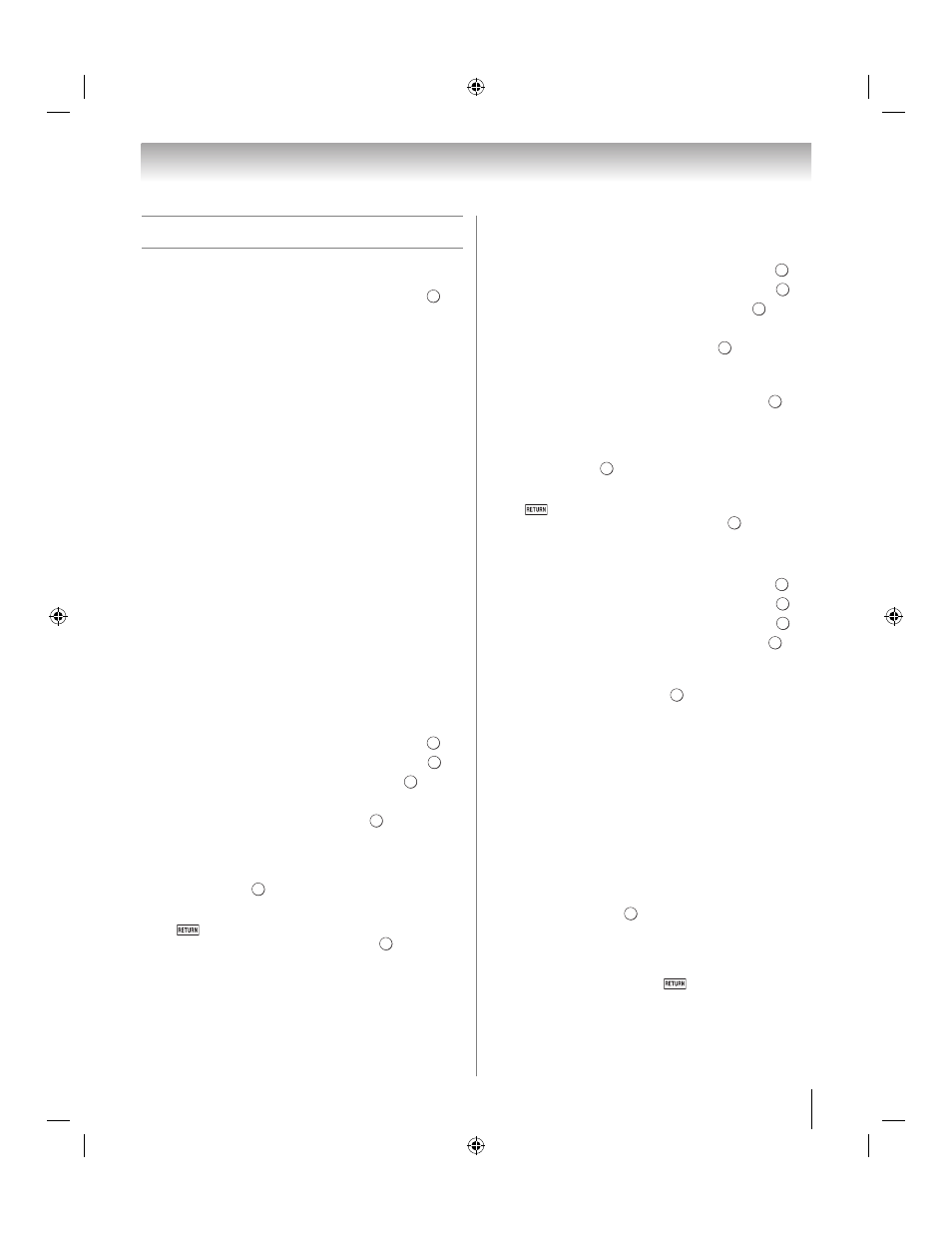
61
Chapter 8: Advanced features
Setting up the Network
You can select the Network Type.
1
Y > PREFERENCES > Network Setup > .
2
Press B or b to highlight Network Type.
3
Press C or c to select Wired or Wireless.
4
If you select Wired, see “Advanced Network Setup”
(- p. 63).
If you select Wireless, see the next section.
Wireless Setup
Note:
• Continued connection to AP (Access Point) is not
guaranteed. The connection may be lost while watching
TV.
There are 3 methods for wireless setup:
•Easy Setup (WPS)
If AP supports WPS, this can be used.
– WPS is a standard designed to execute connection of
wireless LAN equipment and setup of security easily.
WPS will automatically configure all wireless settings.
•Assisted Setup (setup by using AP's notification
information)
Network Name, Authentication, and Encryption are
decided based on information from AP. You manually
set the Security Key.
•Manual Setup (to input all settings)
Easy Setup using PBC (Push Button Configuration)
1
Y > PREFERENCES > Network Setup > .
2
Press B or b to select Wireless Setup. Press
.
3
Press B or b to select Easy Setup. Press
.
4
Press C or c to select PBC.
5
Press b to select Start Scan. Press
.
6
Following the onscreen instruction, push the
appropriate button on your AP.
7
When a screen reporting that the setup succeeded
appears, press
.
To cancel searching for the AP:
Press
while searching for the AP. A message will
appear. Press C or c to select Yes. Press
.
Easy Setup using PIN (Personal Identification
Number)
1
Y > PREFERENCES > Network Setup > .
2
Press B or b to select Wireless Setup. Press
.
3
Press B or b to select Easy Setup. Press
.
4
Press C or c to select PIN.
5
Press b to select Start Scan. Press
.
6
Scan screen appears. Enter the PIN displayed on
this screen into your PC or AP.
7
Press B or b to select the desired AP. Press
.
Note:
Check the MAC address on the label or in the
manual of the AP and select an AP.
8
When a screen reporting that the setup succeeded
appears, press
.
To cancel searching for the AP:
Press
while searching for the AP. A message will
appear. Press C or c to select Yes. Press
.
Assisted Setup
1
Y > PREFERENCES > Network Setup > .
2
Press B or b to select Wireless Setup. Press
.
3
Press B or b to select Assisted Setup. Press
.
4
Press B or b to select the desired AP. Press
.
Note:
Check the MAC address on the label or in the
manual of the AP and select an AP.
5
Select Security Key. Press
. The Software
Keyboard appears.
6
Input the Security Key by using the Software
Keyboard (- p. 65). To save your setting, press the
BLUE
button.
Note:
The Security Key must adhere to these
conditions:
-TKIP/AES: 8-63 ASCII or 64 Hex characters
-WEP: 5 or 13 ASCII or 10 or 26 Hex characters
7
Press B or b to highlight Key ID. Press C or c to
select 1, 2, 3 or 4.
Note:
When Encryption is set to WEP, this option is
available.
8
Select Done. Press
.
Note:
If Network Name is not displayed, see step 4
and 5 in Manual Setup (- in the next section) to set
Network Name
before pressing Done.
Note:
Settings are not saved if
is pressed before
Done
is selected.
O K
O K
O K
O K
O K
O K
O K
O K
O K
O K
O K
O K
O K
O K
O K
O K
O K
O K
O K
O K
WX800U_EN.pdf 61
2010/08/11 10:14:53
