Setting up the media renderer feature – Toshiba WX800U User Manual
Page 71
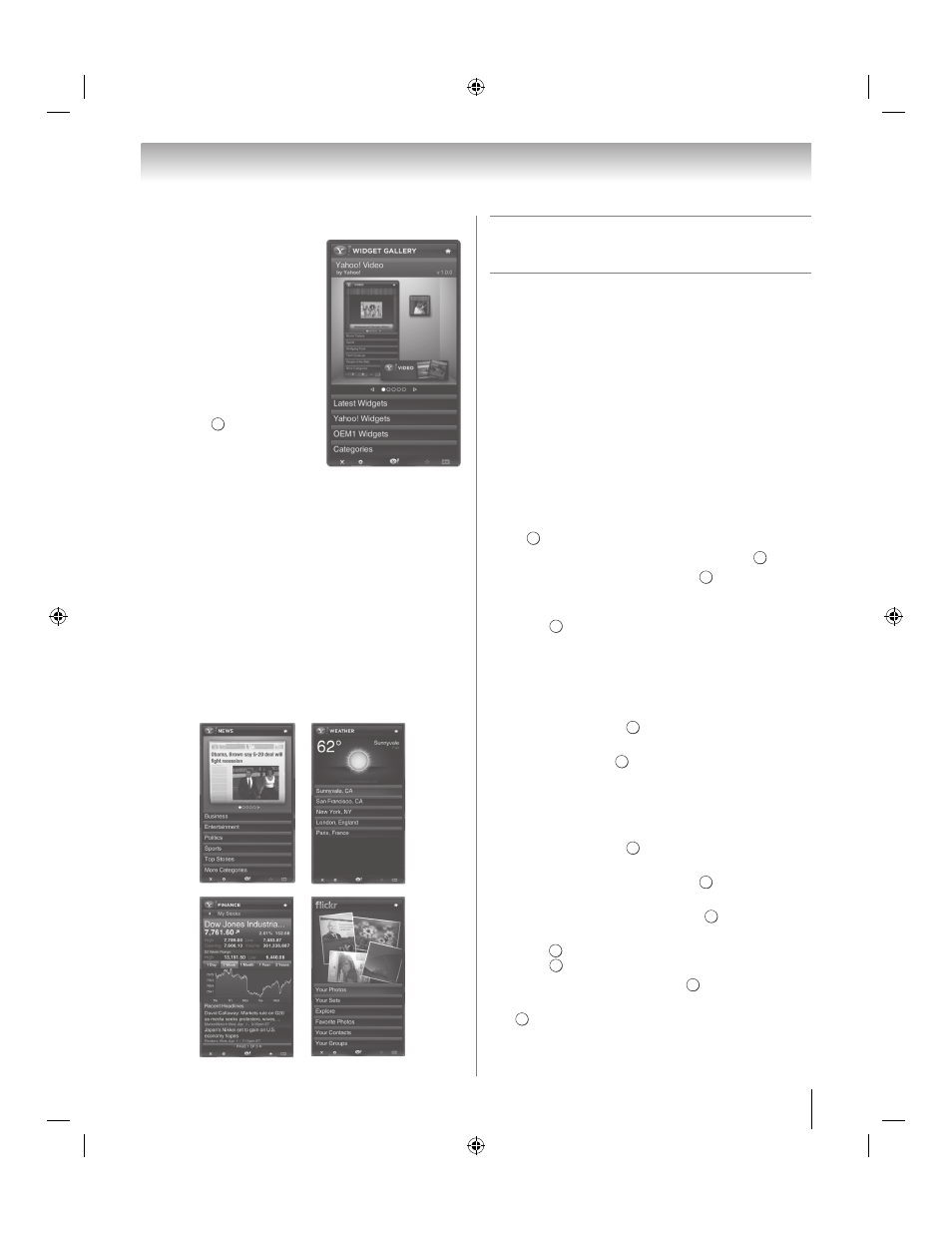
71
Chapter 8: Advanced features
Using the Widget Gallery
•The Widget Gallery allows
you to browse and discover
new TV Widgets.
•The featured TV Widgets
are highlighted in the
display case at the top of
the sidebar.
•You can also browse
available TV Widgets by
category.
•To install a widget, select
Add Widget to My Profile
and press
.
•The Owner PIN is needed
to install widgets for
profiles that have been
protected through the Limit Profile indicator under
the Profile Widget S Profile Settings menu.
•Refer to the Profile Widget S Administrative
Controls
menu to set the Owner PIN.
Using other Yahoo! Widgets
•The Yahoo! News Widget provides the latest headline
news for business, entertainment, politics, sports, top
stories, and many other categories.
•The Yahoo! Weather Widget provides updates on
your local and favorite weather locations.
•View the latest stock news with the Yahoo! Finance
Widget
.
•The flickr Widget enables slideshows of family and
friends’ photos on your TV.
Setting up the Media Renderer
feature
Term meaning:
DMS: DLNA CERTIFIED
™
Server
DMR: DLNA CERTIFIED
™
Renderer
DMC: DLNA CERTIFIED
™
Controller
The TV can be configured as a DMR. When operating as
a DMR, the TV displays contents provided by a DMS.
The selection of the media is done by the DMC. The TV
can play photo, movie, or audio files when operating as
a DMR.
Installation
You can configure the DMR settings individually, or
use Installation mode to be prompted for each setting in
order.
1
Y > PREFERENCES > Media Renderer Setup
> .
2
Press B or b to select Installation. Press
.
3
Press C or c to select On. Press
.
4
If you want to change the device name as a
Renderer, highlight the Device Name field and
press
. The Software Keyboard screen appears.
5
Input the Device Name by using the Software
Keyboard (- p. 65). To save your setting, press the
BLUE
button.
Note:
The Device Name can be up to 127 characters
long.
6
Select Done. Press
.
7
If you want to change the password, press C or c to
select Yes. Press
.
8
Change the password by using the Software
Keyboard (- p. 65). Press the BLUE button.
Note:
The Web Password can be up to 15 characters
long.
9
Select Done. Press
.
10
If you want to limit access from unexpected DMCs,
press C or c to select On. Press
.
11
If you want to proceed with registration of DMCs,
press C or c to select Yes. Press
.
12
Press B or b to select the item you want to accept.
Press
. The box is selected. To clear the selection,
press .
13
Press c to select Done. Press
.
14
Press C or c to adjust to the desired volume. Press
.
O K
O K
O K
O K
O K
O K
O K
O K
O K
O K
O K
O K
O K
O K
WX800U_EN.pdf 71
2010/08/11 10:14:53
