Oki 84 User Manual
Page 76
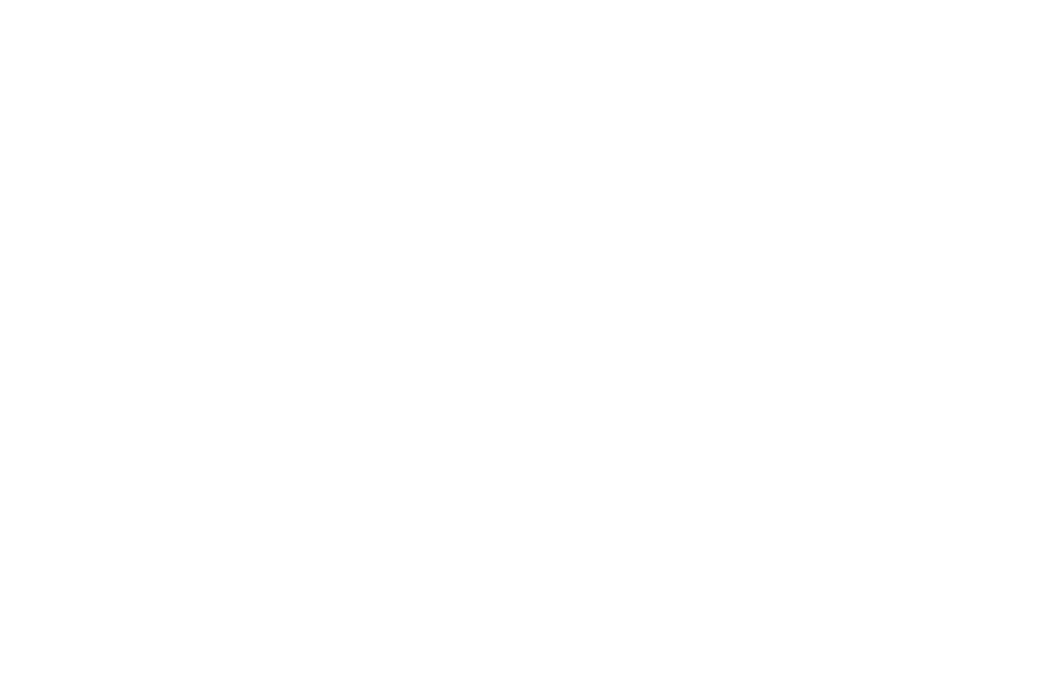
Handbook
|
69
•
The Location ID or telephone number of the fax machine
you were communicating with (DISTANT STATION ID).
•
The communication mode used.
•
The number of pages sent or received.
•
The result of the communication.
•
Service codes.
•
If any error occurred during the communication, a portion
of the page, which experienced a problem, will be printed
after the report.
Configuration Report
The configuration report provides a list of the current
operational settings of your MFP. The information includes:
•
The current settings of all your MFP’s user functions
(except for One Touch Parameter settings, which appear in
the telephone directory).
•
The Sender ID (ID=), TSI/CSI (TEL NO.), and call back
number currently programmed into your MFP.
•
Your MFP’s current dial parameter settings.
Telephone Directory
This report provides a complete listing of all of the telephone
numbers programmed into your MFP’s One Touch keys, Auto
Dial codes and groups. The information includes:
•
The Location ID and main fax number for each One Touch
key and Auto Dial code.
•
The alternate number (OR) for each One Touch key.
•
The One Touch Parameter settings for each One Touch key
(PRM. ECHO).
•
A listing of all of the One Touch keys and Auto Dial codes
included in each group.
Power Outage Report
If your MFP power is interrupted, then the power failure may
have interfered with delayed transmissions, messages
received into memory or other communications. In this case,
your MFP will automatically print a power off report to alert
you.
Printing Reports
Printing a Message Confirmation Report
After transmission, press the Copy key once (with no
documents loaded) to see a report confirming your
transmission on your MFP’s display. To print the report, press
the Copy key a second time.
Printing Other Reports
1 Press the Select Function key.
2 Press the 6/Report Print One Touch key. The display
shows
1:ACTIVITY REPORT.
3 Press the No
ᮣ key repeatedly until the report you want to
print appears on the display.
4 Press the Yes
ᮤ key. The report begins printing.
