Oki 84 User Manual
Page 28
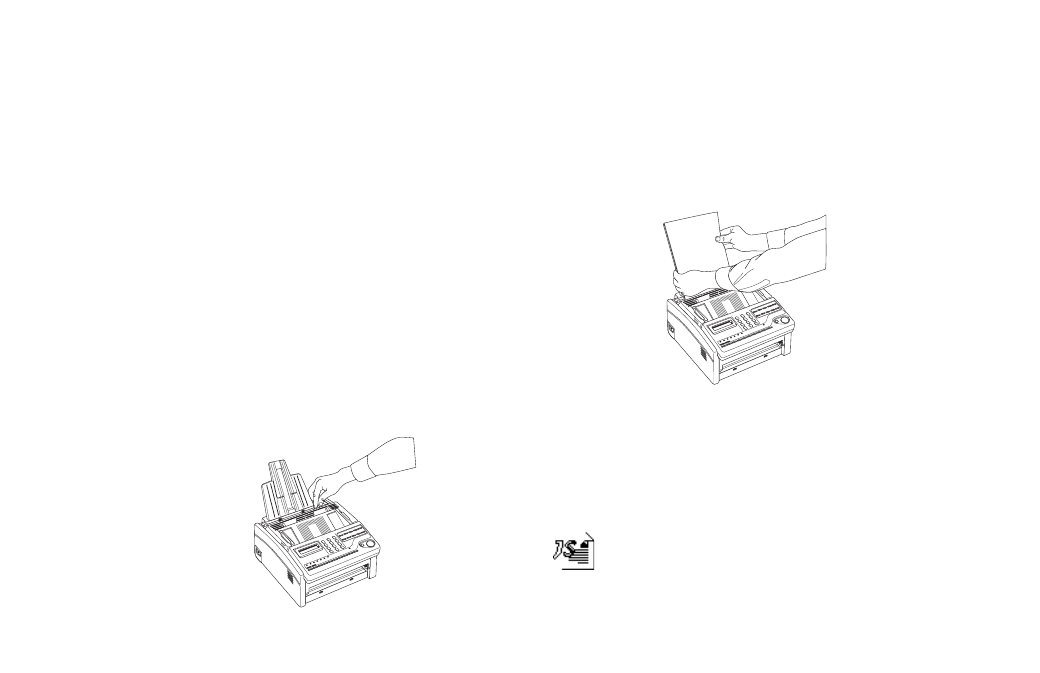
Handbook
|
21
Loading Paper
Your OKIOFFICE can hold up to 100 sheets of standard-
weight (20 lb.) paper in letter, legal, and A4 sizes. For best
results, use paper specially made for laser printers or
photocopiers.
!
If you are receiving a document created on legal-size
paper, the document will be reduced to fit on letter size
paper. The vertical length of the received page image is
automatically reduced to fit on the paper loaded, down
to 75% of the original length.
!
Your OKIOFFICE MFP is set at the factory to use
letter size paper. To use a different paper size, change
the 1’ST PAPER SIZE user function setting to match
your new paper size. See “Customizing Features and
Operations.”
1 Adjust the paper guides to the width of your paper. Set the
left guide all the way to the left. Set the right guide to the
marker for the size you’re using.
2 Remove the paper from its wrapper (up to 100 sheets).
Note the “print side” notice printed on the label. Fan the
paper.
3 Insert paper into the paper tray gently, print side down.
Allow the paper to drop under its own weight—do not
force it down.
!
If you are loading paper in response to a PAPER OUT
error, open and close the upper cover to clear the error
condition.
Installing JetSuite Pro Software
JetSuite Pro Software gives you printing, faxing,
copying and scanning functions directly from your
PC. Your OKIOFFICE MFP becomes a fully
integrated multifunction printer. See your JetSuite
Pro User’s Guide for installation instructions.
