Omnitron Systems Technology iConverter Gx AN Standalone Module User Manual
Iconverter, Gx an standalone module quick start guide
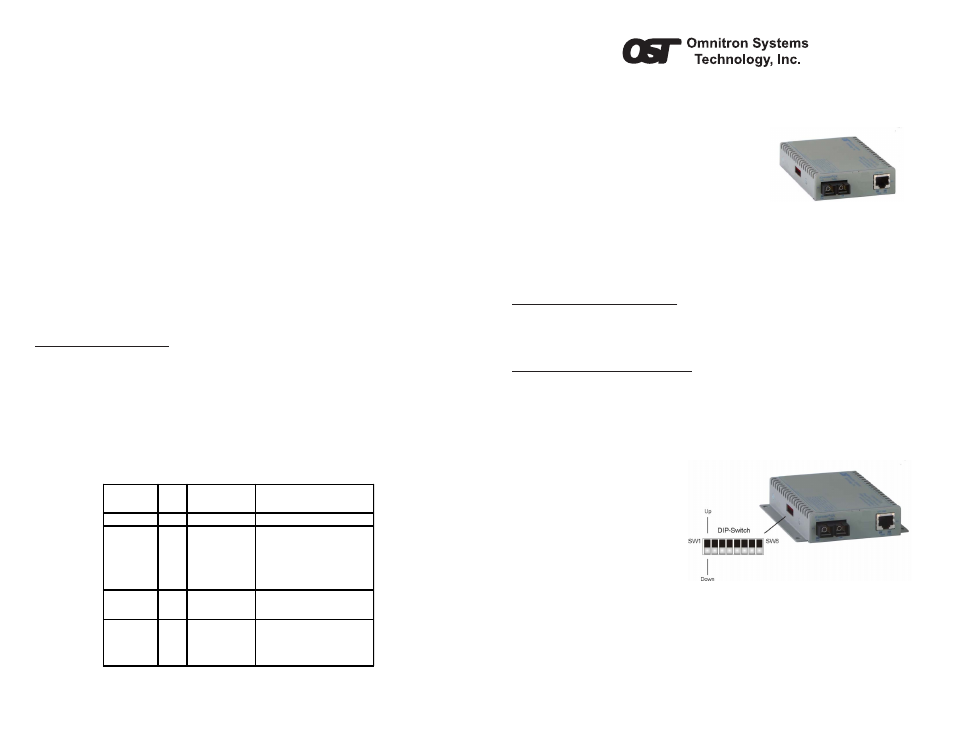
iConverter
Gx AN Standalone Module QUICK START GUIDE
The Omnitron
iConverter
®
Gx AN Standalone media converter provides 1000BASE-T
UTP to 1000BASE-FX fiber media conversion.
The Gx AN can be used to connect Gigabit file
servers to Gigabit switches and connect switches
with Gigabit fiber uplinks.
The Gx AN supports Full/Half-duplex auto and forced
negotiation with both hardware and software manual
override controls.
The Gx AN standalone module is an unmanaged device.
For more information, including the complete User Manual on the Gx AN Standalone
module, access Omnitron’s documentation download web page to view all relevant
documents:
http://www.omnitron-systems.com/downloads.php
INSTALLATION PROCEDURE
1) Configure DIP-Switches
2) Set-up Module and Connect Cables
3) Verify Operation
1) CONFIGURE DIP-SWITCHES
SW1 - Port 1 Auto/Manual Negotiation “AN MAN”
When this DIP-switch is in the Auto-Negotiate “AN” position (factory default), the fiber
optic port is transparent to the network and allows the end devices connected to the
module to advertise through the module and establish negotiated settings between
the end devices. If Port 2 (UTP) is
not connected, the fiber port will not
be able to establish a fiber link. In
the AN mode, the DIP-switches for
Pause, Port 2 (UTP) and link
modes RFD and SFD are ignored.
If two Gx AN modules are linked
together and Port 1 is configured
for auto-negotiation, the mode of
operation will be determined by the
devices connected to Port 2 (UTP).
Port 1 is transparent to the process.
When this DIP-switch is in the
Manual “MAN” position, the advertised values of Port 2 is controlled by DIP-switches
SW2 through SW5.
SW2 and SW3 - Port 2 (UTP) Settings “AN MAN” “FDX HDX”
These DIP-switches are only valid when Port 1 is set to “MAN”. Port 2 is always set to
auto-negotiation and DIP-switches SW2 and SW3 only define what modes are
advertised. See Figure C: Port 2 (UTP) Modes.
from the power cable wires. Connect the power cables to the unit by fastening the
stripped ends to the DC power connector.
Connect the power wires to the DC power source. The Power LED should indicate
the presence of power.
WARNING: Note the wire colors used in making the positive and negative
connections. Use the same color assignment for the connection at the DC
power source.
NOTE: If mounting with a safety ground attachment, use the safety ground
screw at the rear of the unit.
b. When using a Gx AN SFP model, insert the SFP Fiber transceiver into the Port 1
SFP receptacle on the Gx AN.
NOTE: The release latch of the SFP Fiber transceiver must be in the closed
position before insertion.
c. Connect the UTP port via a Category 5 cable to a 1000BASE-T Ethernet device.
d. Connect an appropriate multimode or single-mode fiber cable to the fiber port of
the installed module. It is important to ensure that the transmit (TX) is attached to
the receive side of the device at the other end and the receive (RX) is attached to
the transmit side. Single-fiber (SF) media converter models operate in pairs. The
TX wavelength must match the RX wavelength at the other end and the RX
wavelength must match the TX wavelength at the other end.
3) VERIFY OPERATION
Once the module has been installed and configured, per steps 1 and 2, verify the
module is operational by viewing the status of the LED indicators. The table below
provides a description for each LED indicator.
The Power LED indicates the module is receiving power from the chassis.
The Fiber Optic “FO” LED indicates the fiber optic connection between the modules
has been established. A blinking LED indicates the presence of data, an auto-negotiation
problem or a link mode error indication.
The UTP LEDs indicate the module has established a connection across its UTP port.
A blinking LED indicates the presence of data.
LED Function
"Legend"
Color
Off State
On / Blinking State
Power "Pwr"
Green
No power
On: Module has power
1000Mbps
Fiber Optics
"P1"
Green
No Fiber Link
On: Fiber Link
Fast Blinking: Fiber Data Activity
Slow Blinking: Signal detect but
auto-negotiation has not completed
or SFD error detected
Port 2 (UTP)
Full-Duplex
"FDX"
Green
Half-Duplex when
any UTP link is
active
On: Full-Duplex when any UTP link
is active
Port 2 (UTP)
1000Mbps
"P2"
Green
Not linked
On: UTP linked at 1000Mbps
Fast Blinking: UTP Data Activity
Slow Blinking: SFD error detected
Figure F: LED Indicators
Figure A: DIP-Switch Location
Form 040-8500N-002 A 9/07
Omnitron Systems Technology * 140 Technology Dr. #500 * Irvine, CA 92618
949.250.6510 tel * 949.250.6514 fax * www.omnitron-systems.com
