Connecting onkyo ri components, Connecting onkyo, Connecting onkyo components – Onkyo PR-SC5508 User Manual
Page 21
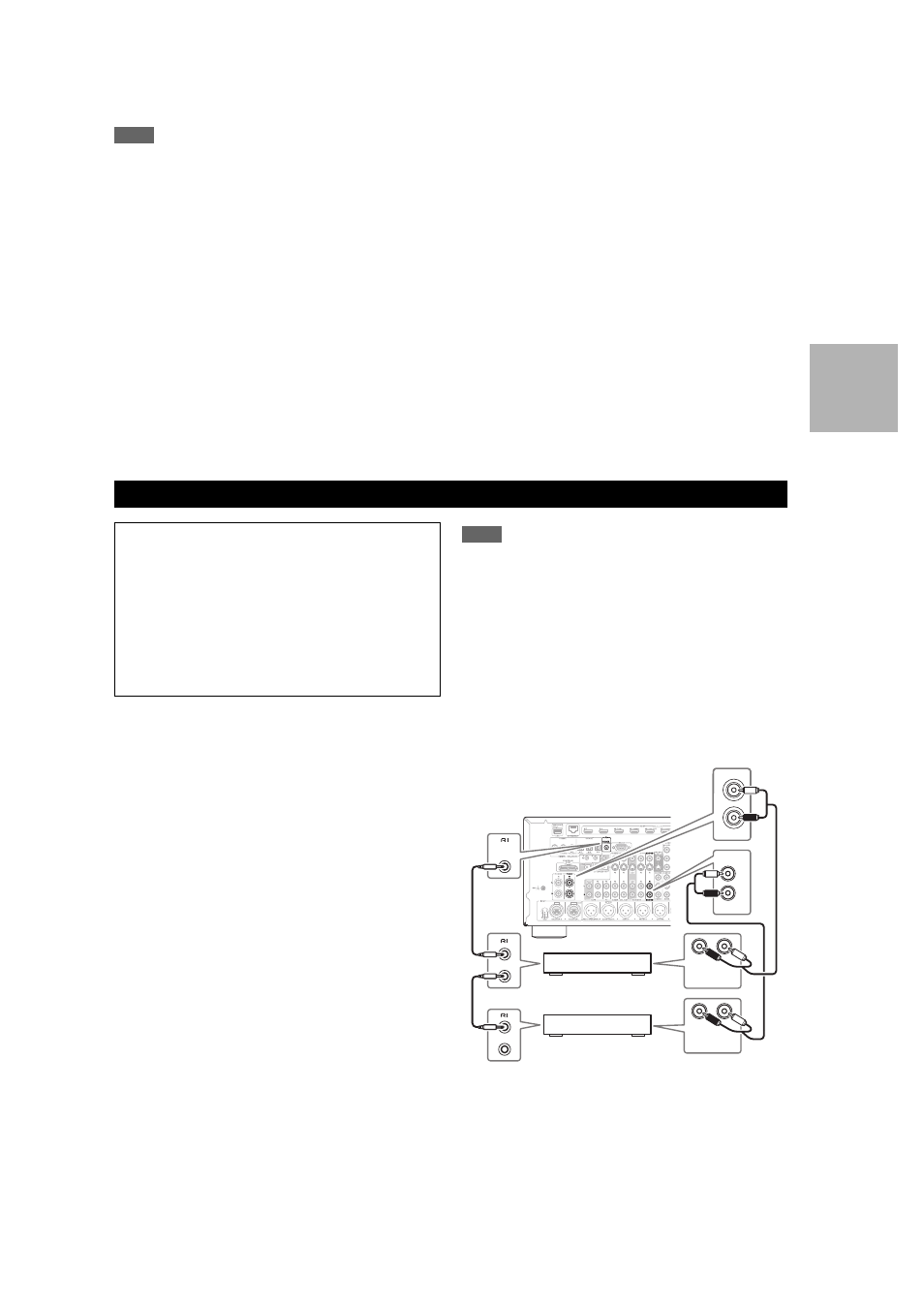
21
En
Note
*1
Connect a turntable (MM) that has built-in a phono preamp to TV/CD IN or connect it to PHONO IN with the phono preamp turned
off. If your turntable (MM) doesn’t have a phono preamp, connect to PHONO IN. If your turntable has a moving coil (MC) type car-
tridge, you’ll need a commercially available MC head amp or MC transformer to connect to PHONO IN. See your turntable’s man-
ual for details.
If your turntable has a ground wire, connect it to the AV controller’s GND screw. With some turntables, connecting the ground wire
may produce an audible hum. If this happens, disconnect it.
*2
When you connect your personal computer to PC IN and select PC input selector, video of the personal computer is output from
HDMI output. However, because the AV controller selects the video input in the order of HDMI > component > analog RGB, if you
have assigned HDMI IN to the PC input selector, the AV controller will output signals from HDMI IN in priority to PC IN.
*3
Before using the multichannel input, you must assign it to an input selector. See “Analog Audio Input” (
47). To select the multi-
channel input, see “Audio Selector” (
64). To adjust the subwoofer sensitivity for the multichannel input, see “Subwoofer Input
47).
• The AV controller can output audio and video signals from the AUX INPUT jacks to the VCR/DVR OUT jacks.
• With connection
, you can listen and record audio from the external components while you are in Zone 2/3. You can listen and record
audio from the external components in the main room; you can listen to the audio in Zone 2/3 as well.
• With connection
, you can enjoy Dolby Digital and DTS. (To record or listen in Zone 2/3 as well, use
and
.)
■
How to record the video
With the connections described above, you cannot record the video through the AV controller. To make a connection for
video recording (
35).
With
(Remote Interactive), you can use the following
special functions:
■
Auto Power On
When you start playback on a component connected via
while the AV controller is on Standby, the AV con-
troller will automatically turn on and select that compo-
nent as the input source.
■
Direct Change
When playback is started on a component connected via
, the AV controller automatically selects that compo-
nent as the input source.
■
Remote Control
You can use the AV controller’s remote controller to
control your other
-capable Onkyo components,
pointing the remote controller at the AV controller’s
remote control sensor instead of the component. You
must enter the appropriate remote control code first
(
Note
• Use only
cables for
connections.
cables are supplied
with Onkyo players (DVD, CD, etc.).
• Some components have two
jacks. You can connect either
one to the AV controller. The other jack is for connecting addi-
tional
-capable components.
• Connect only Onkyo components to
jacks. Connecting other
manufacturer’s components may cause a malfunction.
• Some components may not support all
functions. Refer to
the manuals supplied with your other Onkyo components.
• While Zone 2 or Zone 3 is on, the Auto Power On and Direct
Change
functions do not work.
• Do not use
connections if you use HDMI Control (RIHD)
(
Connecting Onkyo
Components
Step 1:
Make sure that each Onkyo component is connected
with an analog audio cable (connection in the hookup
examples) (
20).
Step 2:
Make the
connection (see illustration below).
Step 3:
If you’re using an RI Dock, or cassette tape deck,
change the Input Display (
28).
IN
TV/CD
L
R
L
R
IN
BD/DVD
L
R
REMOTE
CONTROL
ANALOG
AUDIO OUT
L
R
ANALOG
AUDIO OUT
e.g., CD player
e.g., DVD player
