Ws logging – Oracle Audio Technologies B31003-01 User Manual
Page 99
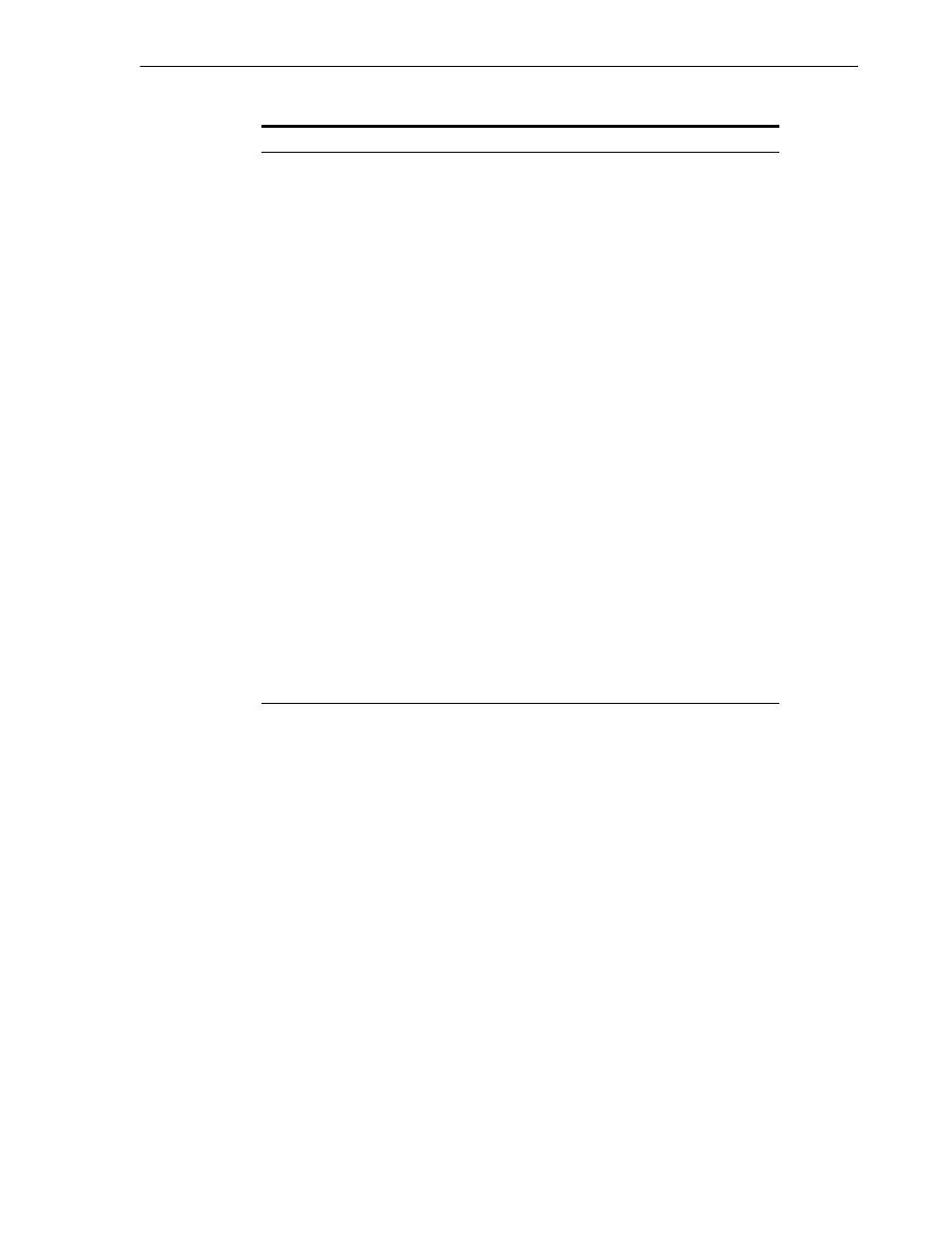
Workspaces
Advanced Tuning of the Daemon C-13
WS Logging
Using the WS Logging tab, you specify parameters to log, that occur with the
workspace server process.
The WS Logging tab is accessed as follows:
1.
From the Start menu, select Programs, Oracle, and then select Studio.
2.
Select the required computer from the Configuration Explorer.
3.
Right-click the computer and select Open Runtime Perspective.
4.
Expand the Daemons node to display the workspaces in the Runtime Explorer.
5.
Right-click the workspace and select Edit Workspace Configuration.
6.
Click the WS Logging tab.
7.
After making changes to the workspace, right-click the daemon and select Reload
Configuration
.
resource limitations
Specifies the number of servers that can be in use at any
one time. The more servers used, the greater the system
resources that are used.
The following options are available:
■
Number of subtasks: The number of subtasks for a
server that are prestarted for this workspace when the
daemon starts up. Thus, setting 10 prestarted servers
and 10 subtasks results in 100 tasks started (10
subtasks for each process).
■
Limit number of active servers: The maximum
number of active server processes (either available or
in use). Once reached, no new server processes will be
created for the particular workspace and client
connections would be rejected if there is no available
server to accept them. Once the number of active
servers drops below the maximum (for example, a
client disconnects from a server and the server
terminates), new servers can again be started. If the
value of this field is set to a nonzero value lower than
the value for the Initial number of servers field, the
daemon assumes it is set to the same value as the
Initial number of servers field. The default for this
field is 0, meaning that no maximum is enforced.
Server Priority
The priority for servers. For example, a workspace for
applications with online transaction processing can be
assigned a higher priority than a workspace that requires
only query processing.
The following priority options are available:
■
Use default priority: Sets the priority as 0. There is no
specific priority for this workspace.
■
Use priority: Enables setting the priority.
Table 6–22 (Cont.) WS Server tab Components
Field
Description
