Securing access to oracle connect, Setting password access to oracle studio, Setting password access to – Oracle Audio Technologies B31003-01 User Manual
Page 63: Oracle studio, Figure 6–1
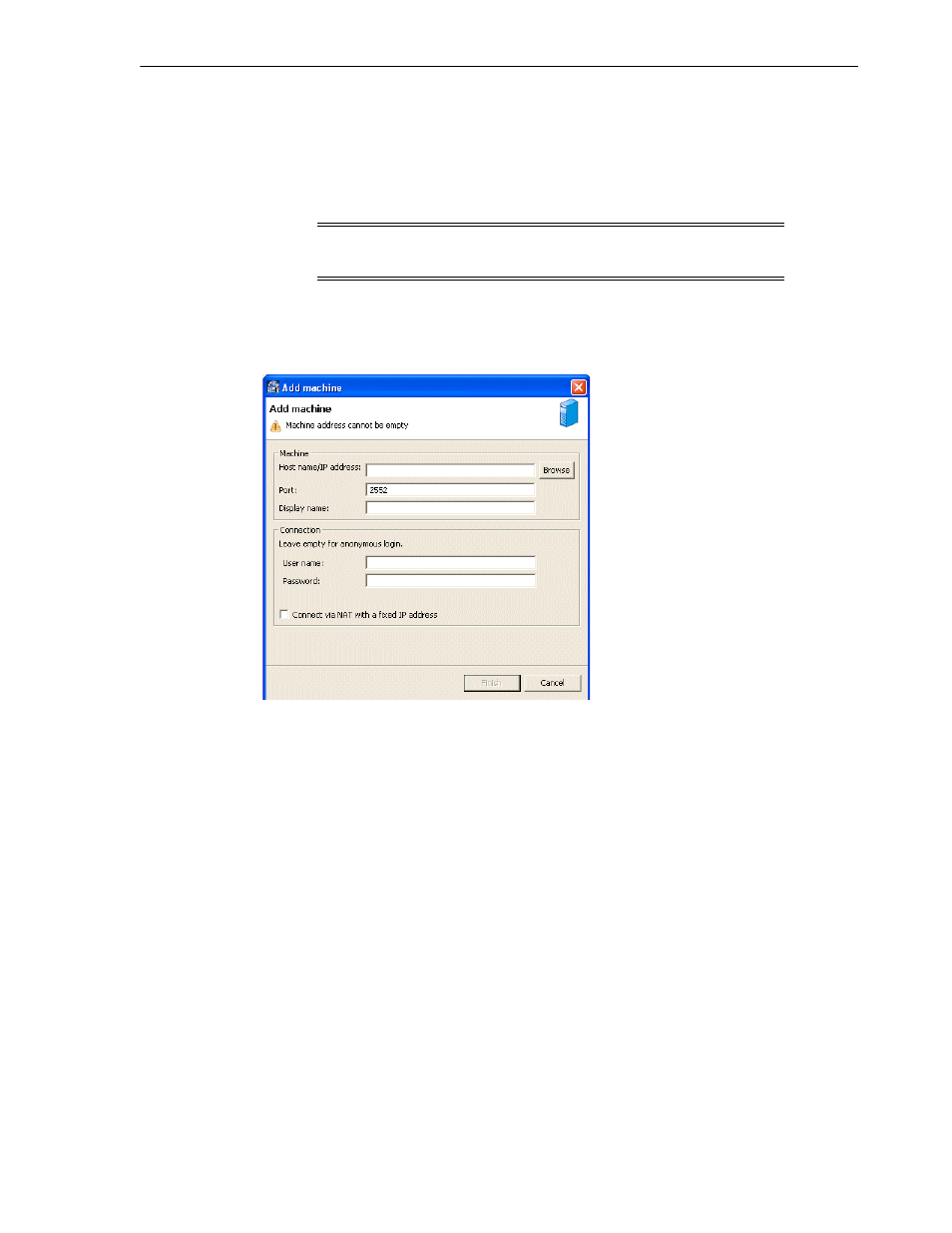
Configuring Oracle Connect
Installing and Configuring OracleAS Adapter for IMS/TM 6-15
3.
Enter the name of the computer you want to connect to, or click Browse to select
the computer from the list of computers that is displayed and which use the
default port (2552).
4.
Specify the username and password of the user who was specified as the
administrator when Oracle Connect was installed.
The Add Machine screen is shown in the following figure:
Figure 6–1 The Add Machine screen
5.
Click Finish.
The computer is displayed in the Configuration Explorer.
Securing Access to Oracle Connect
Oracle Studio includes mechanisms to secure access to Oracle Connect both during
modeling and during run time.
During modeling, the following security mechanisms can be applied:
■
Setting Password Access to Oracle Studio
■
Specifying Users with Administrative Rights
During run-time, client access to Oracle Connect is provided by the user profile:
■
Setting Up Run-time User Access to the IBM OS/390 or z/OS Platform
Setting Password Access to Oracle Studio
Initially, any operation performed using Oracle Studio does not require a password.
You can set a password so that the first operation that involves accessing the server
from Oracle Studio requires a password to be entered.
Perform the following steps:
Note:
Selecting Anonymous connection enables anyone having
access to the computer to be an administrator.
