Specifying users with administrative rights – Oracle Audio Technologies B31003-01 User Manual
Page 65
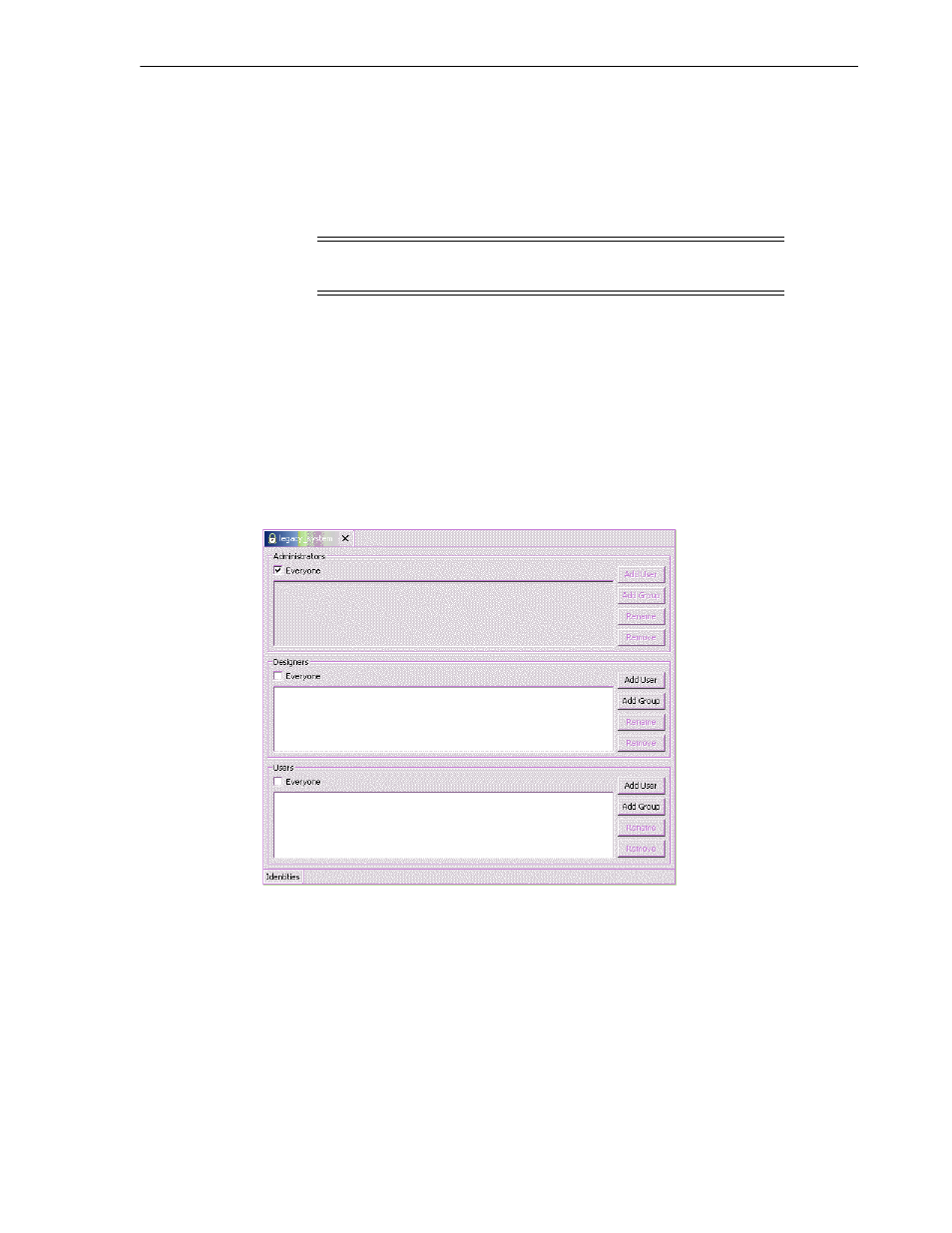
Configuring Oracle Connect
Installing and Configuring OracleAS Adapter for IMS/TM 6-17
Specifying Users with Administrative Rights
By default, only the user who was specified during the installation as an administrator
has the authorization to modify settings on that computer from Oracle Studio. This
user can then authorize other users to make changes or to view the definitions for a
selected computer. Adding a computer to Oracle Studio is described in
IBM OS/390 or z/OS Platform in Oracle Studio"
Perform the following steps to specify a user with administrative rights:
1.
From theStart menu, select Programs, Oracle, and then select Studio. Oracle
Studio opens, displaying the Design perspective.
2.
Right-click the required computer in the Configuration Explorer and select
Administration Authorization
.
The Administration Authorization screen is displayed, as shown in the following
figure:
Figure 6–4 The Administration Authorization screen
The screen has the following sections:
Administrators: Administrators can view and modify all the definitions in Oracle
Studio for the selected computer. On initial entry to Oracle Studio, every user is
defined as a system administrator.
Designers: Designers can view all the definitions for the computer in Oracle Studio
and can modify any of the definitions under the Bindings and Users nodes for the
selected computer. For example, Oracle Studio database administrator can add
new data sources and adapters and can change metadata definitions for a table in
a data source.
Users: Users can view all the definitions for the computer in Oracle Studio for the
selected computer. Regular users cannot modify any of the definitions.
Note:
The default during installation is to enable all users to be
administrators.
