Setting up run-time user access to the ibm os/390, Or z/os platform – Oracle Audio Technologies B31003-01 User Manual
Page 66
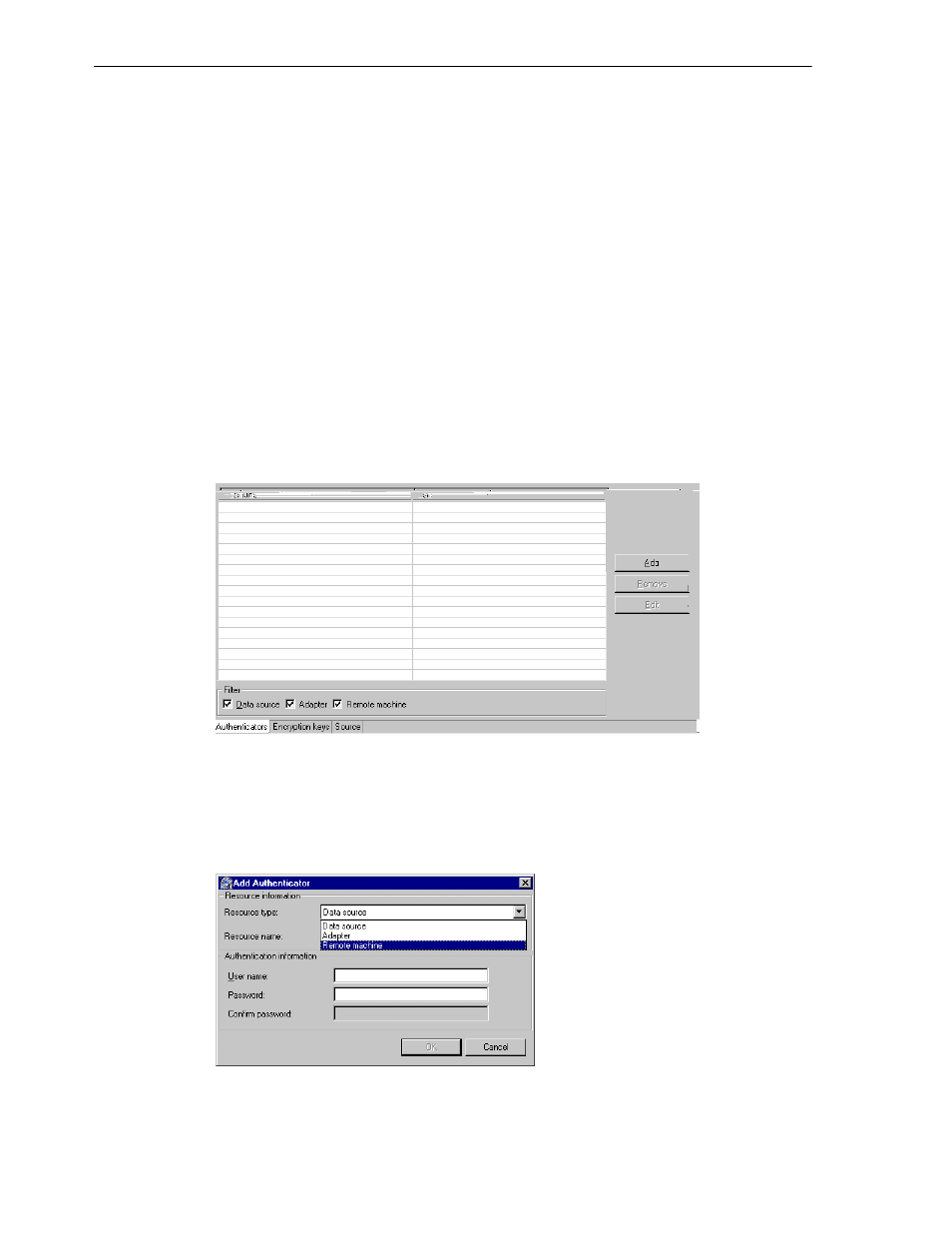
Configuring Oracle Connect
6-18 Oracle Application Server Adapter for IMS/TM User’s Guide
3.
Add users or groups of users by clicking Add User or Add Group for the relevant
sections. The user or group that is added must be recognized as a valid user or
group for the computer.
Once a name has been added to a section, only the user or group who logs on with
that user name has the relevant authorization.
Setting Up Run-time User Access to the IBM OS/390 or z/OS Platform
During run time, client access to Oracle Connect is provided by the user profile. A user
profile contains name and password pairs that are used to access a computer, data
source or application at run time, when anonymous access is not allowed.
1.
In the Configuration Explorer, expand the node of the computer for which you
want to set the user name and password.
2.
Expand the Users node.
3.
Right-click the NAV user profile and select Edit User. The User Editor pane is
displayed, as shown in the following figure:
Figure 6–5 The User Editor pane
4.
In the User editor, click Add to display the Add Authenticator screen.
5.
Select Remote Machine from the Resource type list, as shown in the following
figure:
Figure 6–6 The Add Authenticator screen
6.
Enter the name of the IBM OS/390 or z/OS computer defined in Oracle Studio.
