Configuring a binding environment – Oracle Audio Technologies B31003-01 User Manual
Page 41
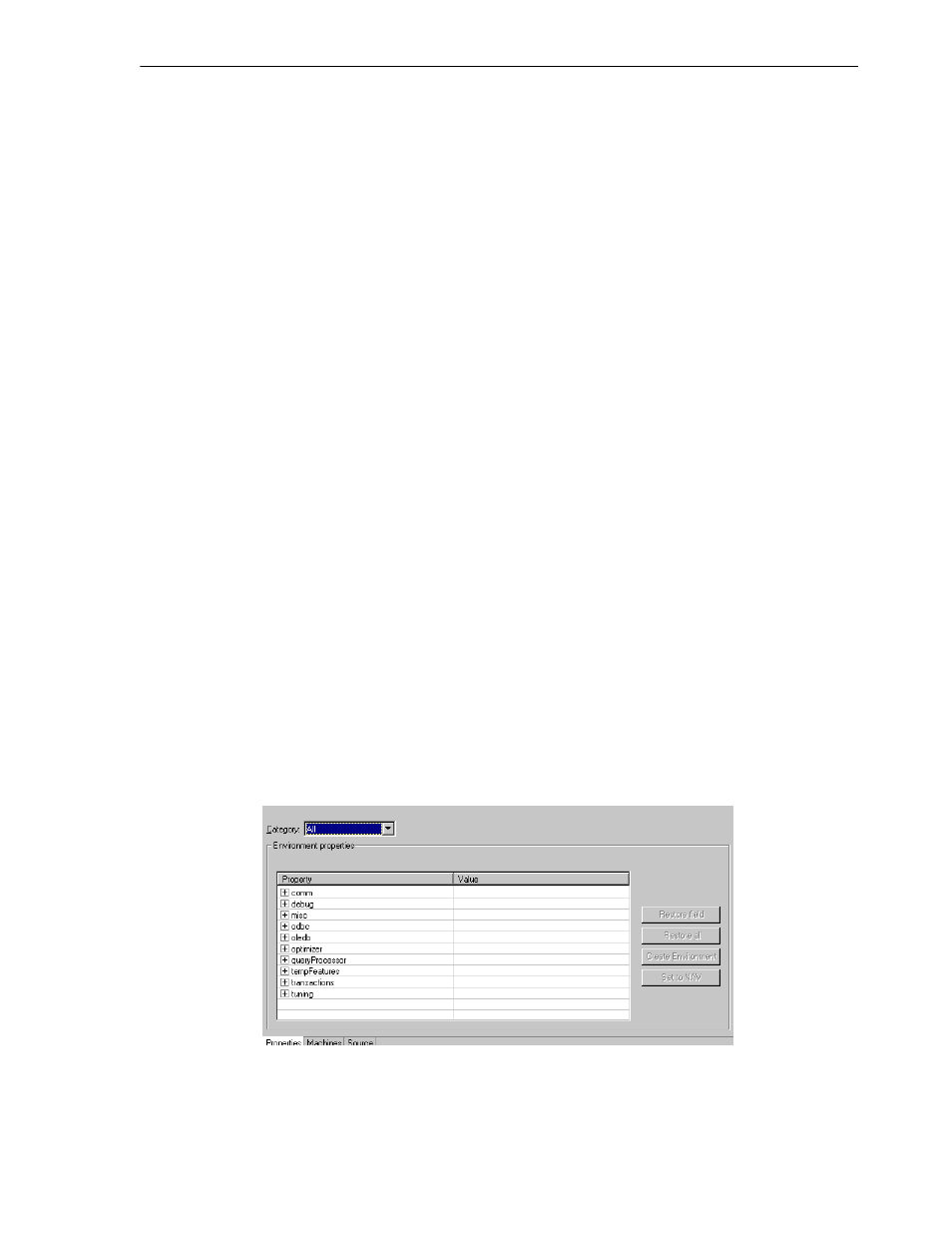
Configuring a Binding Environment
Advanced Features of OracleAS Adapter for IMS/TM 5-5
removed from the pool and allocated to a client). The default for this parameter is
0, meaning that new servers are created only when there are no other available
servers.
■
Set maximum number of servers: The maximum number of available server
processes pooled for this workspace. If the server is reusable, once a client
disconnects from the server, the daemon returns the server to the pool of available
servers. If the limit is reached, excess server processes are discarded.
■
Number of sub-tasks: The number of sub-tasks for a server that are prestarted for
this workspace when the daemon starts up. In addition to setting up a pool of
server processes as described earlier, you can set additional server processes as
sub-tasks by specifying this parameter. Thus, setting 10 servers and 10 prestarted
sub-tasks results in 100 tasks started (10 sub-tasks for each process).
Configuring a Binding Environment
Each binding configuration includes the following:
■
Environment settings, which are used to configure the environment used by any of
the adapters defined in the binding.
■
Application adapters on the current computer.
Perform the following steps to configure the environment settings:
1.
From the Start menu, select Programs, Oracle, and then select Studio.
2.
In the Configuration Explorer, expand the node of the computer defined in
"Setting Up the IBM OS/390 or z/OS Platform in Oracle Studio"
3.
Expand the Bindings node. The available binding configurations are listed.
4.
Right-click NAV and select Edit Binding.
5.
In the Properties tab, edit the required environment settings as needed. To edit an
environment setting, click the property category node, and then click the required
value to edit.
The binding Properties tab is shown in the following figure:
Figure 5–4 The Binding Properties tab
The binding environment is divided into the following categories:
■
■
