Configuring the wsdl for outbound applications – Oracle Audio Technologies B31003-01 User Manual
Page 34
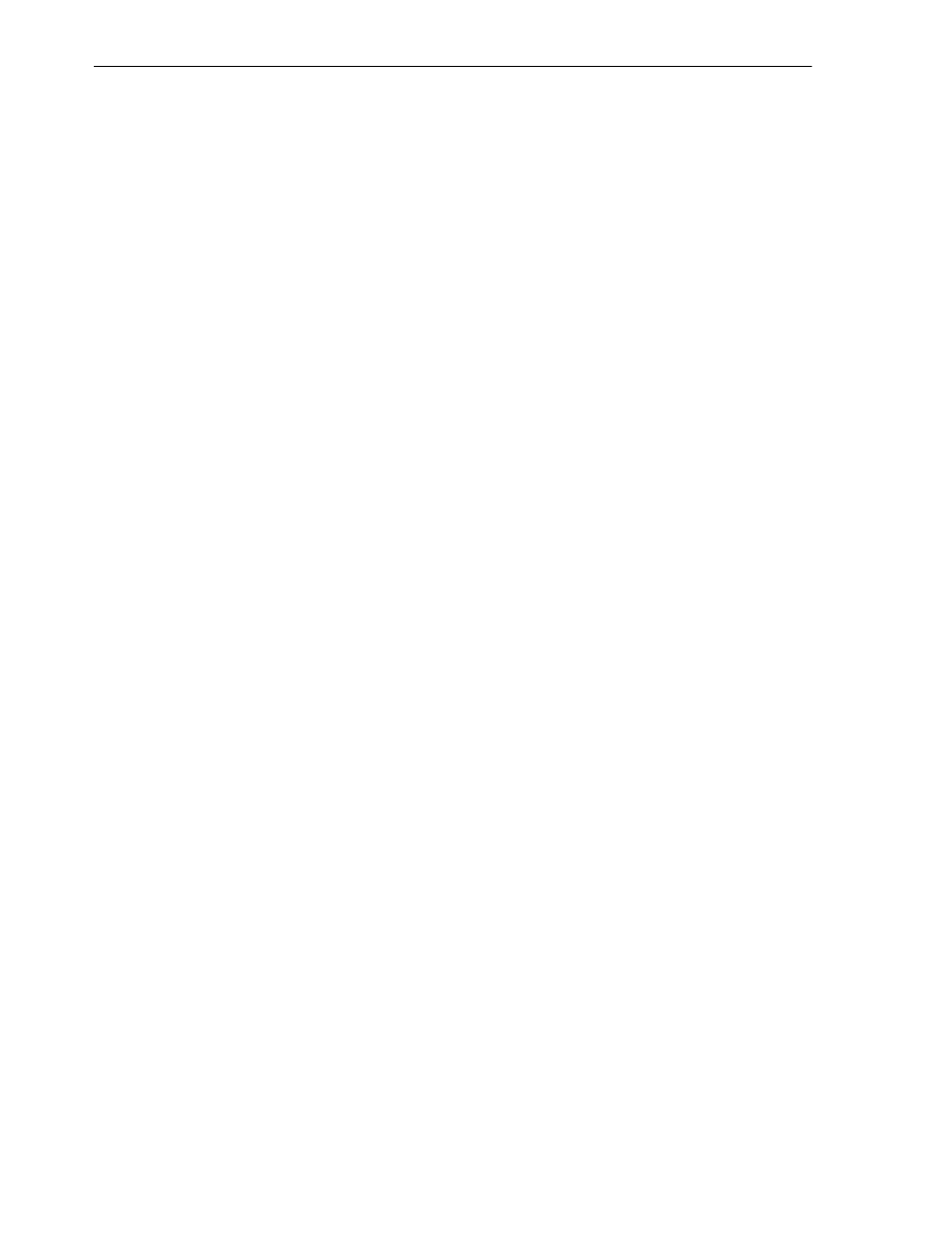
Configuring Oracle BPEL Process Manager to interact with the OracleAS Adapter for IMS/TM
4-2 Oracle Application Server Adapter for IMS/TM User’s Guide
Configuring Oracle BPEL Process Manager to interact with the OracleAS
Adapter for IMS/TM
This section includes the following topics:
■
Setting up the Connection to the Oracle Connect Server
■
Checking Metadata Availability Using Oracle JDeveloper
■
Configuring the WSDL for Outbound Applications
Setting up the Connection to the Oracle Connect Server
Perform the following steps to set up the connection to the Oracle Connect server:
1.
Open the Oracle BPEL Admin window.
2.
On the Server tab, on the Configuration tab, specify the following:
■
LegacyServer
: The IP address of the server where Oracle Connect is
installed. For a single server, the default is localhost.
■
LegacyPort
: The port number of the server where Oracle Connect is
installed. For a single port, the default is 2551.
3.
Repeat the previous step for each Oracle Connect server to be used by Oracle
BPEL Process Manager. Use a comma as a separator between the different servers
and ports.
4.
Click Apply.
5.
Restart the server where Oracle BPEL Process Manager is installed.
Checking Metadata Availability Using Oracle JDeveloper
Perform the following steps to verify that the metadata of the Oracle Connect server is
available in Oracle BPEL Process Manager:
1.
Open Oracle JDeveloper.
2.
On the Connections tab, expand the Integration Server node to view the list of
OC4J servers.
3.
Expand the node of the OC4J server on which you configured the JCA 1.5
IMS/TM adapter (see
Integrating OracleAS Adapter for IMS/TM with OC4J
4.
Under the Adapters node, expand the Legacy node to view a list of the Oracle
Connect servers that you defined by using the Oracle BPEL Admin window.
5.
Under the node of the Oracle Connect server whose metadata you want to check,
expand the node of the daemon (IRPCDINI) to view a list of workspaces.
6.
Under the node of the workspace that contains the adapter that you want to work
with, expand the node of the relevant adapter to view a list of interactions.
7.
Double-click an interaction to view the WSDL.
Configuring the WSDL for Outbound Applications
When you build an outbound application, Oracle BPEL Process Manager
automatically creates the WSDL that corresponds to the interaction. The WSDL
specifies the name of the adapter’s connection factory as the value of the
adapterInstanceJndi
attribute of the
section. This name is generated automatically. You need to verify that a
