3 dhd controller front panel, Figure 2-3 . dhd controller front panel, Dhd controller front panel – Runco QUANTUM Q-750D User Manual
Page 23: 3. dhd controller front panel, Pre l iminar y
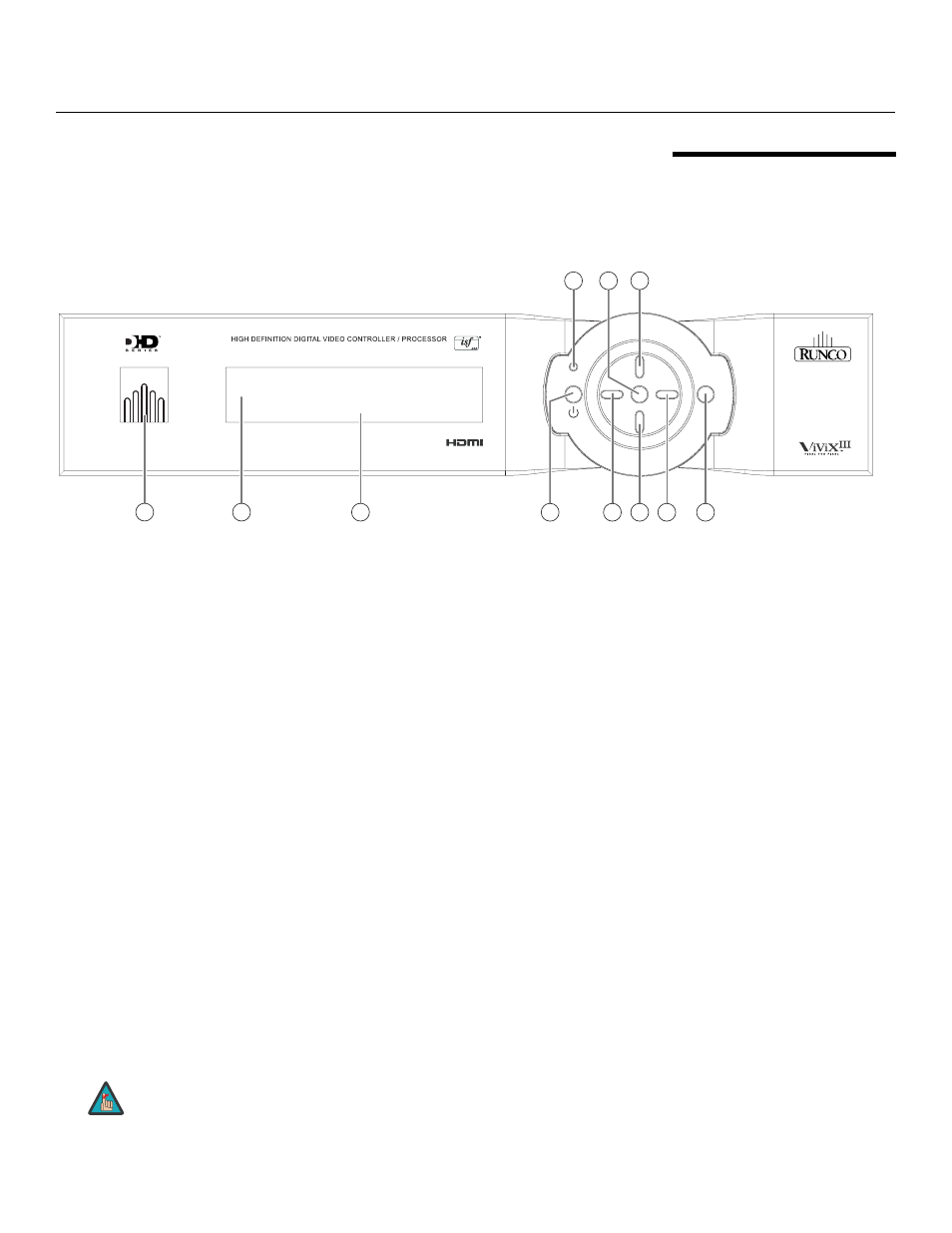
Q-750d Series Installation/Operation Manual
7
PRE
L
IMINAR
Y
2.3
DHD Controller Front
Panel
Figure 2-3 shows the controls and indicators on the DHD Controller front panel; the
paragraphs that follow describe them.
Figure 2-3. DHD Controller Front Panel
1.
RUNCO ICON
Lights blue to indicate that the controller is on or powering up.
2.
IR SENSOR
Receives IR commands from the remote control.
3.
VACUUM FLUORESCENT DISPLAY
Can be used instead of the On-Screen Display (OSD). Displays currently-selected
menu or – if no menu is selected – the connected display device model, current
source, input resolution and aspect ratio.
4.
ON/STANDBY BUTTON
Press once to toggle from standby mode to on mode. Press it again to return to
standby mode. For a discrete on or off command, you can use the direct access
buttons on the remote control.
5.
LEFT BUTTON
Used to direct-select inputs or move the menu cursor left in the OSD. When no menu
is present on-screen, the LEFT button toggles through the different sources, in this
order:
HDMI 2 - HDMI 1 - SCART - HD 2 - HD 1 - Component - S-Video 2 - S-Video 1 -
Composite Video
6.
DOWN BUTTON
Use to direct-select aspect ratios or move the menu cursor down in the OSD. When
no menu is present on-screen, this button toggles through the different aspect ratios,
in this order:
16:9 - 4:3 - Letterbox - VirtualWide - Cinema - Virtual Cinema - Native
ratio
ratio
i
n
p
u
t
standby
m
e
n
u
i
n
p
u
t
enter
3
HDMI
1
16:9 1080i/60
3
1
9
10
11
6
5
4
8
7
2
Q-750d
Virtual Cinema is available only on the Q-750d/CineWide or
Q-750d/CineWide with AutoScope. For more information about
aspect ratios, refer to Table 4-1.
Note
