Changing the keyboard’s split point, How the split point is shown – Roland RP201 User Manual
Page 23
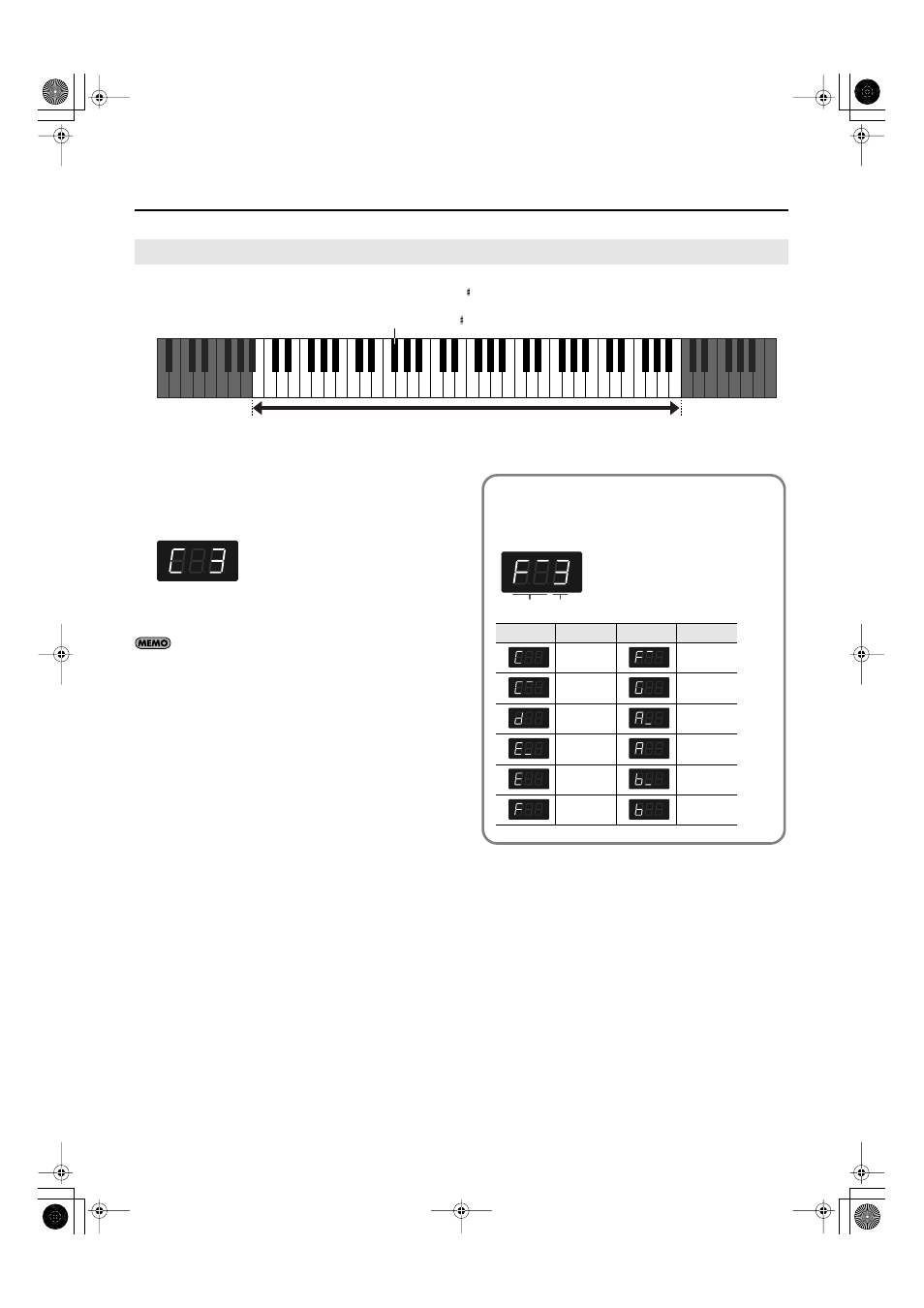
25
Performing
You can change the split point (the key at which the keyboard is divided).
The split point can be set to any value from B1 through B6. This is set to “F 3” at the factory settings.
fig.SplitPoint-3-e.eps
1.
Hold down the [Split] button and press the key you wish
to set as the split point.
The key you pressed becomes the split point, and appears in the
display.
fig.d-C3.eps
The key being used as the split point belongs to the left-hand
section of the keyboard.
The previous display will reappear when you release the key.
You can use the Memory Backup function to store this setting
Changing the Keyboard’s Split Point
Split Point (Factory default: F 3)
Range in which you can specify the split point (B1–B6)
C1
B1
B6
A0
C2
C3
C4
C5
C6
C7
C8
How the split point is shown
When indicating the key that is the Split Point, the display shows
the note name followed by a number that signifies the octave.
fig.d-F-Sharp3.eps
Display
Note name
Display
Note name
C
F
#
C
#
G
D
A
b
E
b
A
E
B
b
F
B
Octave
Note
RP-201_e.book 25 ページ 2009年11月20日 金曜日 午後2時3分
