Registering a song location—marker create, Location—marker create” (p. 36), Registering song locations—marker create” (p. 36) – Roland SI-24 User Manual
Page 36: 36 controlling logic rpc pro
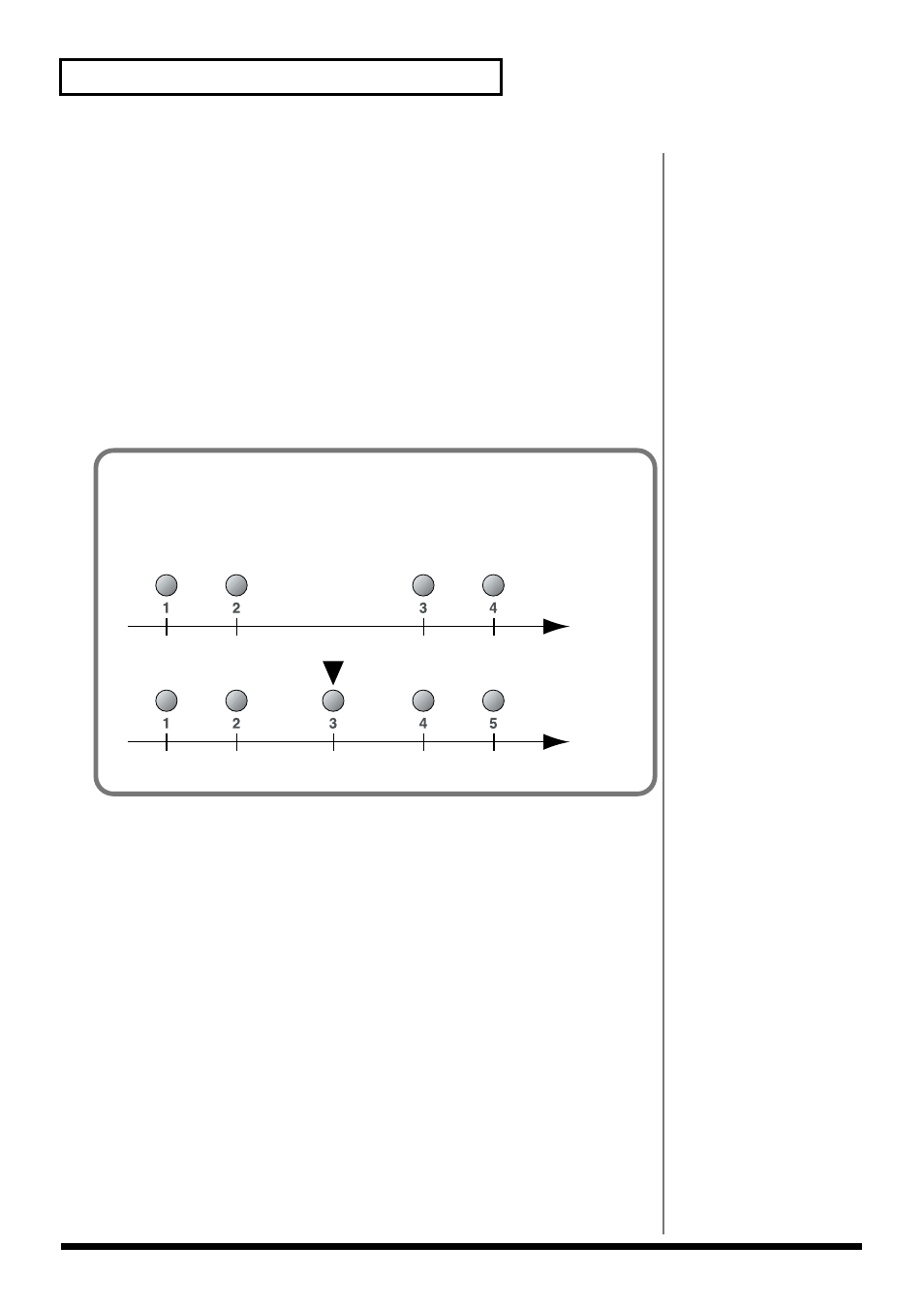
36
Controlling Logic RPC Pro
Registering a song location—Marker Create
Logic RPC Pro has a Marker Create function that lets you assign a marker at the
desired location in a song.
Here’s how to control Logic RPC Pro’s Marker Create function from the SI-24.
■
Assigning a marker
1. Press [MARKER] to turn it on (lit).
2. Move to the location that you want to register, and press the marker request
button
[0]
.
You may do this while the song is recording, playing, or stopped.
Markers will be registered to
[1]
–
[9]
in playback order. Registered buttons will be lit.
■
Moving to a marker location
1. Press [MARKER] to turn it on (lit).
2. Press a lit [1]–[9] button to move to the registered location.
■
Erasing a marker
1. Press [MARKER] to turn it on (lit).
2. Of the lit [1]–[9] buttons, press the button for the marker that you want to erase.
3. Hold down [SHIFT] and press [0].
The registration will be erased, and the button will go dark.
About marker registration
The markers are registered to the nine buttons
[1]
–
[9]
in the order of playback. This
means that if you assign a new marker at a location that is earlier than a previously
assigned marker, subsequent markers will be renumbered upward.
fig.4-1
Time
Marker1
Marker2
Marker3
Marker4
Time
Marker1
Marker2
Marker3
Marker4
Marker5
