Controlling logic rpc pro, Making the si-24 settings, Making logic rpc pro settings – Roland SI-24 User Manual
Page 31
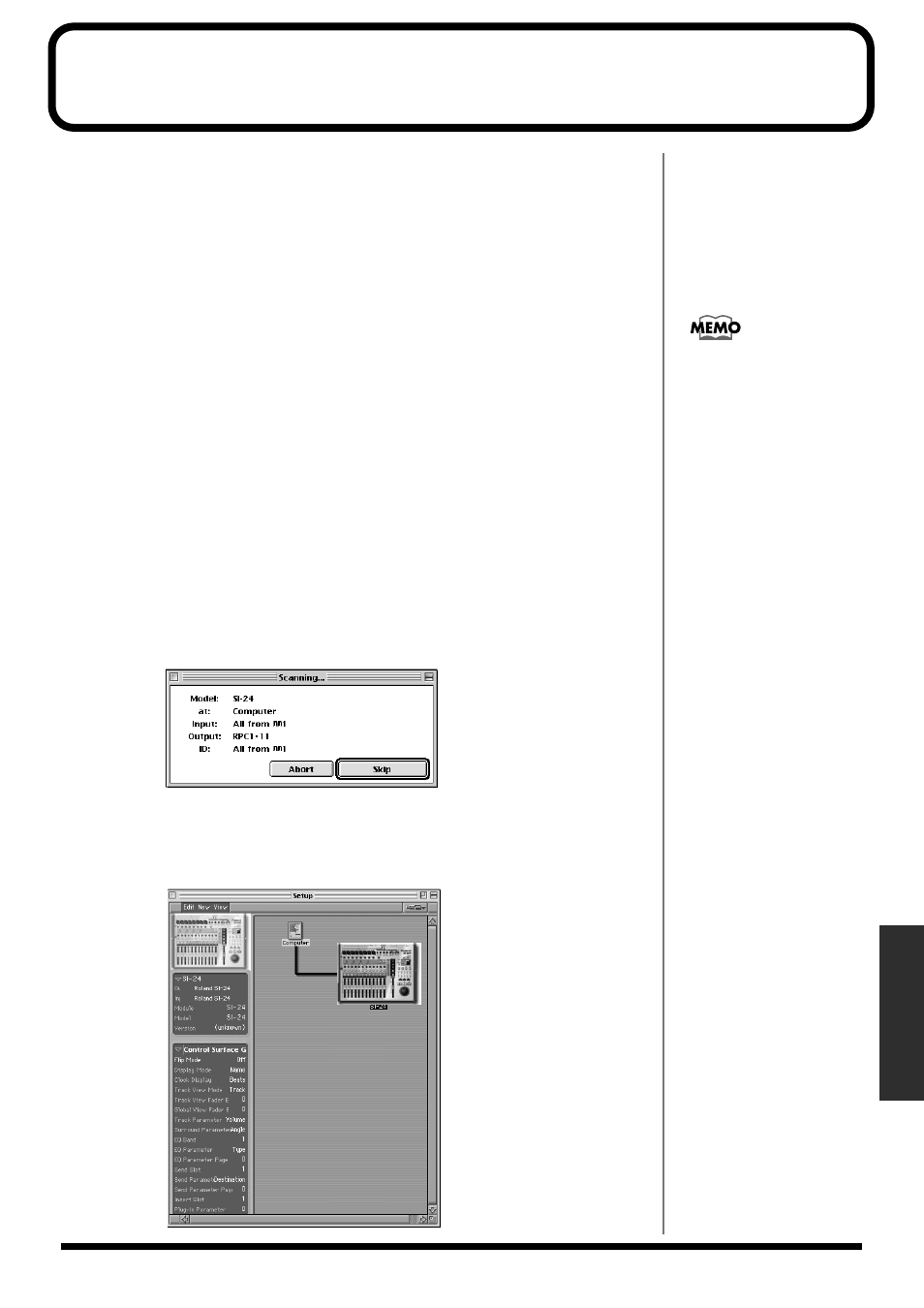
31
Controlling Logic RPC Pro
Controlling Logic RPC Pro
You can remotely control Logic RPC Pro from the SI-24.
* The software upgrade of Logic RPC Pro may make the operation process different or may include
additional functions.
Making the SI-24 settings
Use the following procedure to switch the settings of the SI-24.
1. Hold down [SYSTEM] and press [1] (L5).
[1] (L5)
will light, and you will switch to Logic 5 mode.
2. If you want to use the MIDI connectors (and not R-BUS) to exchange data
between the SI-24 and your computer, hold down [SYSTEM] and press
[6] (MIDI ctrl) to turn it on (lit).
For details, refer to “Using the MIDI connectors to transmit/receive data—MIDI
Control Mode” (p. 29).
Making Logic RPC Pro settings
The setting of Logic RPC Pro should be made one following procedure.
1. Select [Scan] (Options ➔ Control Surfaces ➔ Scan).
1-1. Scan of the connected devices will start.
1-2. When your computer detect SI-24, the icon of SI-24 will appear on Setup
window.
You are now able to use SI-24 as remote controlling device for Logic PRC PRO.
For details on modes
(protocols), refer to “Selecting
the protocol” (p. 25).
