Applying effects to the sound, Adding reverberation to the sound (reverb), Adding richness to the sound (chorus) – Roland HPi-7S User Manual
Page 54: Adds reverberation to the sound (p. 54), Adds spaciousness to the sound (p. 54), Reverb (p. 54)
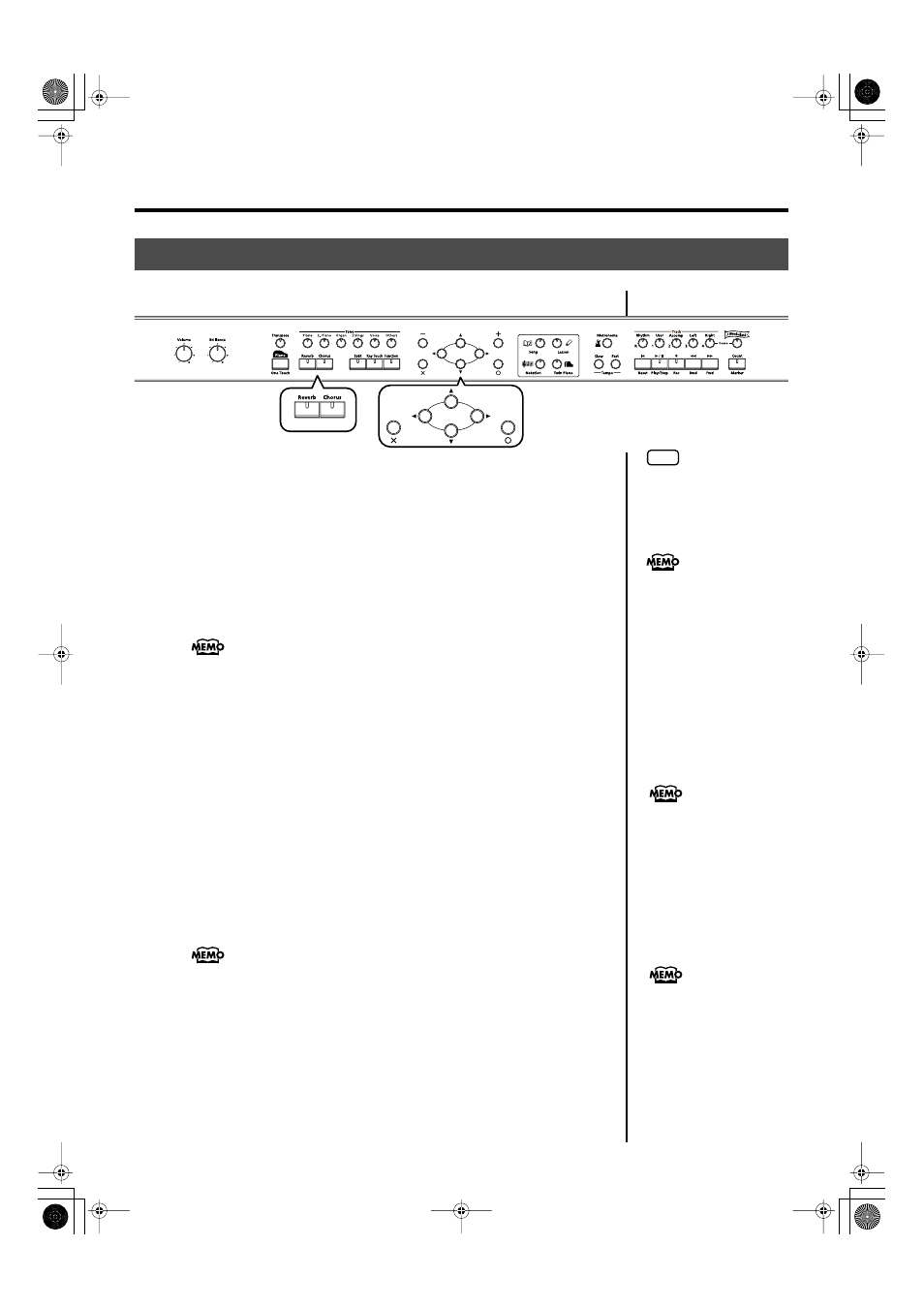
54
Adding Variety to Your Performances
■
Adding Reverberation to the Sound (Reverb)
By applying the reverb effect you can produce a pleasant reverberation, making it
sound as though you were performing in a concert hall.
fig.d-Effect2-e
1.
Press the [Reverb] button.
The button’s indicator will light, and a reverb effect will be applied to the sound.
To cancel the reverb effect, press the [Reverb] button, getting its indicator to go dark.
The depth of the reverb effect can be adjusted. Refer to
.
■
Adding Richness to the Sound (Chorus)
By applying the chorus effect you can make the sound richer and more spacious.
You can turn the chorus effect on and off for each tone individually.
1.
Press the [Chorus] button.
The button’s indicator will light, and a chorus effect will be applied to the sound.
To cancel the chorus effect, press the [Chorus] button, getting its indicator to go dark.
The depth of the
chorus
effect can be adjusted. Refer to
Applying Effects to the Sound
NOTE
It is not possible to memorize
the reverb effect setting for
each tone.
You can change the amount of
reverb applied by holding
down the [Reverb] button and
pressing the cursor up or down
button.
The chorus setting can be
memorized for each tone.
Turning off the power restores
the original settings. You can
also use the Memory Backup
function to save the chorus
settings even when the power is
turned off.
You can change the amount of
chorus
applied by holding
down the [Chorus] button and
pressing the cursor up or down
button.
HPi-7S-e.book 54 ページ 2008年4月2日 水曜日 午前9時4分
