Adjusting the keyboard touch (key touch), Adjusts the touch of the keyboard (p. 53) – Roland HPi-7S User Manual
Page 53
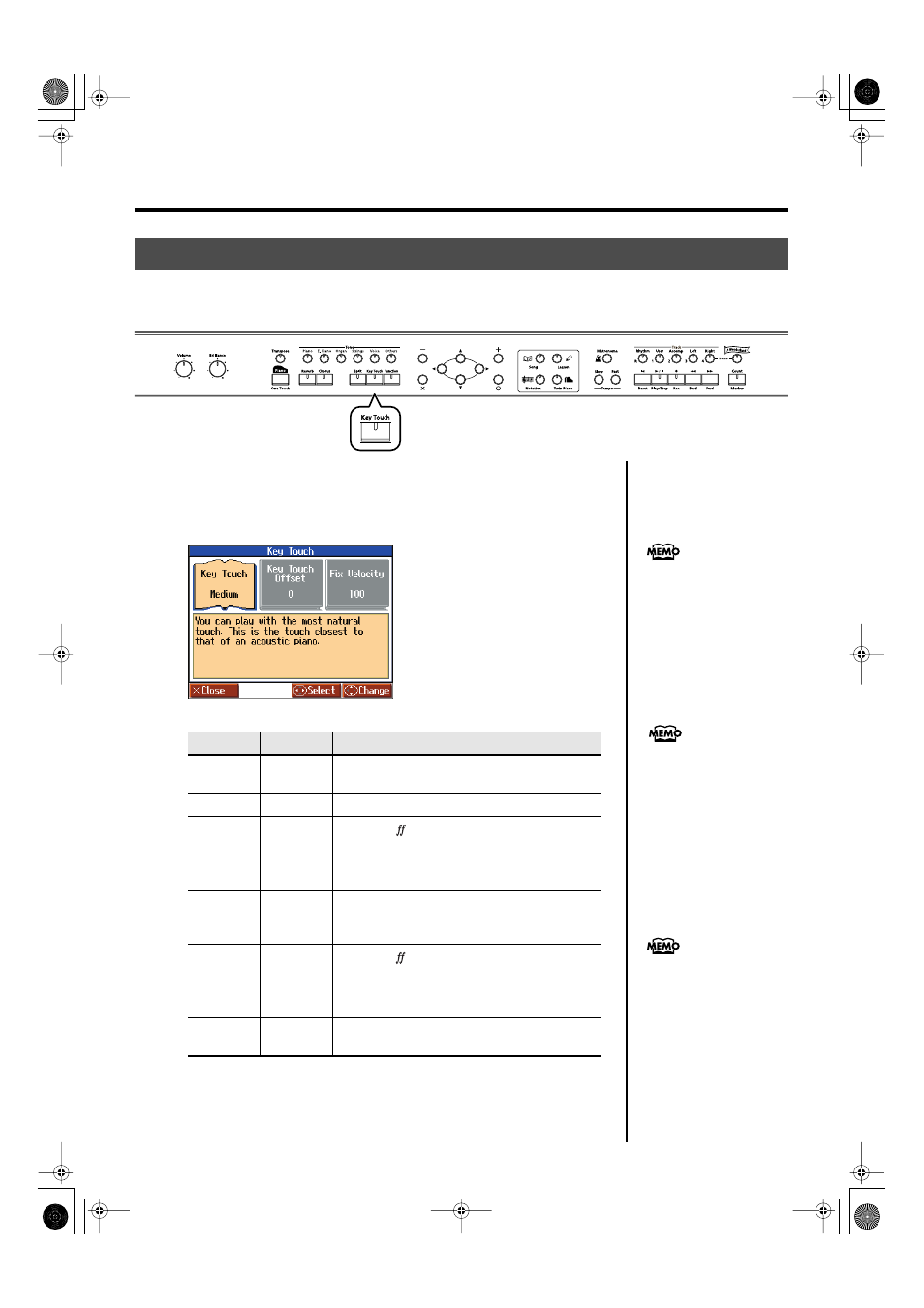
53
Adding Variety to Your Performances
1.
Press the [Key Touch] button.
Each time you press the [Key Touch] button, the button’s indicator changes color while
the touch is switched.
fig.d-keytouch-e
Adjusting the Keyboard Touch (Key Touch)
You can adjust the touch (playing feel) of the keyboard.
You can adjust the keyboard touch as appropriate for the playing strength of the person who is performing.
Indicator
Setting
Explanation
Lit
(Orange)
Fixed
Sounds at a fixed volume, regardless of your
keyboard playing strength.
Lit (Green)
Super Light
This setting produces the lightest keyboard touch.
Lit (Green)
Light
Fortissimo (
) can be produced by playing less
strongly than usual, making the keyboard feel
lighter. This setting makes it easier for children,
whose hands have less strength.
Off
Medium
This allows you to play using the most natural touch.
This setting is closest to the response of an acoustic
piano.
Lit
(Red)
Heavy
Fortissimo (
) cannot be produced unless you play
more strongly than usual, making the keyboard feel
heavier. This setting allows you to add more
expression when playing dynamically.
Lit
(Red)
Super
Heavy
This setting produces the heaviest keyboard touch.
You can specify the loudness at
which each note will sound
when the Fixed keyboard touch
is selected. Refer to
“Changing” the Velocity When
the Key Touch is Set to “Off”(p.
87).
While the “Key Touch” screen
is being displayed, you can
also change the key touch by
pressing the cursor up or down
button.
You can adjust the keyboard
touch sensitivity in the Piano
Designer screen (p. 86).
You can make even finer
adjustments to the keyboard
touch. Please refer to “Making
Fine Adjustments to the
Keyboard Touch Sensitivity” (p.
p. 87).
HPi-7S-e.book 53 ページ 2008年4月2日 水曜日 午前9時4分
