Power save, Standby save, Power management – Runco CINEMAWALL XP-OPAL65 User Manual
Page 55: Auto power off, Osd language, Multi display setup, Pre l iminar y
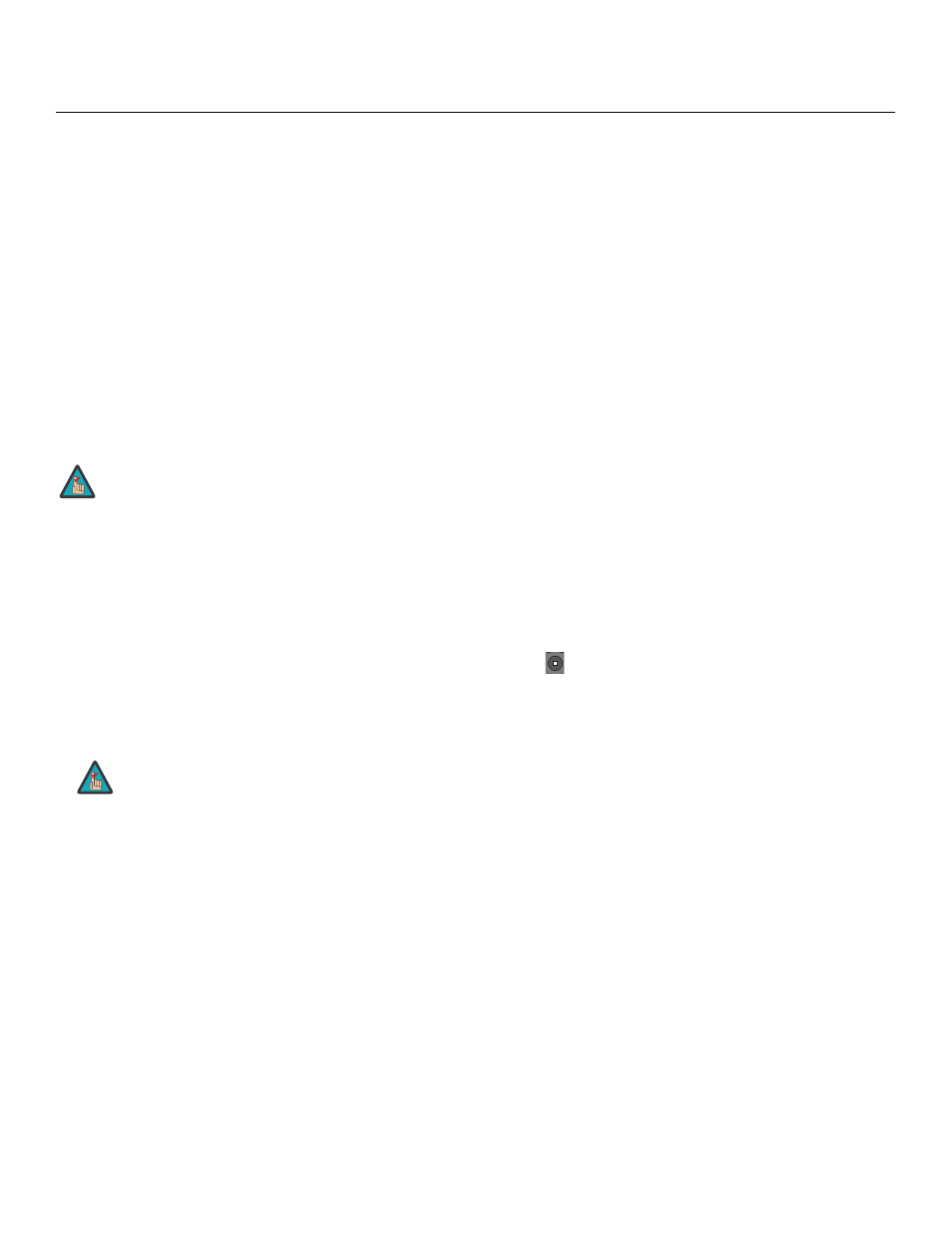
CinemaWall Installation/Operation Manual
41
PRE
L
IMINAR
Y
POWER SAVE: Select POWER SAVE from the SET UP menu and set it to ON to reduce
the overall image intensity by a small amount, thereby reducing power consumption.
STANDBY SAVE: Select STANDBY SAVE from the SET UP menu and set it to ON to
minimize power consumption during standby mode.
POWER MANAGEMENT: Select POWER MANAGEMENT from the SET UP menu and
set it to ON to activate the power management function for the PC INPUT. This feature,
when enabled, operates as follows:
• When no video or sync signals are detected on the PC INPUT for approximately 30
seconds, the power is turned off (standby) and the power indicator lights orange.
• When a signal is subsequently detected, power is restored and the power indicator
lights green.
AUTO POWER OFF: Select AUTO POWER OFF from the SET UP menu and set it to ON
to have the CinemaWall power itself off after 10 minutes when no signal is present on the
PC INPUT.
OSD LANGUAGE: Refer to Changing the OSD Language on page 21.
MULTI DISPLAY SETUP: You can create a video wall consisting of up to 25 (5x5)
CinemaWall displays and display an enlarged image across all of them. To do this, select
MULTI DISPLAY SETUP from the SET UP menu and press the ACTION (
) button.
Then, configure each display in the video wall as follows:
• MULTI DISPLAY SETUP: Select MULTI DISPLAY SETUP from the MULTI DISPLAY
SETUP menu, the set it to ON to activate multi-display mode.
• HORIZONTAL SCALE: Select HORIZONTAL SCALE from the MULTI DISPLAY
SETUP menu to specify the number of displays in each row of the video wall.
• VERTICAL SCALE: Select VERTICAL SCALE from the MULTI DISPLAY SETUP menu
to specify the number of displays in each column of the video wall.
POWER MANAGEMENT and AUTO POWER OFF operate only on
the PC INPUT and only under the following conditions:
• SYNC is set to AUTO.
• COMPONENT/RGB IN SELECT is set to RGB.
• MULTI PIP is off.
In order to activate multi-display mode, you must first set the
MULTI-PIP DISPLAY MODE to “-” (normal). Refer to DISPLAY
MODE on page 43.
Note
Note
