Color, Tint, Pre l iminar y – Runco CINEMAWALL XP-OPAL65 User Manual
Page 47
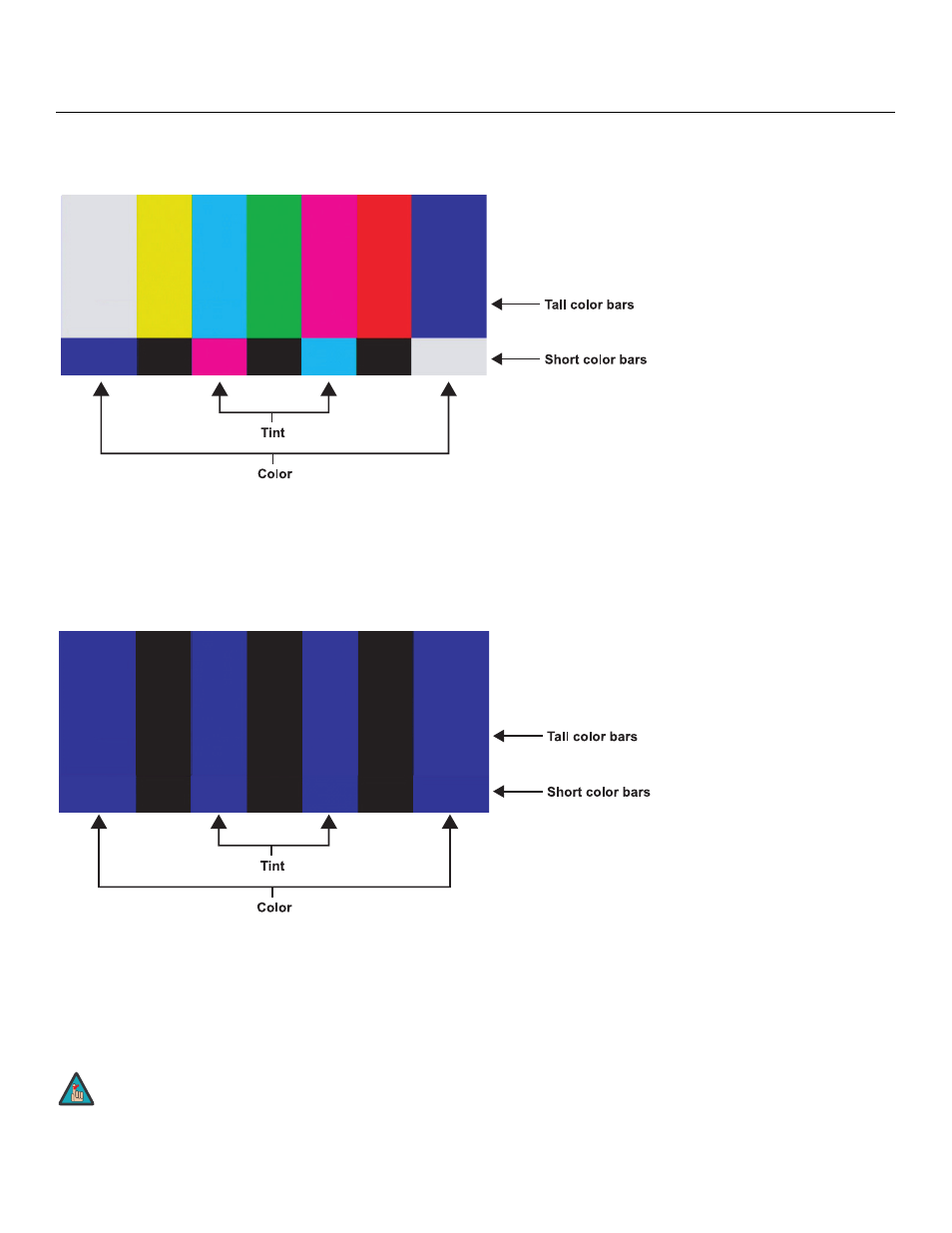
CinemaWall Installation/Operation Manual
33
PRE
L
IMINAR
Y
COLOR: On your external test pattern source, select a color bar pattern like the one
shown in Figure 4-4.
Figure 4-4. Typical Color Bar Pattern for Adjusting Color Saturation and Tint
Select COLOR from the PICTURE menu. While looking at the color bar pattern through a
blue filter, adjust the color saturation level until the outermost (gray and blue) color bars
appear to be a single shade of blue:
TINT: Tint or “hue” is essentially the ratio of red to green in the color portion of the image.
When tint is decreased, the image appears redder; when it is increased the image
appears greener. To set the tint, select TINT from the PICTURE menu. While looking at the
color bar pattern through a blue filter, adjust the tint level until the cyan and magenta color
bars (on either side of the green bar) appear to be a single shade of blue.
Like the brightness and contrast controls, the color and tint controls
are interactive. A change to one may require a subtle change to the
other in order to achieve the optimum setting.
gray
yellow
cyan
gr
een
magenta
re
d
blue
gray
yellow
cyan
gr
een
magenta
re
d
blue
Note
