Ricoh 3030 User Manual
Page 47
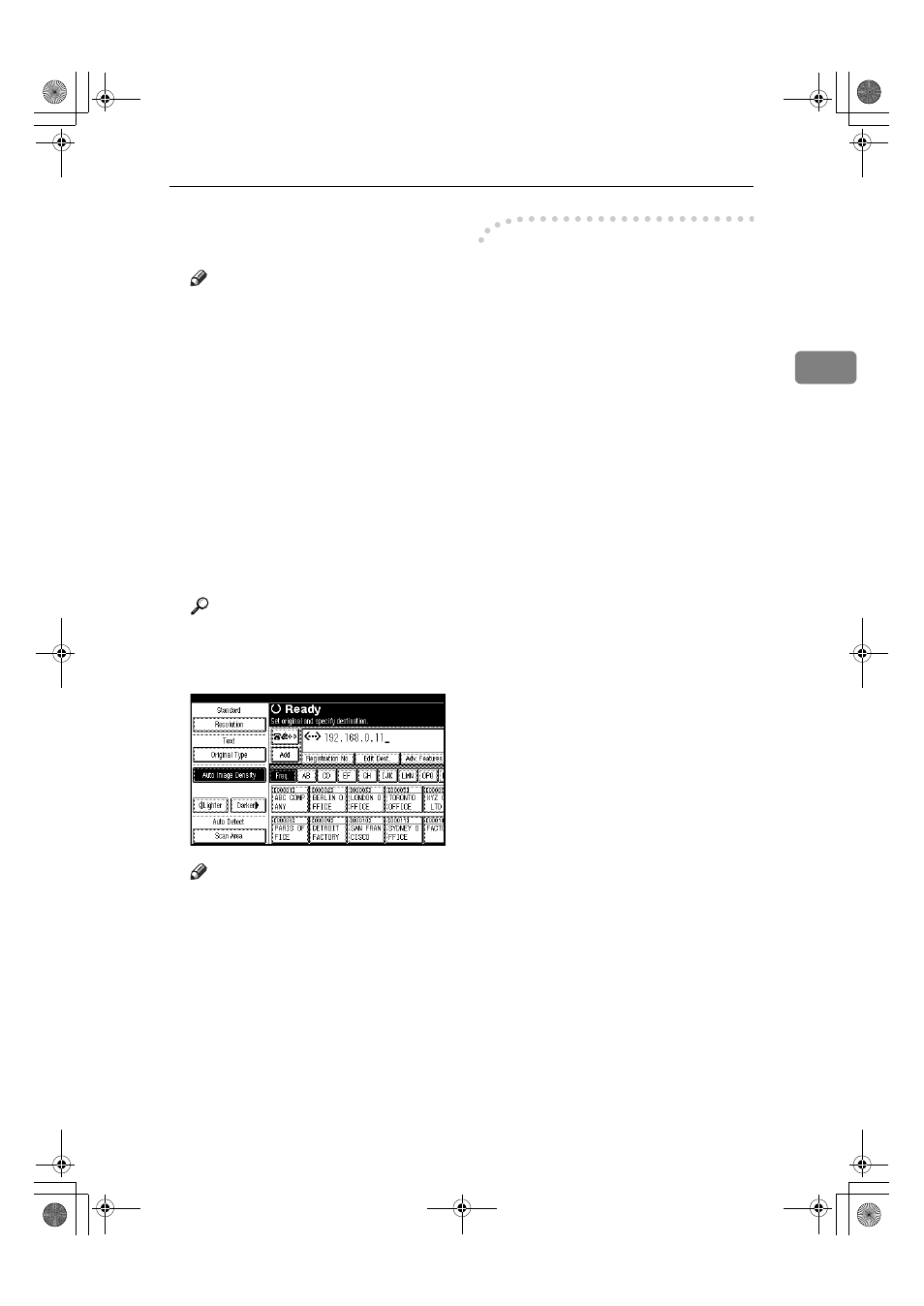
Specifying a Destination
39
2
C
Enter the IP-Fax destination, and
then press [OK].
Note
❒ If you have set both of “Enable
H.323” and “Enable SIP” pa-
rameters to “On” with “IP-Fax
Settings” under “Facsimile Fea-
tures”, [Protocol] appears. Press
this button to select a protocol
to be used.
❒ If you enter an incorrect charac-
ter, press [Backspace] or [Delete
All]
. Then, re-enter the charac-
ters correctly.
❒ To change the IP-Fax destination
after pressing [OK], press [Edit
Dest.]
, re-enter an IP-Fax desti-
nation, and then press [OK].
Reference
“Entering Text”, General Set-
tings Guide
The destination is specified.
Note
❒ Press [ProgDest] in this order to
store the entered IP-Fax destina-
tion in the Address Book. See
p.40 “Registering Entered Des-
tinations to the Address Book”.
-IP-Fax destination
Depending on the network to which
this machine is connected or this ma-
chine's configuration, enter the IP-Fax
destination as follows:
❖ When not using a gatekeeper/SIP server
• From IP-Fax to IP-Fax
Specify the IP address or host
name of the receiving machine.
Example: 192.168.1.10 (IP ad-
dress)
Example: tokyo.abc.co.jp (host
name)
• From IP-Fax to G3 fax
Specify the G3 fax telephone
number of the receiving machine.
Example: 0312345678
❖ When using a gatekeeper/SIP server
• From IP-Fax to IP-Fax
Specify the alias telephone number
of the receiving machine.
Example: 0311119999 (alias tele-
phone number)
• From IP-Fax to G3 fax
Specify the G3 fax telephone
number of the receiving machine.
Example: 0312345678
RussianC4-AE_Combine-F_FM.book Page 39 Friday, April 15, 2005 11:13 AM
