User authentication – Ricoh 3030 User Manual
Page 16
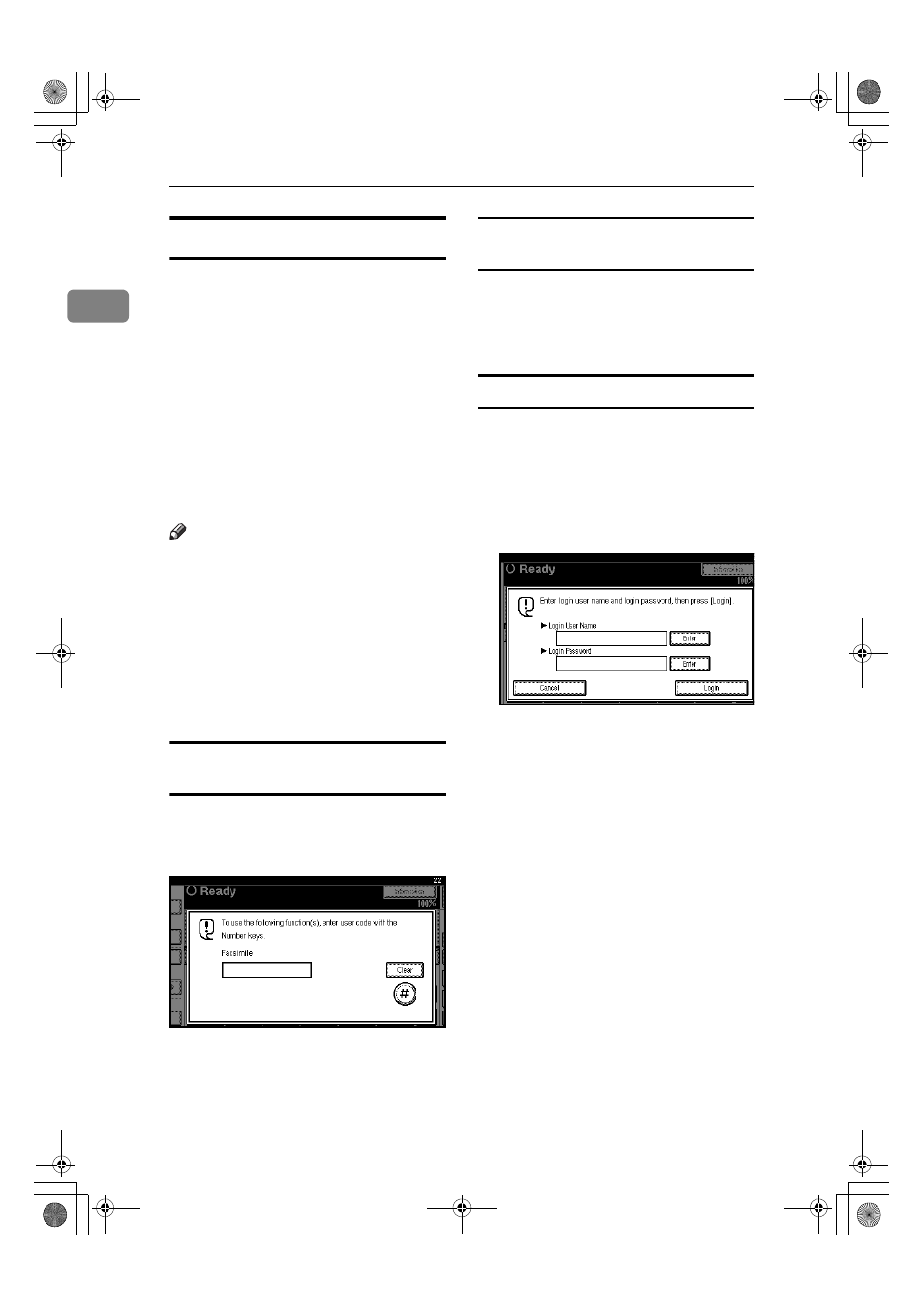
Getting Started
8
1
User Authentication
If user authentication (User Code Au-
thentication, Basic Authentication,
Windows Authentication, LDAP Au-
thentication, or Integration Server
Authentication) is set, the authentica-
tion screen is displayed. Unless a val-
id user name and password are entered,
operations are not possible with the
machine. Log on to operate the ma-
chine, and log off when you finish op-
erations. Be sure to log off to prevent
unauthorized users from using the
machine.
Note
❒ Consult the user administrator about
your login user name, password,
and user code. For details about the
various types of user authentication,
consult the appropriate adminis-
trators.
❒ For user code authentication, enter
a number that is registered in the
Address Book as a login user name.
User Code Authentication (using the
control panel)
When user authentication is set, the
following screen appears.
Enter a user code (eight digits), and
then press [#].
User Code Authentication (using a
printer driver)
If user authentication is set, specify
the user code in the printer properties
of a printer driver. For details, see the
printer driver Help.
Login (using the control panel)
Use the following procedure to log in
when Basic Authentication, Windows
Authentication, LDAP Authentica-
tion, or Integration Server Authenti-
cation is set.
A
Press [Enter] for [Login User Name].
B
Enter a login user name, and then
press [OK].
C
Press [Enter] for [Login Password].
D
Enter a login password, and then
press [OK].
E
Press [Login].
When the user is authenticated, the
screen for the function you are us-
ing appears.
RussianC4-AE_Combine-F_FM.book Page 8 Friday, April 15, 2005 11:13 AM
