Image density (contrast) – Ricoh 3030 User Manual
Page 40
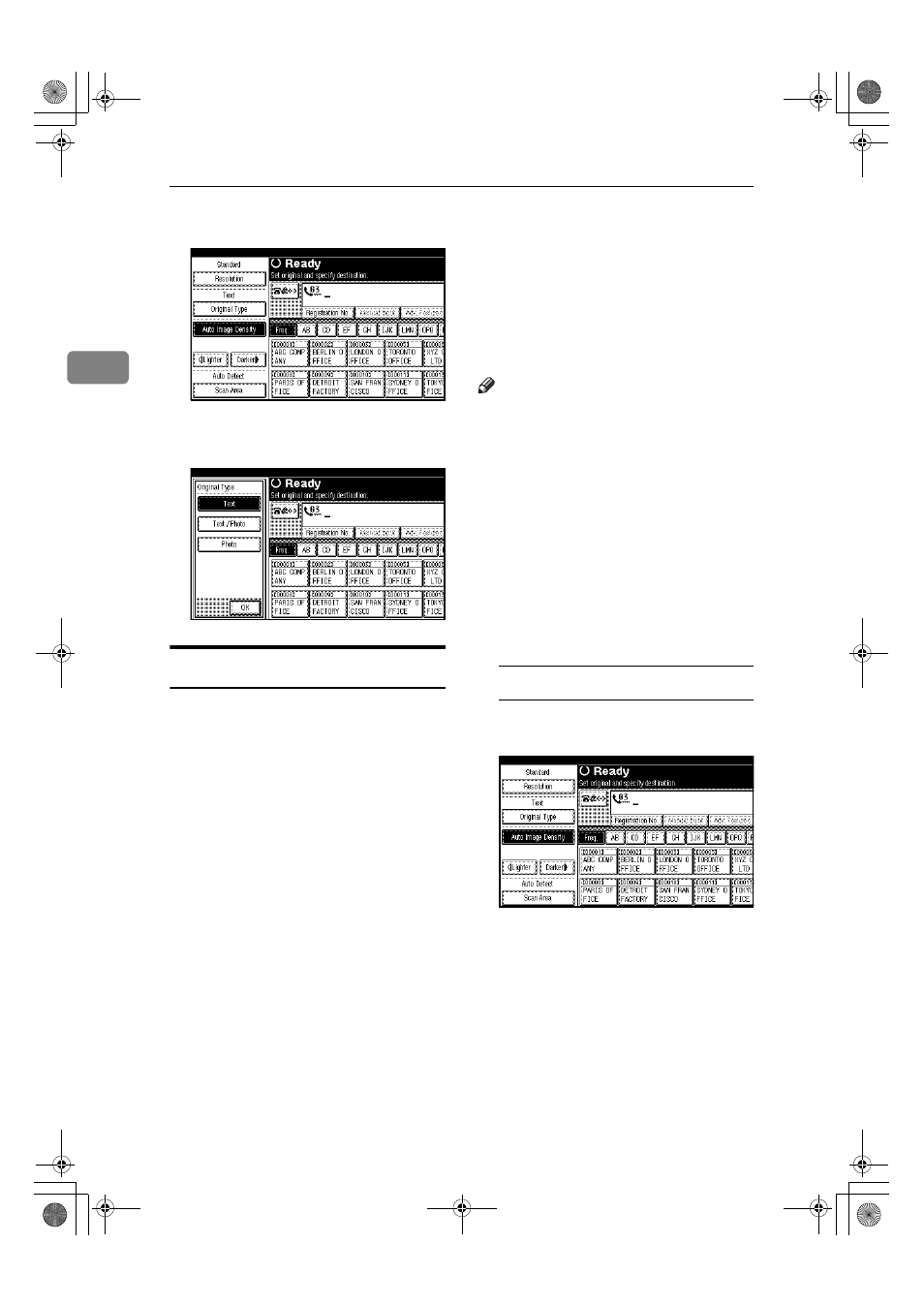
Faxing
32
2
A
Press [Original Type].
B
Select the original type you require,
and then press [OK].
Image Density (Contrast)
The text and diagrams on originals
should stand out clearly from the pa-
per they are on. If the original has a
darker background than normal (for
example, a newspaper clipping), or if
the writing is faint, adjust the image
density.
❖ Auto Image Density
The appropriate density setting for
the original is automatically select-
ed.
❖ Manual Image Density
Use manual image density to set
image density manually.
You can select one of seven image
density levels.
❖ Combined Auto and Manual Image
Density
You can only adjust image density
for photographs, illustrations, or
diagrams if the original has a dark
background.
You can select one of seven image
density levels.
Note
❒ Selecting [Text] or [Text / Photo] for
the original type causes [Auto Image
Density]
to be selected.
❒ You can set the image density that
is selected right after the machine
is turned on or the {Clear Modes} key
is pressed, with [Auto Image Density]
under Gen. Settings/ Adjust. See
p.145 “General Settings/Adjust-
ment”, Facsimile Reference
A
Select the type of image density.
Auto Image Density
A Make sure that [Auto Image Densi-
ty]
is selected.
RussianC4-AE_Combine-F_FM.book Page 32 Friday, April 15, 2005 11:13 AM
