4 printing – Roland SC-545EX User Manual
Page 51
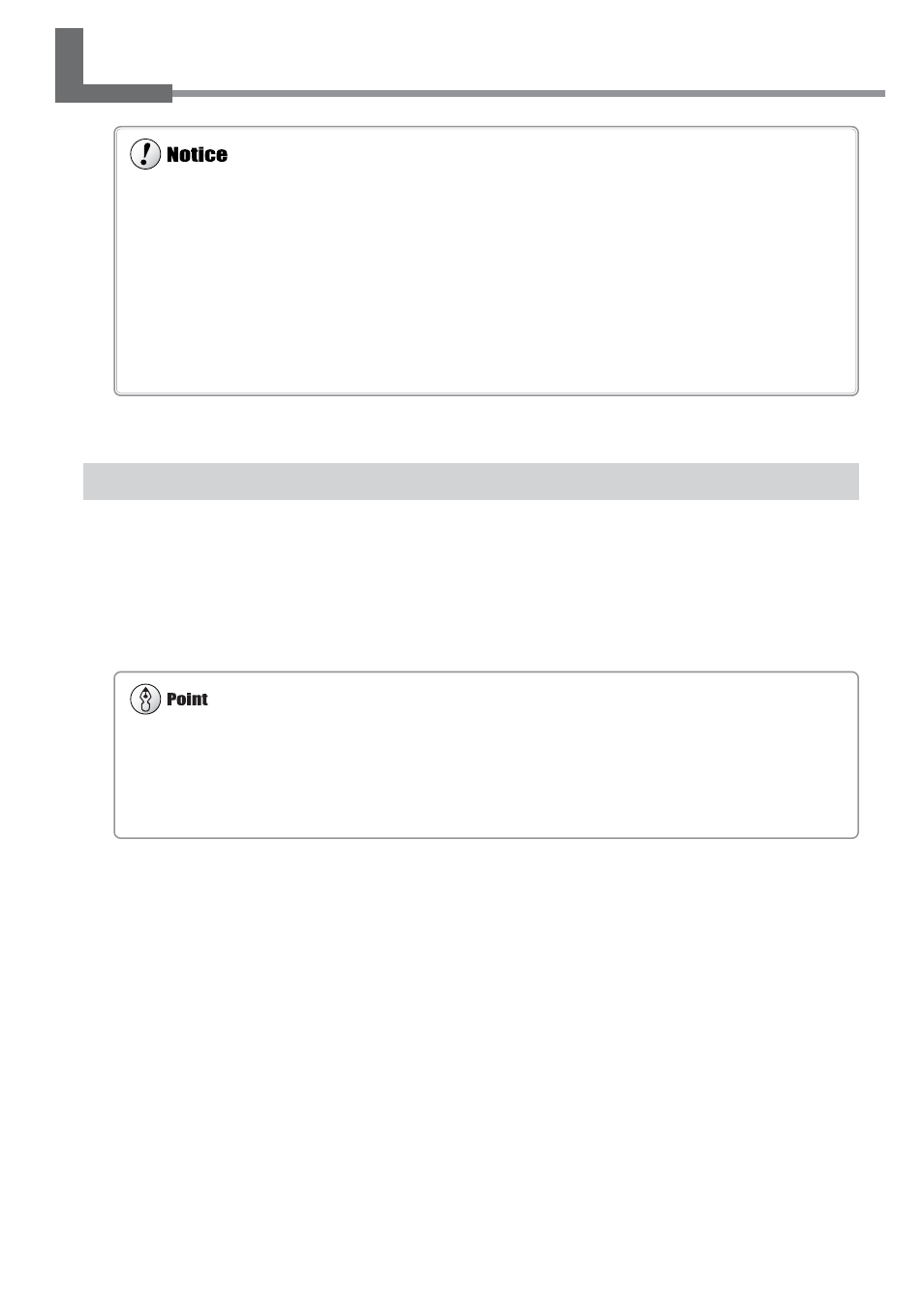
49
Chapter 2: Basic Operation
2-4 Printing
To Perform Printing
Before performing a printing test or starting printing, make sure the following two points have been carried out.
• Media is loaded and the front cover is closed.
• The SETUP LED is illuminated.
Pressing the [SETUP] key detects the width of the media and displays the printable width.
Do not open the front cover. Opening the front cover while printing is in progress causes an emergency stop. This means that
printing may not be carried out correctly even if operation is resumed, due to drop-out or misalignment of the image.
During printing, do not touch the portion of the media that's already been discharged.
Doing so may obstruct media feed or cause the media to rub against the heads, which may result in a paper jam or damage to the
heads.
The print heads may be left uncapped (that is, the print head carriage may remain over the platen). If the machine is allow to
stand to with the print heads uncapped for a prolonged period, the print heads may become irreversibly clogged.
If the print head carriage stops while over the platen, press the [POWER] key to reset the power. The print head carriage moves
and the print heads are capped.
If the print head carriage does not move even when you reset the power using the [POWER] key, refer to "7-1 What to Do If" and
see "What to Do When the Print Head Carriage Does Not Move."
How to Load Media
For information on how to load media, refer to "2-3 Loading Media."
The [SETUP] Key
Pressing this for one second or longer clears the media setup.
If another menu screen is displayed, the media setup is not cleared simply by pressing the [SETUP] key.
