Media wrinkles or warps – Roland SC-545EX User Manual
Page 117
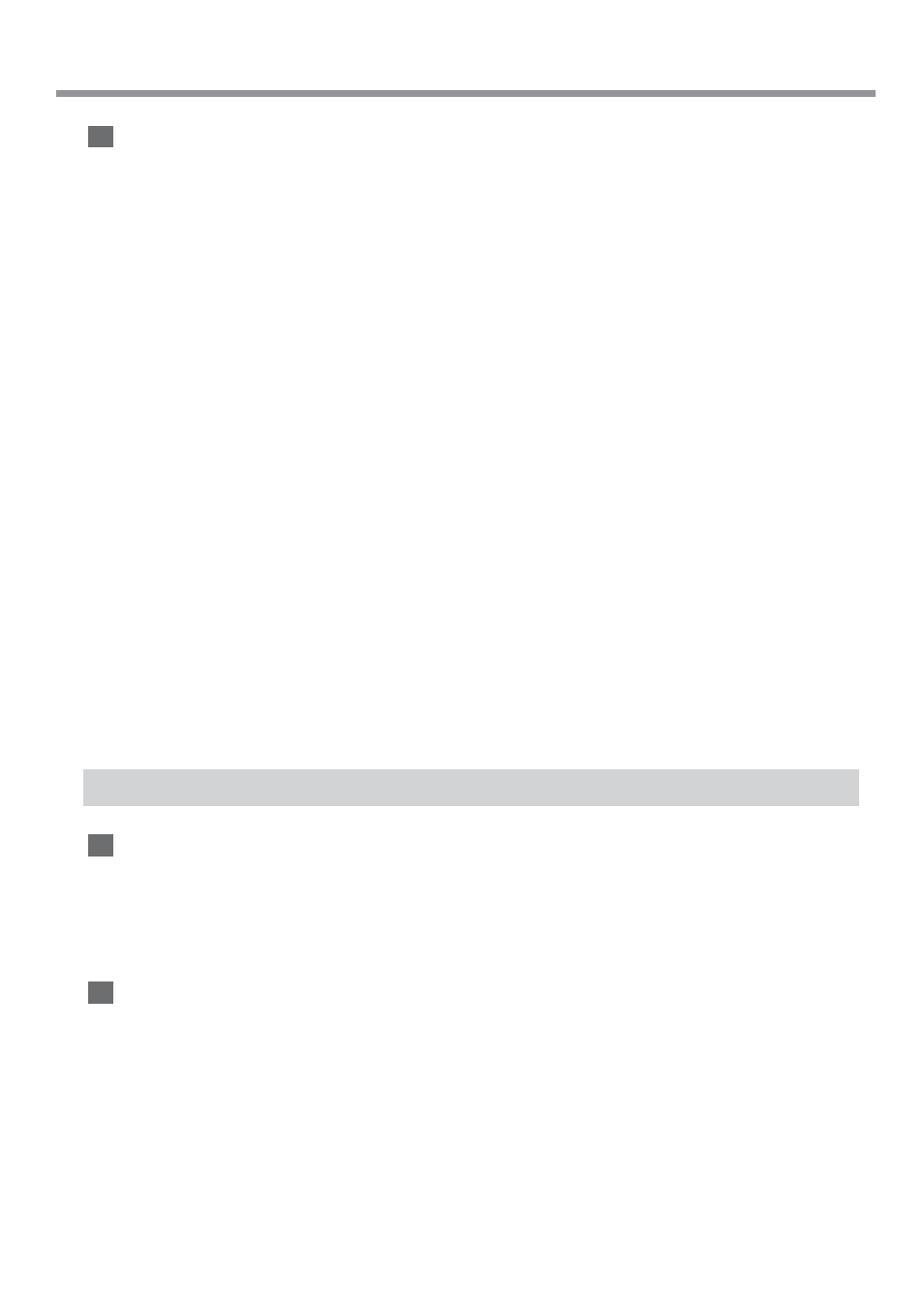
115
Chapter 7: What to Do If...
The Printing and Cutting Positions Are Not Aligned
Is the media loaded correctly?
If the media is not loaded correctly, the media meanders as it is fed, and the printing and cutting positions become
misaligned. Refer to the section "2-3 Loading Media" and load the media correctly.
The positions are not aligned even when [AUTO] in [PRINT-CUT ADJ.] is executed.
Depending on the type of media, automatic detection of square marks may not be possible.
In such cases, perform the alignment manually. (Refer to "4-6 Making Corrections for Printing and Cutting" and see
"Adjusting Manually")
The printing and cutting positions in direction of carriage movement are misaligned.
The printing length in the carriage direction may change depending on the operating environment (temperature and
humidity). Execute [ENV. MATCH] to adjust the machine to match the operating environment. (Refer to "1-5 Switching
On the Power for the First Time" and see "Step 2 : Match the Machine to the Environment Where Installed")
Is the offset value for [CUTTING ADJ.] something other than zero (0)?
When you're performing printing and cutting, use a value of "0" in the menu of [CALIBRATION] - [CUTTING ADJ.].
Are you using media that exhibits large expansion and contraction?
When you're performing printing and cutting, misalignment occurs if the media expands or contracts. If this happens, try
performing printing with crop marks, then setting the base point and one or more align points and performing cutting.
This corrects for expansion and contraction of the media.
Automatic setting of the base point and the align point was performed, but the positions are
not aligned.
Depending on the type of media or lamination, automatic detection of crop marks may not be possible. In such cases, set
the base point and align point manually. (Refer to "2-7 Reloading the Media and Performing Cutting" and see "Aligning
Manually")
Media Wrinkles or Warps
Media Wrinkles When Performing Printing
Was the media allowed to stand while heated?
Depending on the type of media, it may wrinkle when performing printing after it is left on the platen for 30 minutes to
an hour with the print heater temperature at 40˚C. When you are not printing continuously, remove the media or reduce
the preset temperature to 30˚C.
Media Warps Before Performing Printing
Is the temperature of the room too low?
Depending on the type of media, it may tend to warp when there is a large difference between the ambient temperature
and the print heater temperature.
If the left and right edges of the media warp: use media clamps.
If the front edge of the media warps: reduce the print heater temperature or increase the ambient temperature.
It may be possible to prevent media from warping by setting the [VACUUM POWER] menu item. Please refer to "Chap-
ter 6: Menus and Keys."
7-1 What to Do If...
